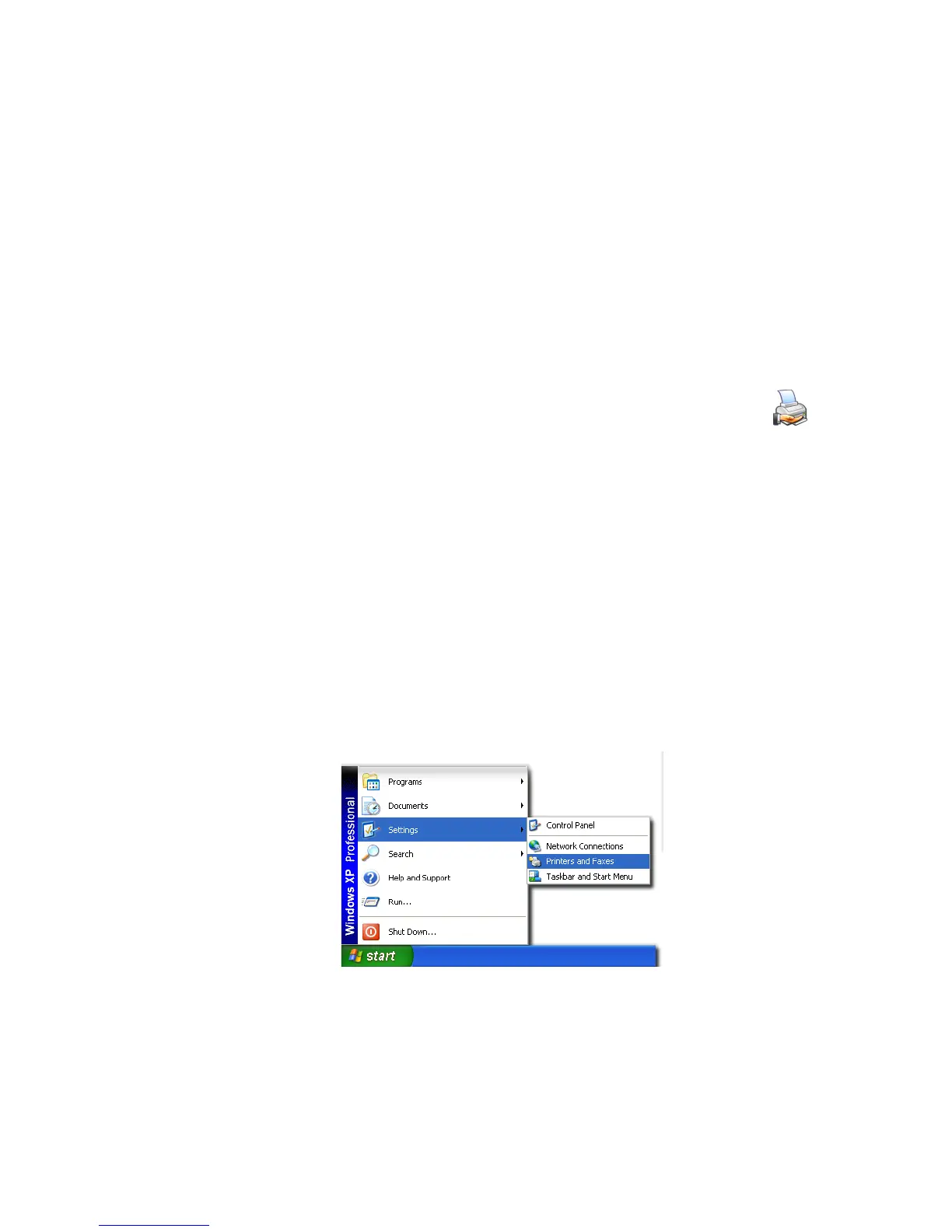36 Installing the Printer Driver
Sharing a Printer on a Network Connection
Printer sharing is a Windows-supported feature where a printer installed on a host PC can be
used from another PC on the network (often called the client PC). For best results, use printer
sharing with PCs running the Windows XP or Windows 2000 operating systems.
Before installing an SR200 or SR300 printer on a client PC:
• Log in to the client PC as a user with Administrator permission, which is required
for installing printers. The user installing at the client PC must also have
authorization at the host PC to install the printer.
• Make sure that the client PC has network access to the host PC (where the printer
is installed).
• Make sure that the printer is set for sharing. The icon in the Printers
window includes a hand (Windows 2000 and XP) or a photo (Windows
Vista) when sharing is enabled. See Windows help for “Printer Sharing”
for details on enabling printer sharing.
• Make sure that the printer driver is installed (following the steps that begin on
page 9) and working on the host PC.
• Make sure that the printer name does not have spaces in the name.
• You must know the computer name and workgroup name of the host PC to locate
it on the network. See Windows help for “computer name” for details on finding the
names.
• Users at the client PC must be authenticated, usually by logging in, at the host PC
for printing to be allowed.
1. On the client PC, open the Printers windows.
• On Windows XP and Windows 2000, choose Start > Settings > Printers (and
Faxes) to display the Printers (and Faxes) window.