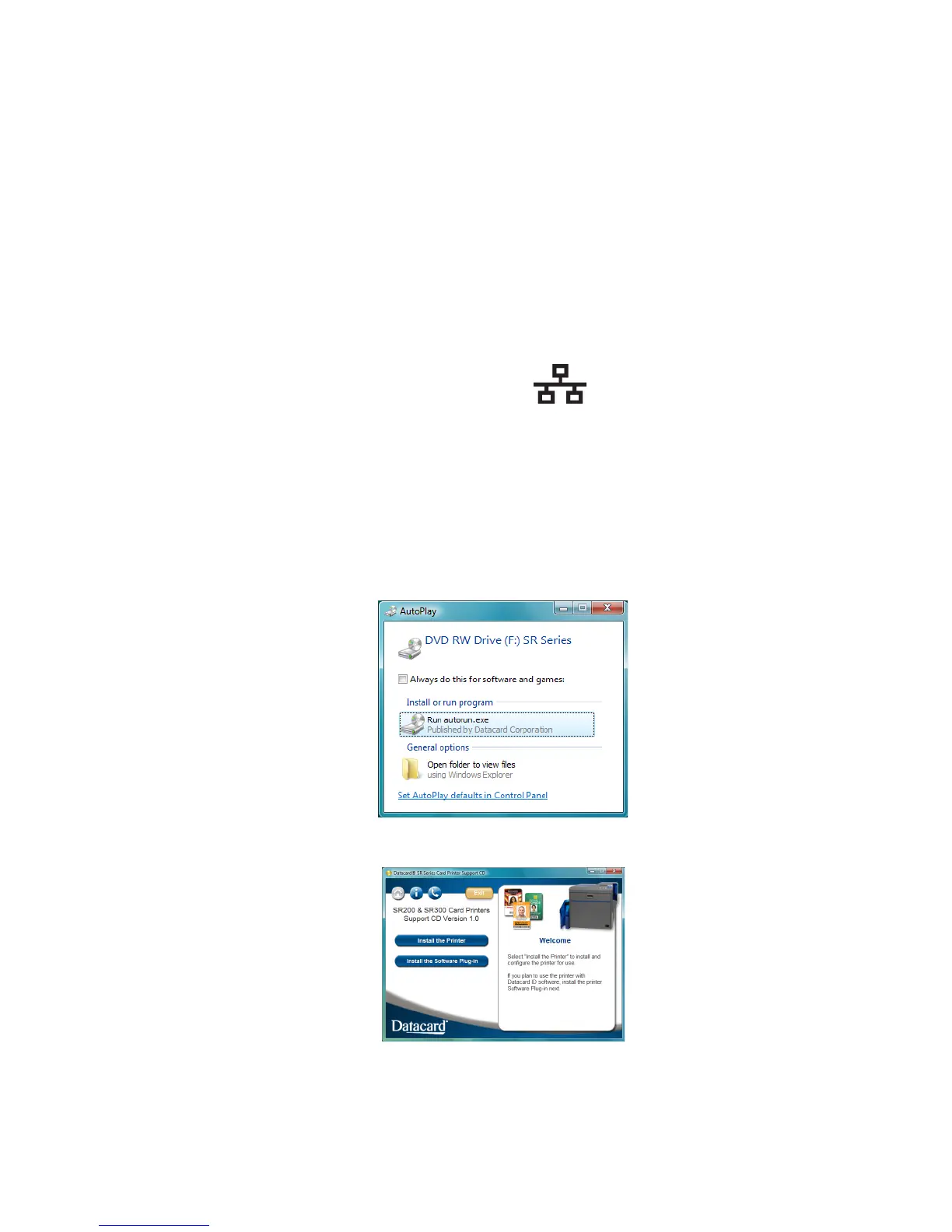Datacard® SR200 & SR300 Printer
Hardware and Driver Installation Manual 25
D.
Choose Preshared Key from the Download Type list.
E. Click Select. The Select Certificate Download File dialog box opens.
F. Choose Preshared Key from the Download Type list.
G. Select the file and then click Write. The Status Monitor sends the file to the
printer.
12. Remove the USB cable connecting the printer and PC.
13. Install the printer using a LAN connection See “Install using a Network connection”
on page 25.
Install using a Network connection
1. Set Network values as described in “Setting the Unit Number, Printer Name, and
Connection” on page 18. Begin with the printer powered off and supplies installed.
2. Start the Windows Vista
®
, Windows
®
XP, or Windows 2000 operating system and
log in as a user with Administrator permissions.
3. Insert the Support CD-ROM for the printer in the PC drive.
4. For Windows Vista, the AutoPlay dialog might appear. Choose Run to continue
installation.
5. When the opening window is displayed, choose the Install the Printer button.
6. On the next dialog choose the Install the Driver button.