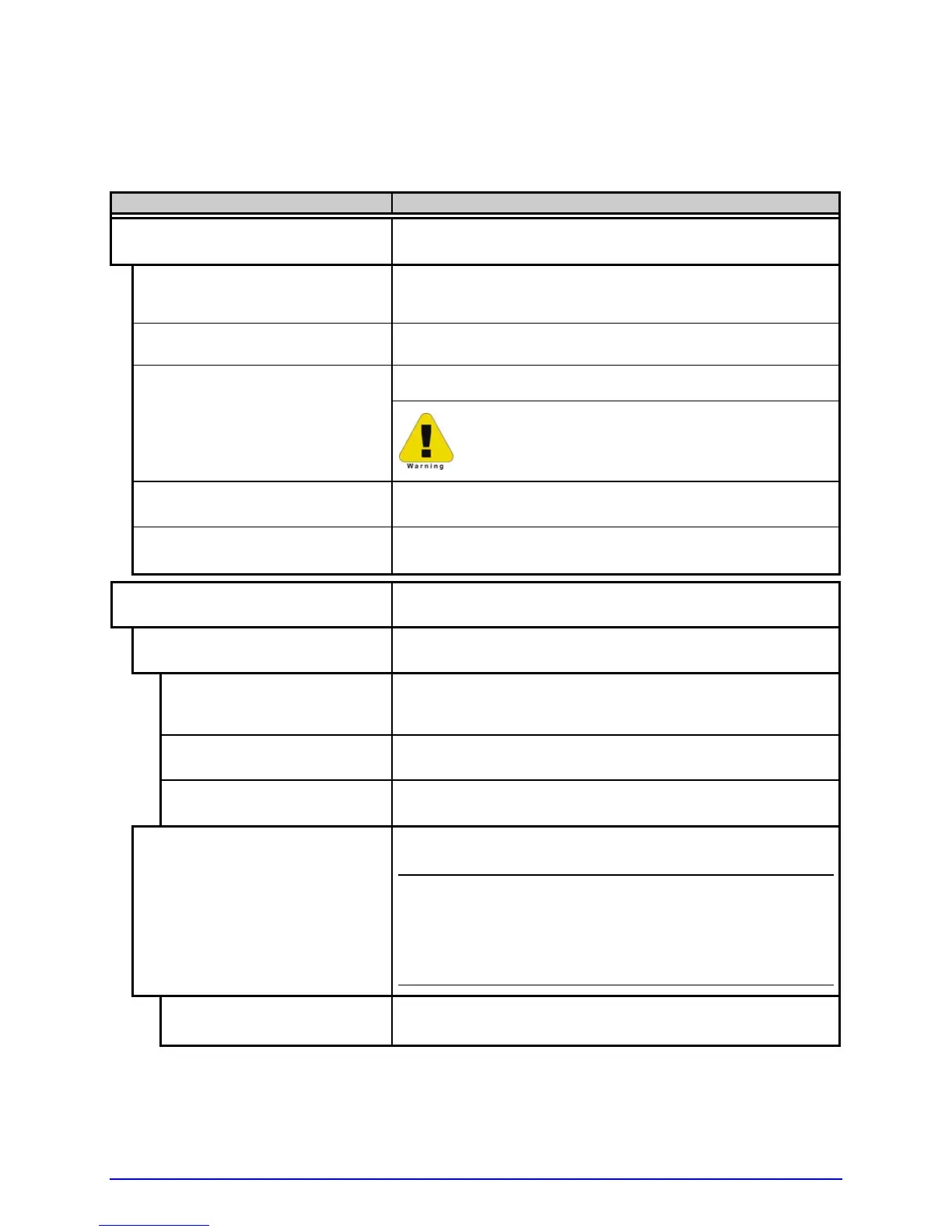A-Class 39
4.2.3 Printer Options
The Printer Options menu contains module, file handling, and option functions:
Menu Item Details
MODULES
Controls module functions (see Appendix A), where:
PRINT DIRECTORY Prints files present and available memory in a module.
(Selecting ALL will print the results from every
module.)
PRINT FILE Displays a list of stored files then prints the selected
file image or name.
Selects from a list of modules available for formatting.
FORMAT MODULE
All data in the selected module will be erased.
DELETE FILE
Deletes a file name, preventing further access.
(Protected modules will not appear.)
PACK MODULE
Reclaims all storage space associated with the deleted
files on the specified module.
CUTTER
Controls the Cutter and queuing functions, where:
MODE
Sets the detection method and printer response,
where:
AUTO
The presence of the cutter is automatically sensed. If
detected, the cutter is enabled; otherwise, it will be
ignored.
ENABLED
Enables the cutter. If the cutter is not detected, a fault
will be generated.
DISABLED
Disables the cutter.
CUT BEHIND
Allows a number of small labels to queue before a cut
is performed, increasing throughput, where:
;
(1) Can be used without a cutter to allow the
presentation of an extra label, as retraction will not
be performed until the next job or feed.
(2) After a fault, the leading edge will be cut to
ensure material length.
0 (0 – 2)
Is the number of labels queued before cutting; see
Appendix A for details.