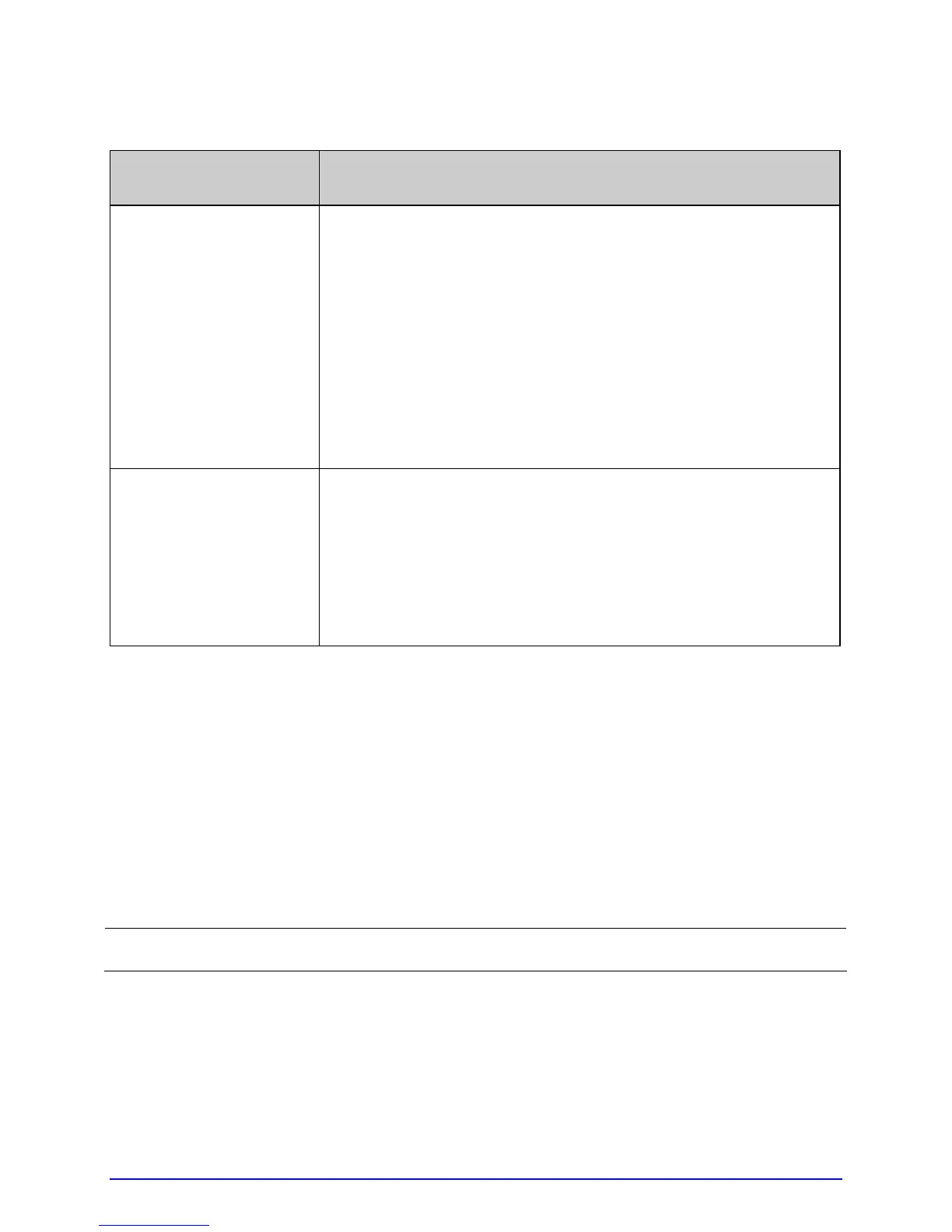106 A-Class
General Resolutions (continued)
If experiencing this
problem…
Try this solution…
Poor print quality:
Check the following possibilities:
• Check the Leveling Cam for correct adjustment (readjust if
necessary; see Section 5.3.1);
• Review the print quality controls (adjust if necessary; see
Section 3.5);
• If using thermal transfer, check the media and ribbon
compatibility (use a recommended combination; see
Section 7.2); or,
• Check for a dirty Printhead (clean it if necessary; see
Section 5.5.1).
Skips labels when
printing:
Check the following possibilities:
• Calibrate the printer (see Section 3.4);
• Adjust the Media Sensor (see Section 3.2); or,
• If the label format is within 1/8 inch of the media’s edge,
reduce or move the format slightly away.
6.1.2 Warning and Fault Messages
The printer displays messages when the possibility of a problem or an actual fault
occurs. Depending upon the displayed message, find the possible action or solution
in the tables below.
;
Warning and Fault Messages do not appear when in Menu or Test Mode.
Warning Messages
Displayed for about three seconds, Warning Messages assume a low priority and
indicate a pending change in printer configuration, or an operating condition that
could lead to a fault.