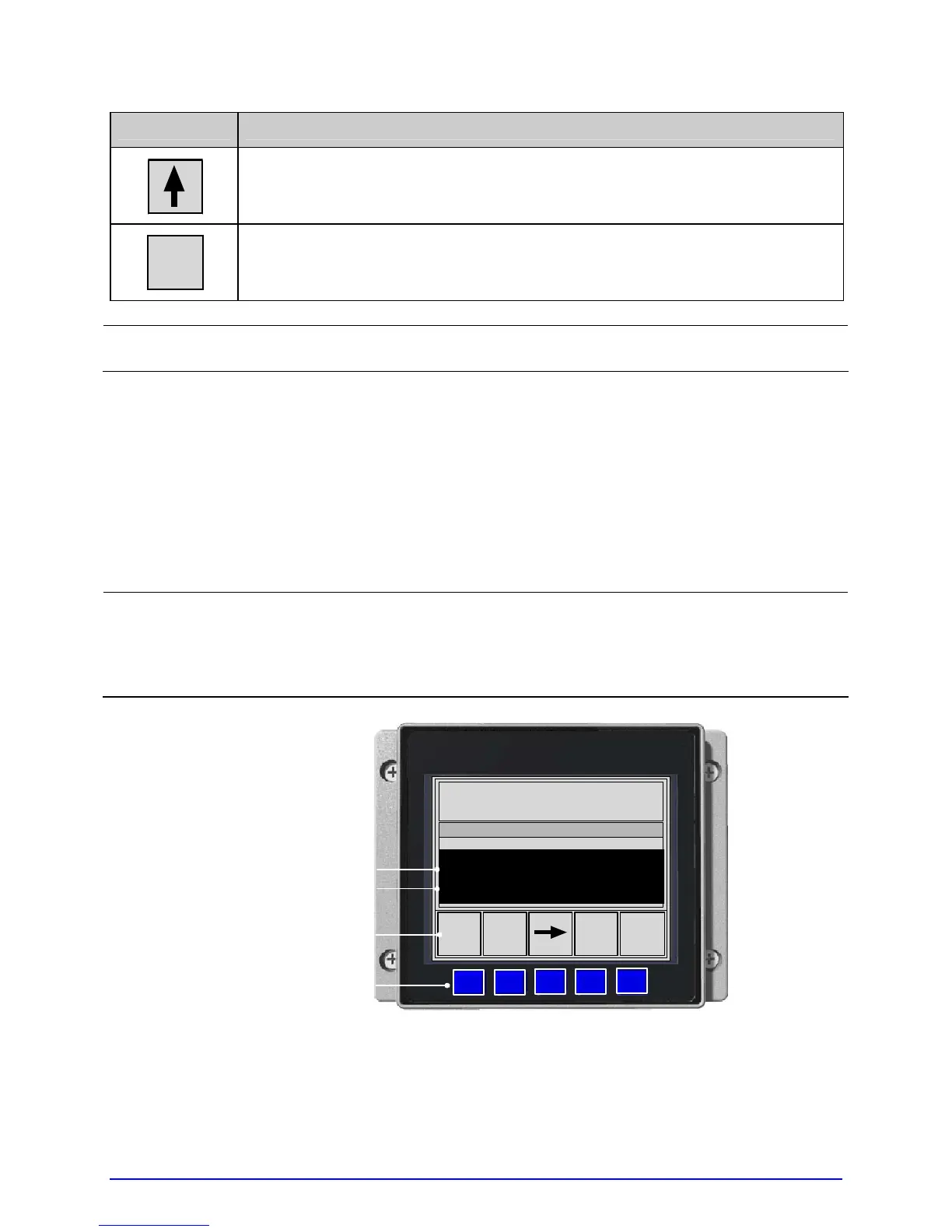66 A-Class
Key Function
The UP ARROW Key, program dependent, typically selects the previous
menu item.
ENTER
The ENTER Key, program dependent, typically selects the current menu
item or function.
;
Consult your MCL provider for details regarding operation and support.
4.3 The Test Menu
After the TEST Key has been pressed (Test Mode), the resident Selected Test Label appears
on a reverse field in the Test Window and the Keys have the following functions:
;
Received data processing is disabled when testing.
If SECURITY is enabled, the password must be entered.
A printing delay can be set; see Print Test Rate, Section 4.2.6.
Pressing CANCEL stops printing.
TUE 11:55 A 04 FEB 2003
OFFLINE
ESC SYSTEM ENTER
TEST WINDOW
PRINT QUALITY LABEL
QUANTITY 0002
Selected Test Label
Selected Test Quantity
COUNT
Key Labels
Keys