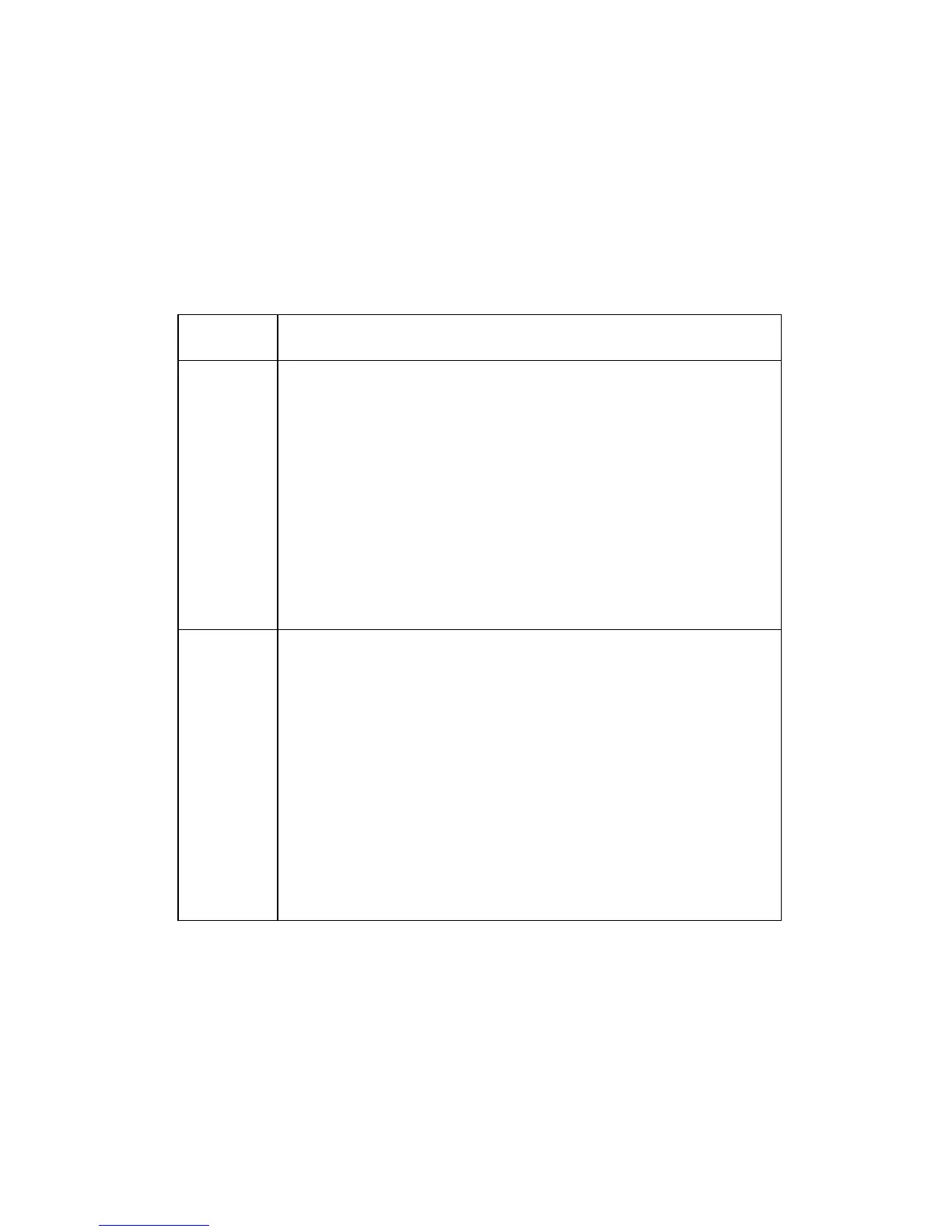2-52 Service Manual
Buttons
Use the five operator panel buttons to open a menu, scroll through a list of
values, change printer settings, and respond to printer messages.
Note: Buttons act on the information displayed on the second line of the
operator panel.
The following information describes the functions of each button.
Button Function
Go Press Go to:
• Return to the Ready state if the printer is offline (the Ready
message does not appear on the display).
• Exit printer menus and return to the Ready state.
• Clear some operator panel messages.
• Resume printing after loading media and clearing paper
jams.
• Exit Power Saver.
If you have changed printer settings from the operator panel
menus, press Go before sending a job to print. The printer
must display Ready for jobs to print.
Menu Each end of the button has a function. Press Menu>:
• When Ready is displayed, to take the printer offline (out of
the Ready state) and enter the menus.
• When Busy is displayed, to take the printer to the Job
Menu.
• When the printer is offline, to scroll through the menus.
Press <Menu to go to the previous item in the menus.
However, menus are circular, and using either side of the
button will eventually get to the same point.
For menu items with numeric values, such as Copies, press
and hold Menu> to scroll quickly through the values.
Release the button when the number you want appears.