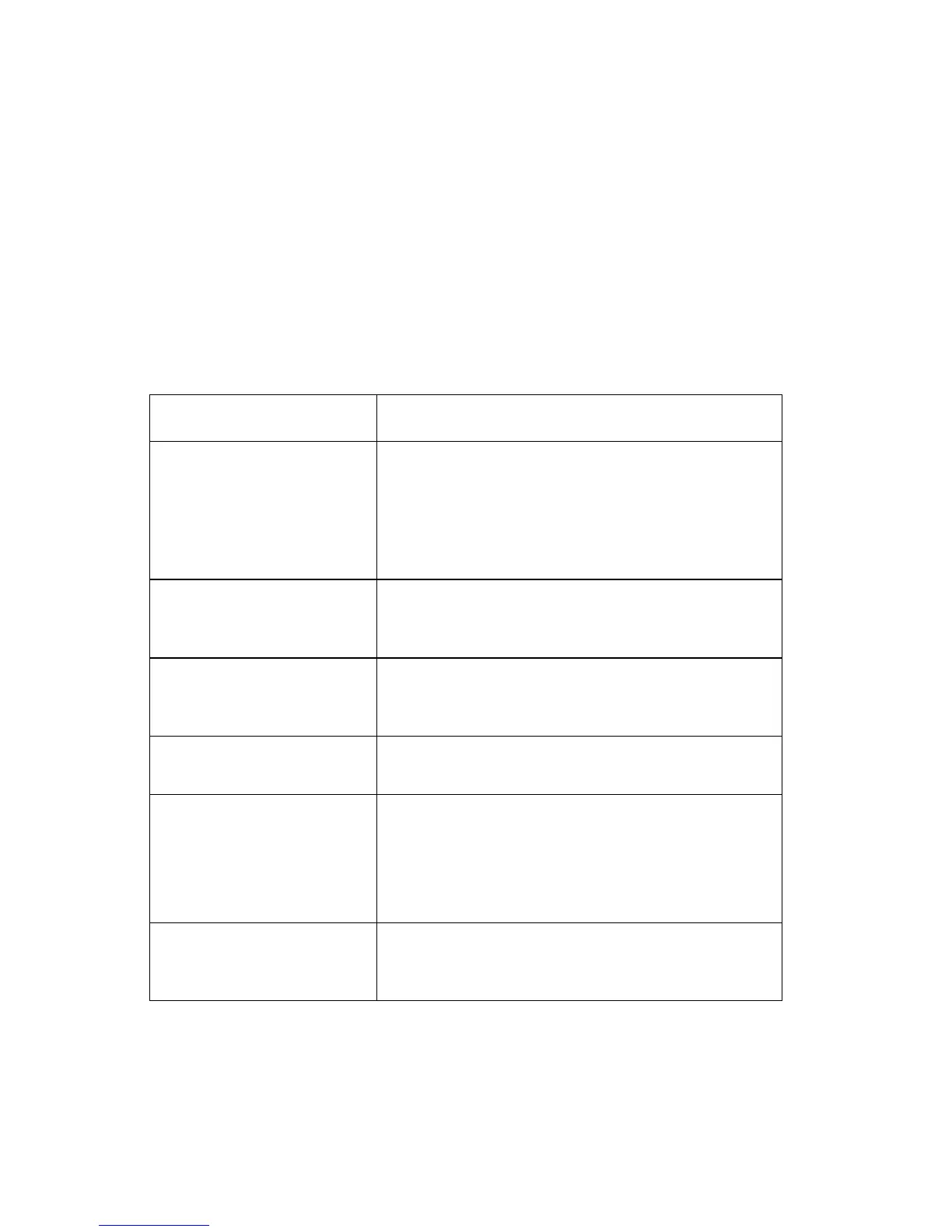2-64 Service Manual
Paper jam messages
Repeating jams or jam messages can be caused by any of the following:
• Faulty pick solenoids or worn cams of the solenoids.
• Faulty flags or springs.
• Worn backup rollers at the reference guide.
• Improperly adjusted reference guide.
• Debris in the paper path.
• Paper not of the specified length.
Paper jam messages
Message Explanation
200 Paper Jam
Remove Cartridge
The input sensor under print cartridge is covered
too long, is covered during POR, or is covered
when Go is pressed after clearing a different jam
or problem. The exit sensor could also be
covered. Remove the print cartridge and open
the rear door to remove the media.
201 Paper Jam
Remove Cartridge
Paper is jammed between the printer input and
exit sensor. Remove the print cartridge to clear
the paper path.
202 Paper Jam
Open Rear Door
The exit sensor is either covered during POR or
covered too long. Open the rear door to access
the jam area.
241 Paper Jam
Check Tray 1
Paper is jammed between Tray 1 and the input
sensor.
242 Paper Jam
Check Tray 2
Tray 2 pass thru sensor is covered during
warm-up.
Try opening Tray 2. If the tray is difficult to
remove, then you may have to remove the tray
above.
251 Paper Jam
Check Manual Feeder
Sensor at the manual feeder indicates paper is
stuck in the path. Remove the paper, and check
the flag/sensor.