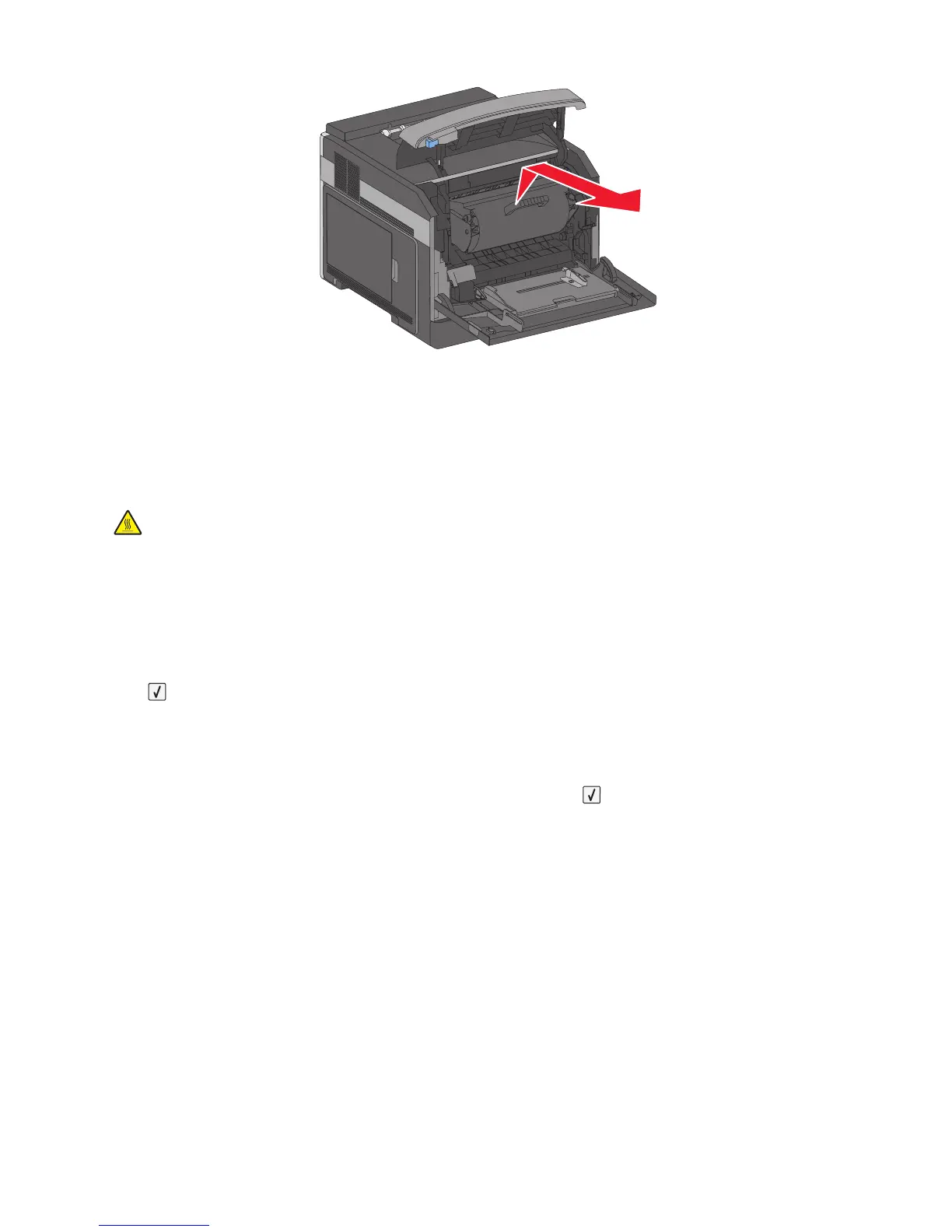4 Place the toner cartridge aside on a flat, smooth surface.
Warning—Potential Damage: Do not leave the cartridge exposed to light for extended periods.
Warning—Potential Damage: The jammed paper may be covered with unfused toner which can stain garments
and skin.
5 Remove the jammed paper.
CAUTION—HOT SURFACE: The inside of the printer might be hot. To reduce the risk of injury from a hot
component, allow the surface to cool before touching.
Note: If the paper is not easy to remove, then open the rear door and remove the paper from there.
6 Align and reinstall the toner cartridge.
7 Close the front cover.
8 Close the multipurpose feeder door.
9 Press .
202 and 203 paper jams
If the paper is exiting the printer, then pull the paper out, and then press .
Clearing jams
143
