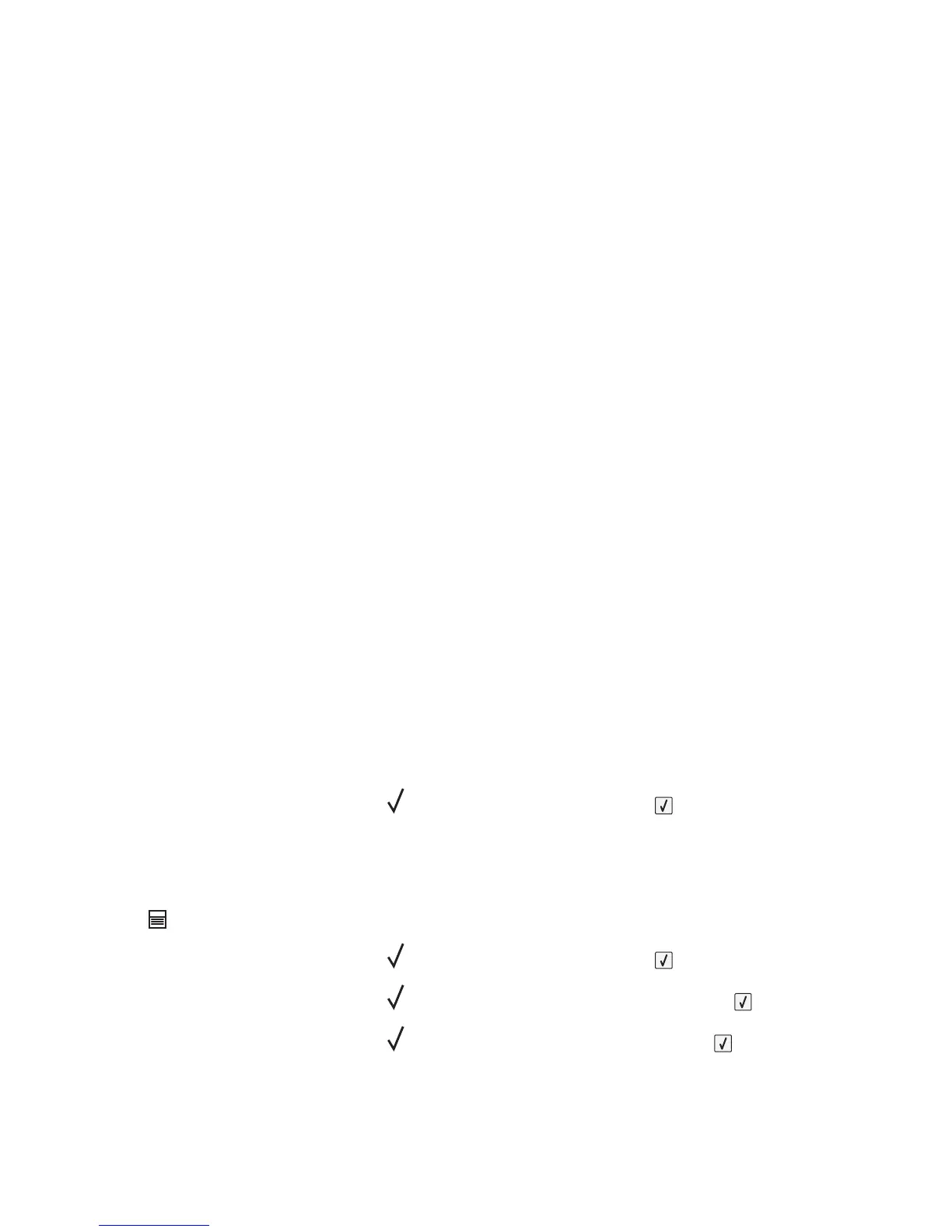MAKE SURE THE NETWORK SOFTWARE IS CONFIGURED CORRECTLY
For information about installing software for network printing, see the Networking Guide on the Software and
Documentation CD
Solving paper feed problems
Paper frequently jams
These are possible solutions. Try one or more of the following:
CHECK THE PAPER
Use recommended paper and specialty media. For more information, see the chapter about paper and specialty
media guidelines.
MAKE SURE THERE IS NOT TOO MUCH PAPER IN THE PAPER TRAY
Make sure the stack of paper you load does not exceed the maximum stack height indicated in the tray or on the
multipurpose feeder.
CHECK THE PAPER GUIDES
Move the guides in the tray to the correct positions for the paper size loaded.
THE PAPER MAY HAVE ABSORBED MOISTURE DUE TO HIGH HUMIDITY
• Load paper from a fresh package.
• Store paper in its original wrapper until you use it.
Paper jam message remains after jam is cleared
1 Clear jammed paper from the entire paper path.
2 Press the up or down arrow button until Continue appears, and then press .
Page that jammed does not reprint after you clear the jam
Jam Recovery is set to Off. Set Jam Recovery to Auto or On:
1 Press .
2 Press the up or down arrow button until Settings appears, and then press .
3 Press the up or down arrow button until General Settings appears, and then press .
4 Press the up or down arrow button until Print Recovery appears, and then press .
Troubleshooting
174
