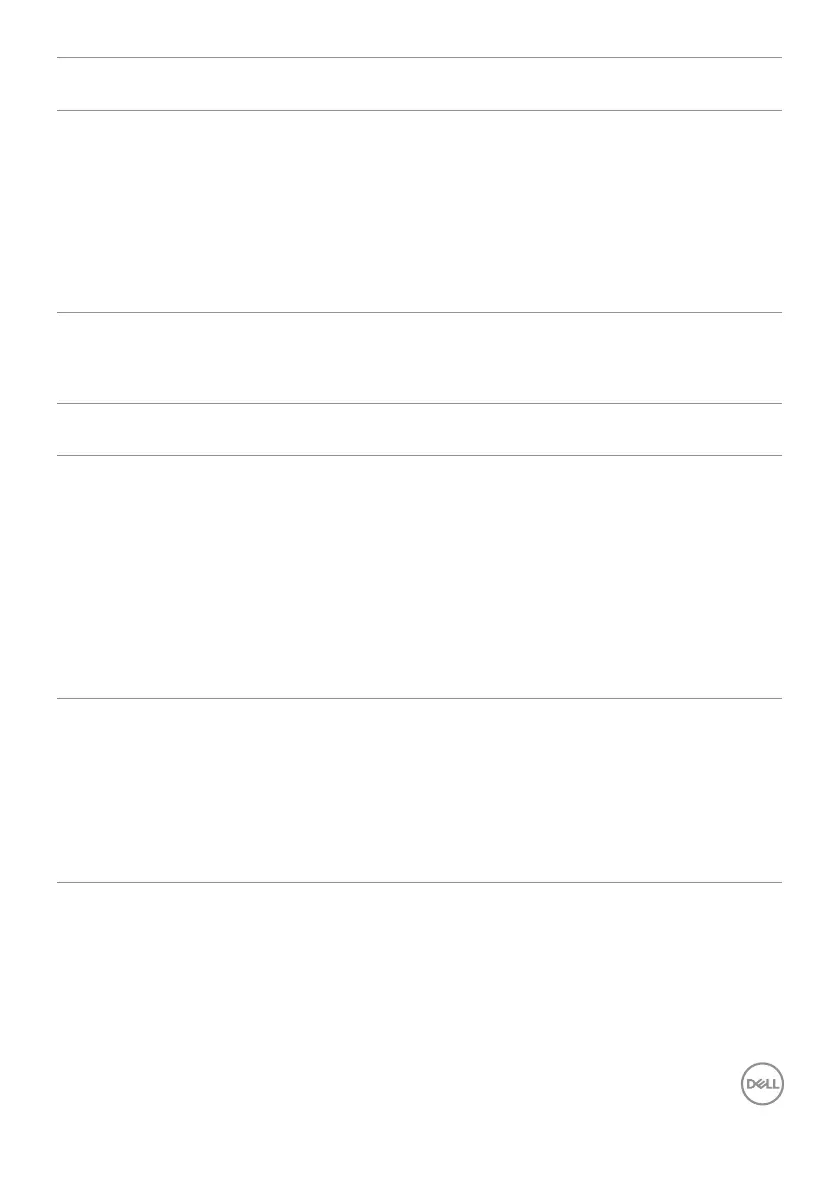Troubleshooting | 69
Specific
Symptoms
What You
Experience
Possible Solutions
Intermittent
charging
when using
USB Type-C
connection to
computer,
laptop, and so
on
Intermittent
charging
• Check if the maximum power consumption of
device is over 90 W.
• Ensure that you use only Dell approved adapter
or the adapter that comes with the product.
• Ensure that the USB Type-C cable is not
damaged.
Touchscreen problems
Specific
Symptoms
What You
Experience
Possible Solutions
Touch report
error
Touch function
miss alignment
or no touch
function
• Use the Dell provided USB cable to connect
your computer.
• Make sure the power cable has a ground pin.
• Unplug and replug the power cable to allow
initialization of the touch module.
• Make sure computer supports USB 2.0 or later.
• If the display cannot be detected by the
computer, power o/on the monitor or unplug
and replug the USB cable.
Touchscreen
non-responsive
in standby
mode
Cannot wake
up display and
computer by
using touch in
standby mode
• Access Device Manager, expand HID Interface
Device under Human Device.
• Right click HID- compliant device, click
Properties and select the check-box to allow
the device to wake the computer.
• Check Display OSD ‘Wake on touch’ setting is
enabled.