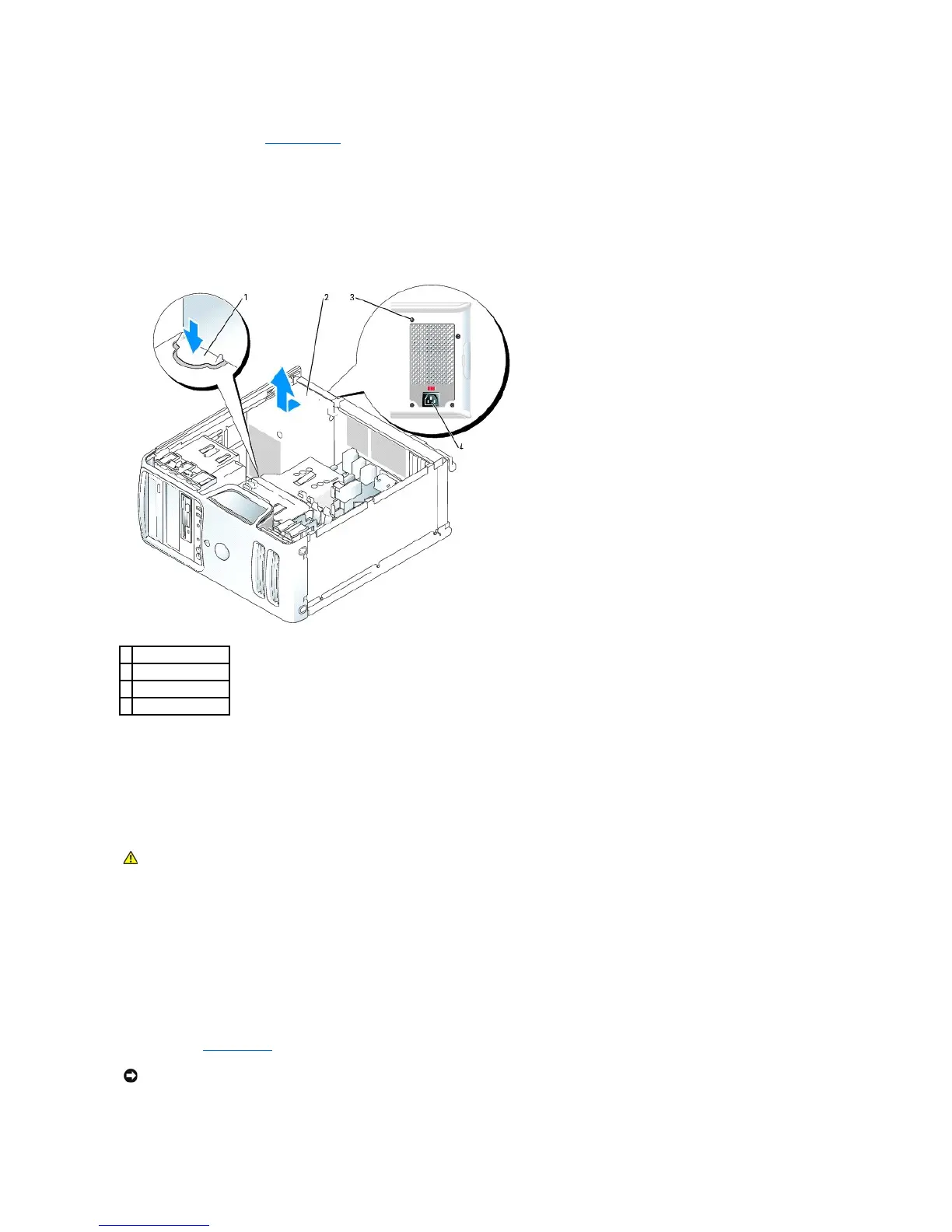1. Follow the procedures in "Before you Begin."
2. Disconnect the DC power cables from the system board and the drives.
Note the routing of the DC power cables underneath the tabs in the computer frame as you remove them from the system board and drives. You must
route these cables properly when you replace them to prevent them from being pinched or crimped.
3. Remove the four screws that attach the power supply to the back of the computer frame.
4. Press the release button located on the floor of the computer frame.
5. Slide the power supply toward the front of the computer approximately 1 inch.
6. Lift the power supply up and out of the computer.
Replacing the Power Supply
1. Slide the power supply into place.
2. Replace the screws that secure the power supply to the back of the computer frame.
3. Reconnect the DC power cables.
4. Connect the AC power cable to the connector.
5. Run the cables underneath the clips, and press the clips to close them over the cables.
6. Replace the computer cover.
7. Connect your computer and devices to electrical outlets, and turn them on.