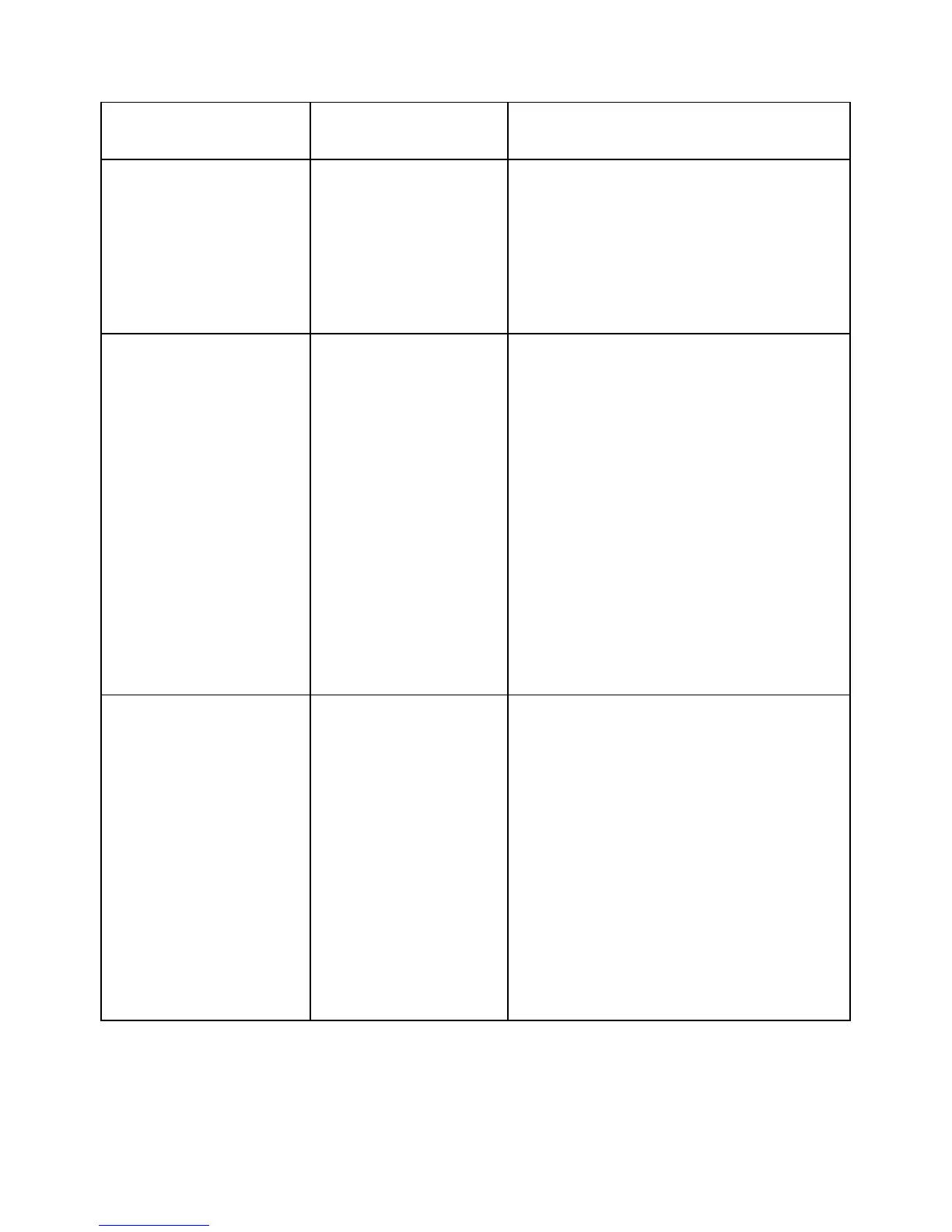62 Troubleshooting
Dell Soundbar Problems
Common Symptoms What You
Experience
Possible Solutions
No sound for system
where the Soundbar
draws power from an
AC adapter
No power to
Soundbar - the power
indicator is off
•Turn the Power/Volume knob on the
Soundbar clockwise to the middle
position; check if the power indicator
(white LED) on the front of the
Soundbar is illuminated.
•Confirm that the power cable from
the Soundbar is plugged into the
adapter.
No Sound Soundbar has power -
power indicator is on
•Plug the audio line-in cable into the
computer’s audio out jack.
•Set all volume controls to their
maximum and ensure that the mute
option is not enabled.
•Play some audio content on the
computer (example, audio CD, or
MP3).
•Turn the Power/Volume knob on
the Soundbar clockwise to a higher
volume setting.
•Clean and reseat the audio line-in
plug.
•Test the Soundbar using another
audio source (For example: portable
CD player, MP3 player).
Distorted Sound Other audio source is
used
•Clear any obstructions between the
Soundbar and the user.
•Confirm that the audio line-in plug is
completely inserted into the jack of
the audio source.
•Decrease the volume of the audio
source.
•Turn the Power/Volume knob on the
Soundbar counter-clockwise to a
lower volume setting.
•Clean and reseat the audio line-in
plug.