
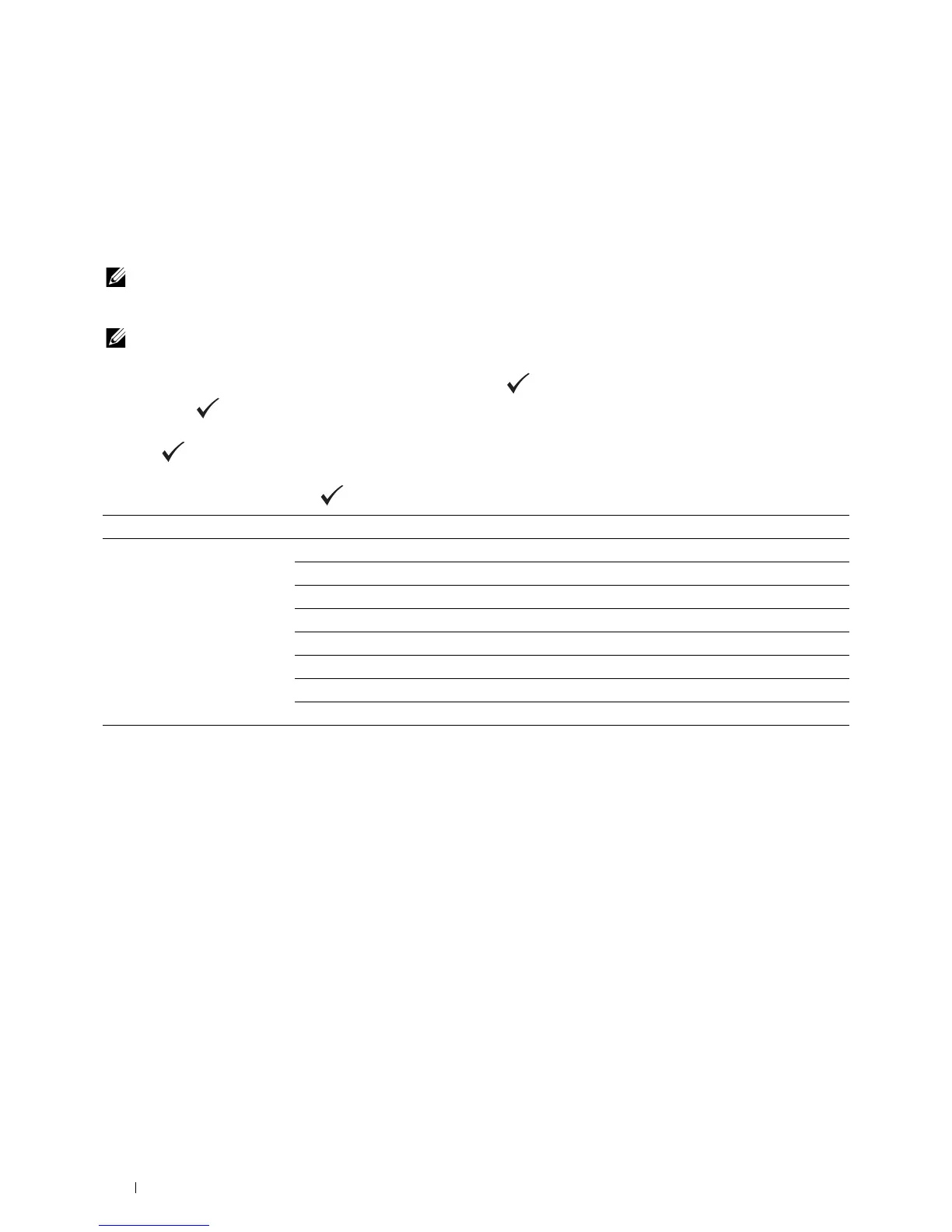 Loading...
Loading...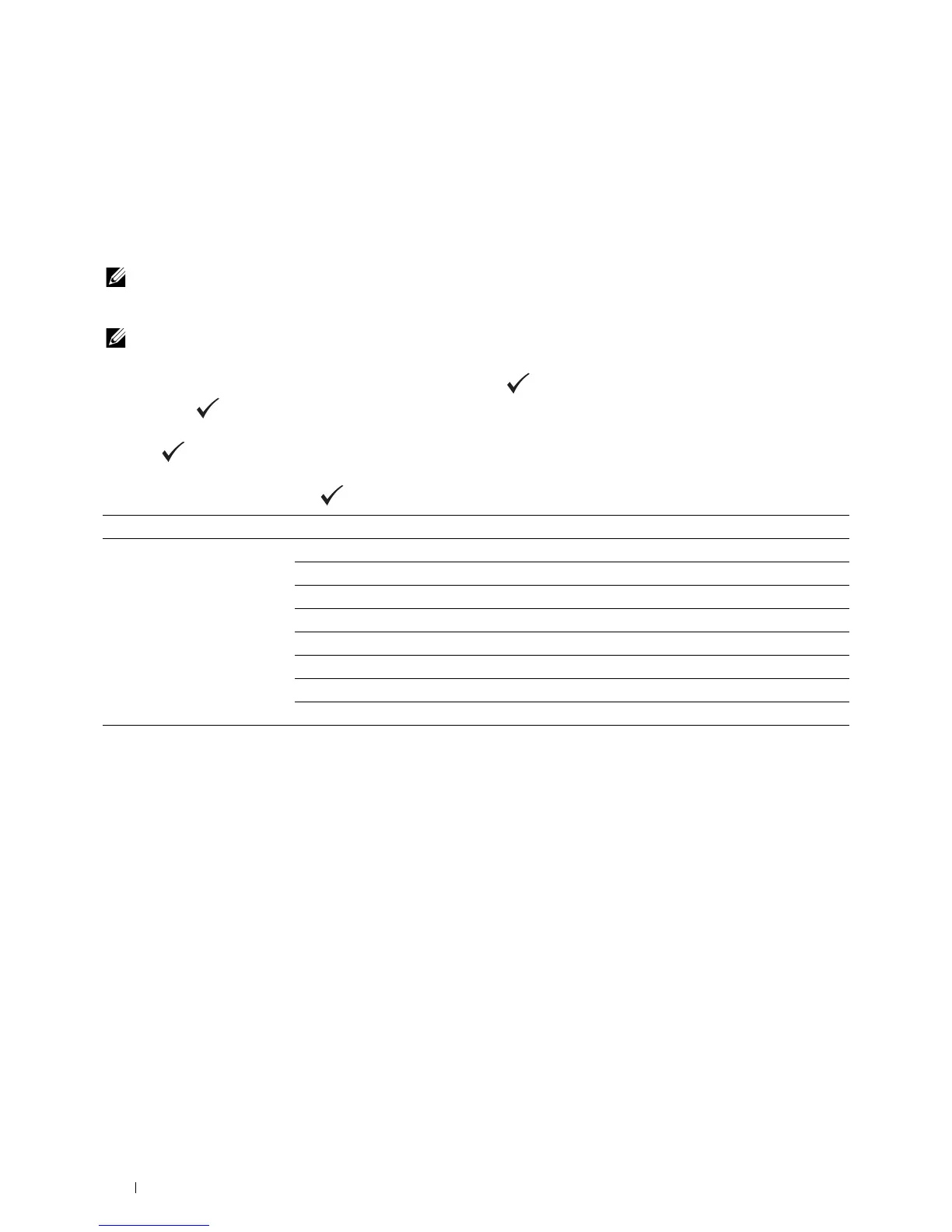
Do you have a question about the Dell E525w and is the answer not in the manual?
| Print technology | Laser |
|---|---|
| Maximum resolution | 600 x 600 DPI |
| Time to first page (black, normal) | 16 s |
| Time to first page (color, normal) | 22 s |
| Print speed (black, normal quality, A4/US Letter) | 18 ppm |
| Copier resize | 25 - 400 % |
| Maximum number of copies | 99 copies |
| Copy speed (black, normal quality, A4) | 18 cpm |
| Scan to | File, FTP |
| Scanner type | Flatbed & ADF scanner |
| Input color depth | 24 bit |
| Maximum scan area | 216 x 356 mm |
| Output color depth | 8 bit |
| Scan speed (black) | 17 inch/min |
| Scan speed (color) | 7 inch/min |
| Image formats supported | JPG, TIF |
| Maximum scan resolution | 4800 x 4800 DPI |
| Document formats supported | |
| Optical scanning resolution | 600 x 300 DPI |
| Digital sender | - |
| Printing colors | Cyan, Magenta, Yellow |
| Maximum duty cycle | 30000 pages per month |
| Recommended duty cycle | 250 - 700 pages per month |
| Page description languages | PCL 6 |
| Printer management | Dell Printer Hub; Dell ColorTrack 1.0, Standard Printer MIB |
| Internal memory | 512 MB |
| Processor frequency | 525 MHz |
| Sound pressure level (printing) | 64.5 dB |
| Fax memory | 2 MB |
| Modem speed | 33.6 Kbit/s |
| Paper input type | Paper tray |
| Total input capacity | 150 sheets |
| Total output capacity | 100 sheets |
| Auto document feeder (ADF) | Yes |
| Auto document feeder (ADF) input capacity | 15 sheets |
| Envelopes sizes | DL |
| Custom media width | 76.2 - 215.9 mm |
| Custom media length | 127 - 355.6 mm |
| Paper tray media types | Coated paper, Plain paper, Recycled paper, Thicker paper |
| Paper tray media weight | 106 - 163 g/m² |
| Non-ISO print media sizes | Letter |
| ISO A-series sizes (A0...A9) | A4, A5 |
| ISO B-series sizes (B0...B9) | B5 |
| ISO C-series sizes (C0...C9) | C5 |
| Multi-purpose tray media types | Envelopes, Labels |
| Maximum ISO A-series paper size | A4 |
| Display | LCD |
| Product color | Black |
| Market positioning | Business |
| Display number of lines | 4 lines |
| Display number of characters | 20 |
| Wi-Fi standards | 802.11b, 802.11g, Wi-Fi 4 (802.11n) |
| Cabling technology | 10/100Base-T(X) |
| Security algorithms | WPA, WPS |
| Ethernet LAN data rates | 10, 100 Mbit/s |
| Mobile printing technologies | Apple AirPrint, Google Cloud Print |
| Standard interfaces | Ethernet, USB 2.0, Wireless LAN |
| USB 2.0 ports quantity | 1 |
| AC input voltage | 220 - 240 V |
| AC input frequency | 50 - 60 Hz |
| Power consumption (standby) | 40 W |
| Power consumption (average operating) | 280 W |
| Mac operating systems supported | Mac OS X 10.6 Snow Leopard, Mac OS X 10.7 Lion, Mac OS X 10.8 Mountain Lion, Mac OS X 10.9 Mavericks |
| Linux operating systems supported | RedHat EL Linux 4.0 U6, Ubuntu 12.04 |
| Server operating systems supported | Windows Server 2003, Windows Server 2008, Windows Server 2008 R2, Windows Server 2012, Windows Server 2012 R2 |
| Windows operating systems supported | Windows 7 Enterprise, Windows 7 Enterprise x64, Windows 7 Home Basic, Windows 7 Home Basic x64, Windows 7 Home Premium, Windows 7 Home Premium x64, Windows 7 Professional, Windows 7 Professional x64, Windows 7 Starter, Windows 7 Starter x64, Windows 7 Ultimate, Windows 7 Ultimate x64, Windows 8, Windows 8 Enterprise, Windows 8 Enterprise x64, Windows 8 Pro, Windows 8 Pro x64, Windows 8 x64, Windows 8.1, Windows 8.1 Enterprise, Windows 8.1 Enterprise x64, Windows 8.1 Pro, Windows 8.1 Pro x64, Windows 8.1 x64, Windows Vista Business, Windows Vista Business x64, Windows Vista Enterprise, Windows Vista Enterprise x64, Windows Vista Home Basic, Windows Vista Home Basic x64, Windows Vista Home Premium, Windows Vista Home Premium x64, Windows Vista Ultimate, Windows Vista Ultimate x64, Windows XP Home, Windows XP Home x64, Windows XP Professional, Windows XP Professional x64 |
| Sustainability certificates | RoHS, ENERGY STAR |
| Certification | Safety: EN 60950-1/IEC 60950-1, CE Mark (EU), NOM (Mexico); SABS/ICASA (South Africa)\\r \\r EMC: EN 55022 (Class B); EN55024; EN61000-3-2 (Class A); EN 61000-3-3; R & TTE Directive (EU); UL 60950-1 / CAN/CSA-C22.2 No. 60950-1-07; ICES-003 (Canada), US CFR Title 47, FCC Part 2 and 15 Class B; FDA/DHHS (21CFR, Chapter 1, Subcapter J); ; GB4943.1, GB9254, GB17625.1 |
| Package depth | 549 mm |
| Package width | 561 mm |
| Package height | 520 mm |
| Package weight | 19400 g |
| Operating altitude | 0 - 3100 m |
| Storage temperature (T-T) | 0 - 35 °C |
| Operating temperature (T-T) | 5 - 32 °C |
| Storage relative humidity (H-H) | 15 - 80 % |
| Operating relative humidity (H-H) | 15 - 85 % |
| Depth | 398 mm |
|---|---|
| Width | 410 mm |
| Height | 353 mm |
| Weight | 16400 g |
Step-by-step guide for installing printer drivers on Windows operating systems.
Instructions for installing printer drivers on Macintosh computers.
Guide for installing printer drivers on Linux distributions using CUPS.
How to use the web tool for printer settings, status, and monitoring.
Tips for successful printing, sending jobs, and canceling print jobs.
Procedures for avoiding jams and clearing paper jams from various printer locations.
General troubleshooting steps for basic, display, and printing problems.











