
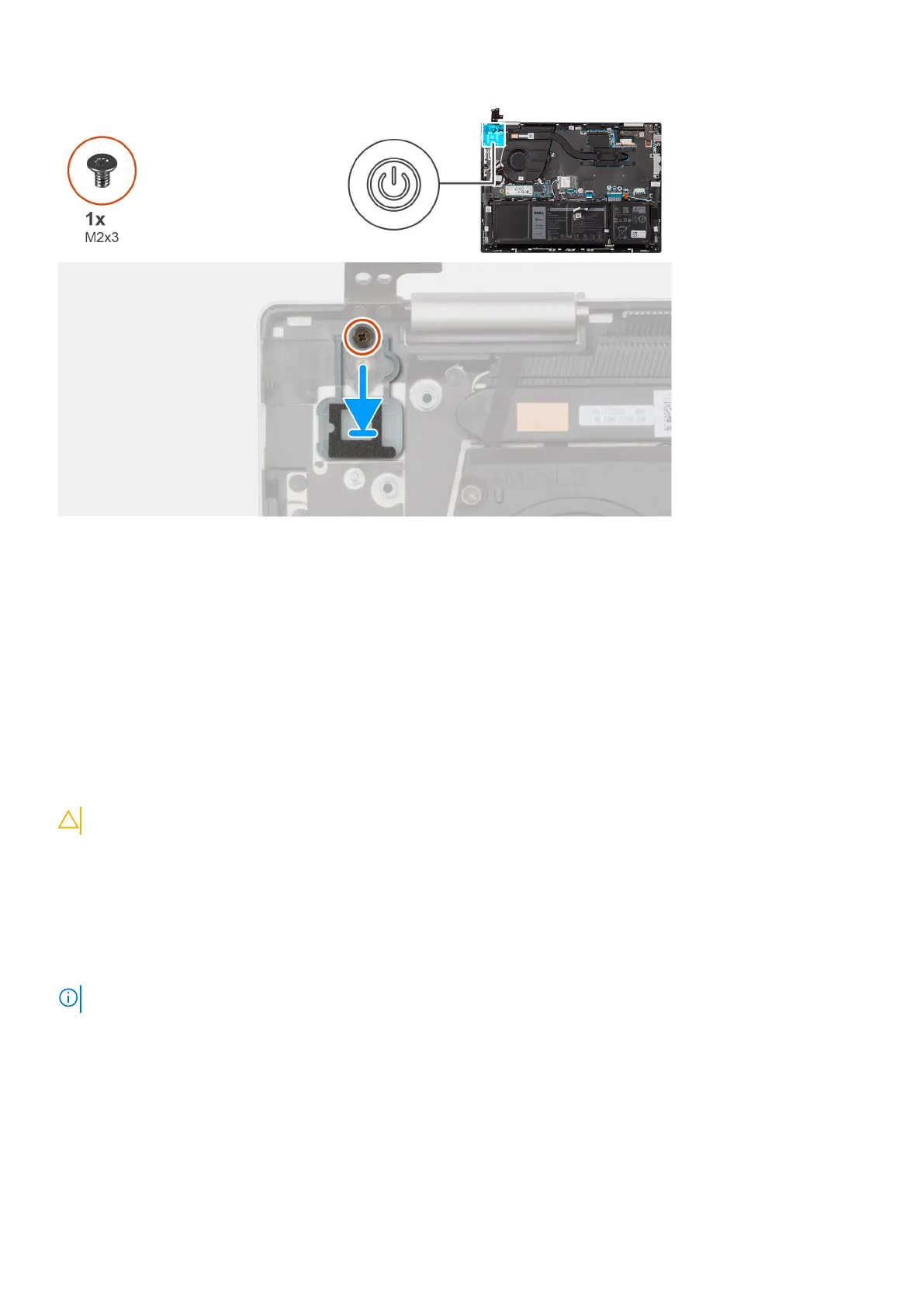 Loading...
Loading...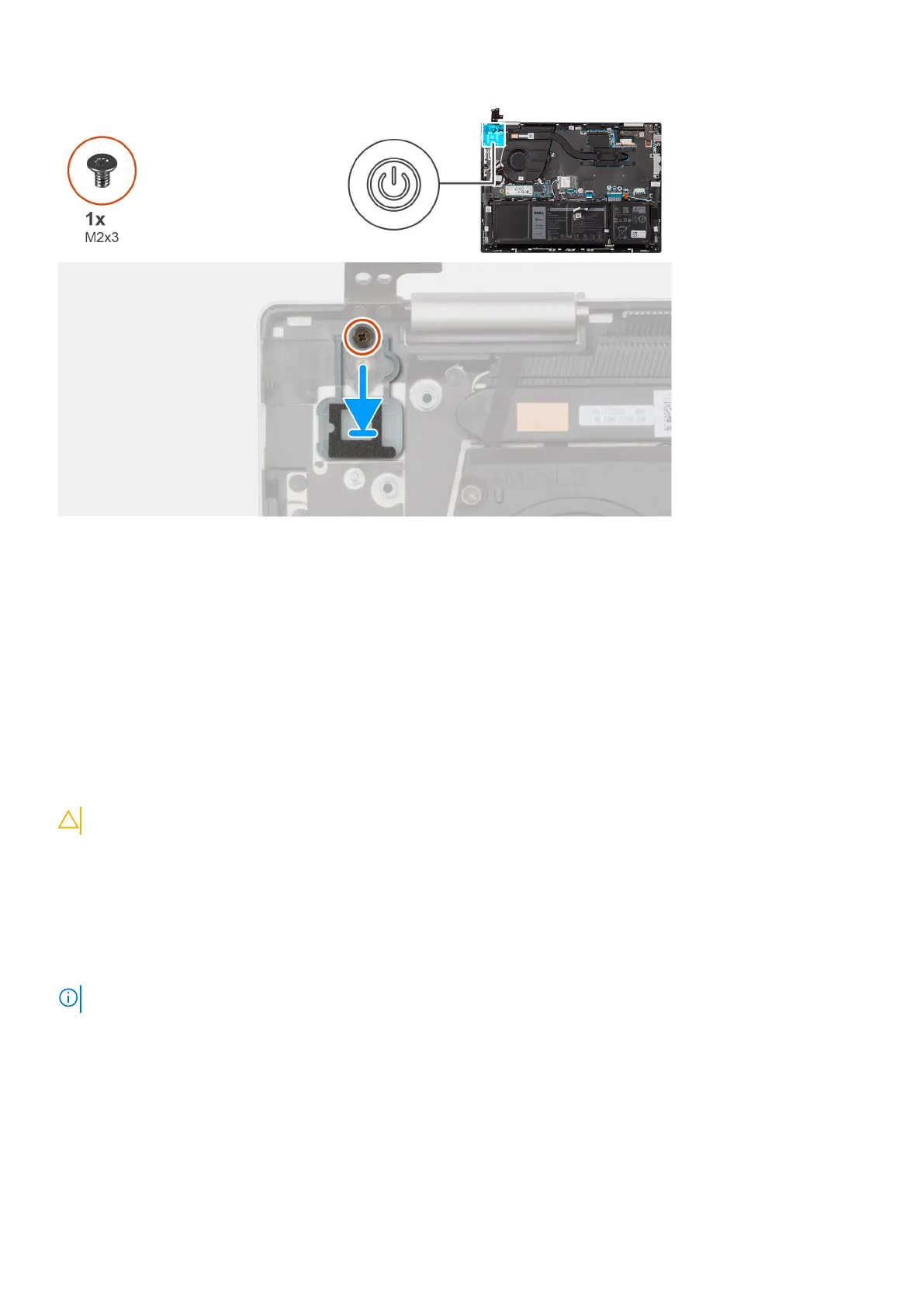
Do you have a question about the Dell Inspiron 14 7430 2-in-1 and is the answer not in the manual?
| Graphics | Intel Iris Xe Graphics |
|---|---|
| Weight | 1.57 kg (3.46 lbs) |
| Audio | Stereo speakers with Waves MaxxAudio Pro |
| Color Options | Platinum Silver |
| Processor | 13th Gen Intel Core i5-1335U or i7-1355U |
| Display | 14.0-inch FHD+ (1920 x 1200) Touchscreen |
| Memory | 8GB LPDDR5 RAM |
| Storage | 512GB PCIe NVMe SSD |
| Operating System | Windows 11 Home |
| Battery | 4-cell, 54Wh Lithium-ion |
| Wireless | Wi-Fi 6E and Bluetooth 5.2 |
| Ports | 1 x HDMI 1.4 port |











