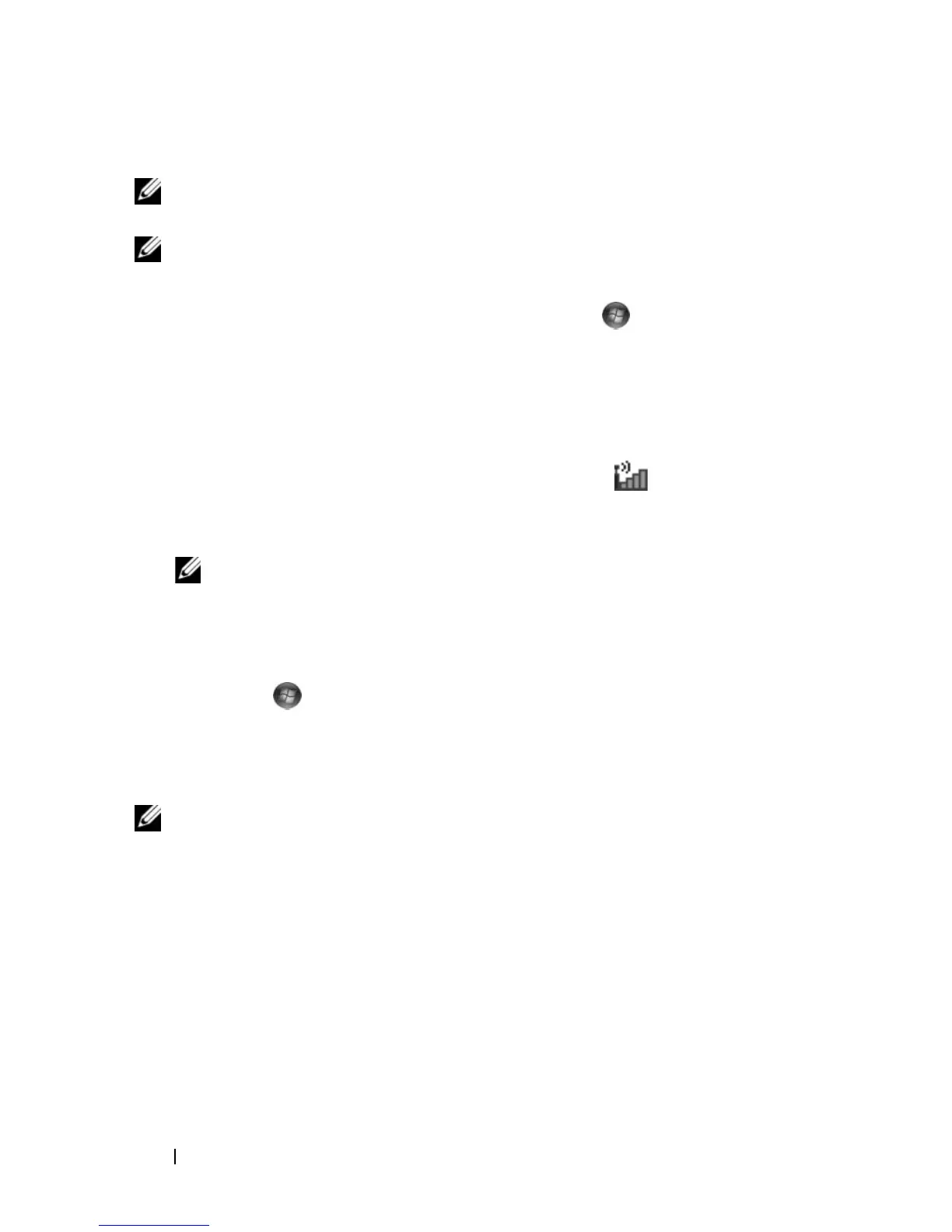88 Setting Up and Using Networks
Connecting to a Mobile Broadband Network
NOTE: These instructions only apply to Mobile Broadband ExpressCards or Mini-
Cards. They do not apply to internal cards with wireless technology.
NOTE: Before you connect to the Internet, you must activate Mobile Broadband
service through your cellular service provider. For instructions and for additional
information about using the Dell Mobile Broadband Card Utility, see the user's guide
available through Windows Help and Support (click Start , and then click Help
and Support). The user's guide is also available on the Dell Support website at
support.dell.com and on the media included with your Mobile Broadband card if
you purchased the card separately from your computer.
Use the Dell Mobile Broadband Card Utility to establish and manage a
Mobile Broadband network connection to the Internet:
1
Click the
Dell Mobile Broadband Card Utility icon
in the Windows
notification area to run the utility.
2
Click
Connect
.
NOTE: The Connect button changes to the Disconnect button.
3
Follow the instructions on the screen to manage the network connection
with the utility.
or
1
Click
Start →
All Programs
→
Dell Wireless
.
2
Click
Dell Wireless Broadband
and follow the instructions on the screen.
Enabling/Disabling the Dell Mobile Broadband Card
NOTE: If you are unable to connect to a Mobile Broadband network, ensure that
you have all the components for establishing a Mobile Broadband connection (see
"What You Need to Establish a Mobile Broadband Network Connection" on page 86),
and then verify that your Mobile Broadband card is enabled by verifying the setting
of the wireless switch.
You can turn your Mobile Broadband card on and off using the wireless switch
on your computer.
You can turn your computer’s wireless devices on and off with the wireless
switch on the front side of the computer (see "Front View" on page 22).