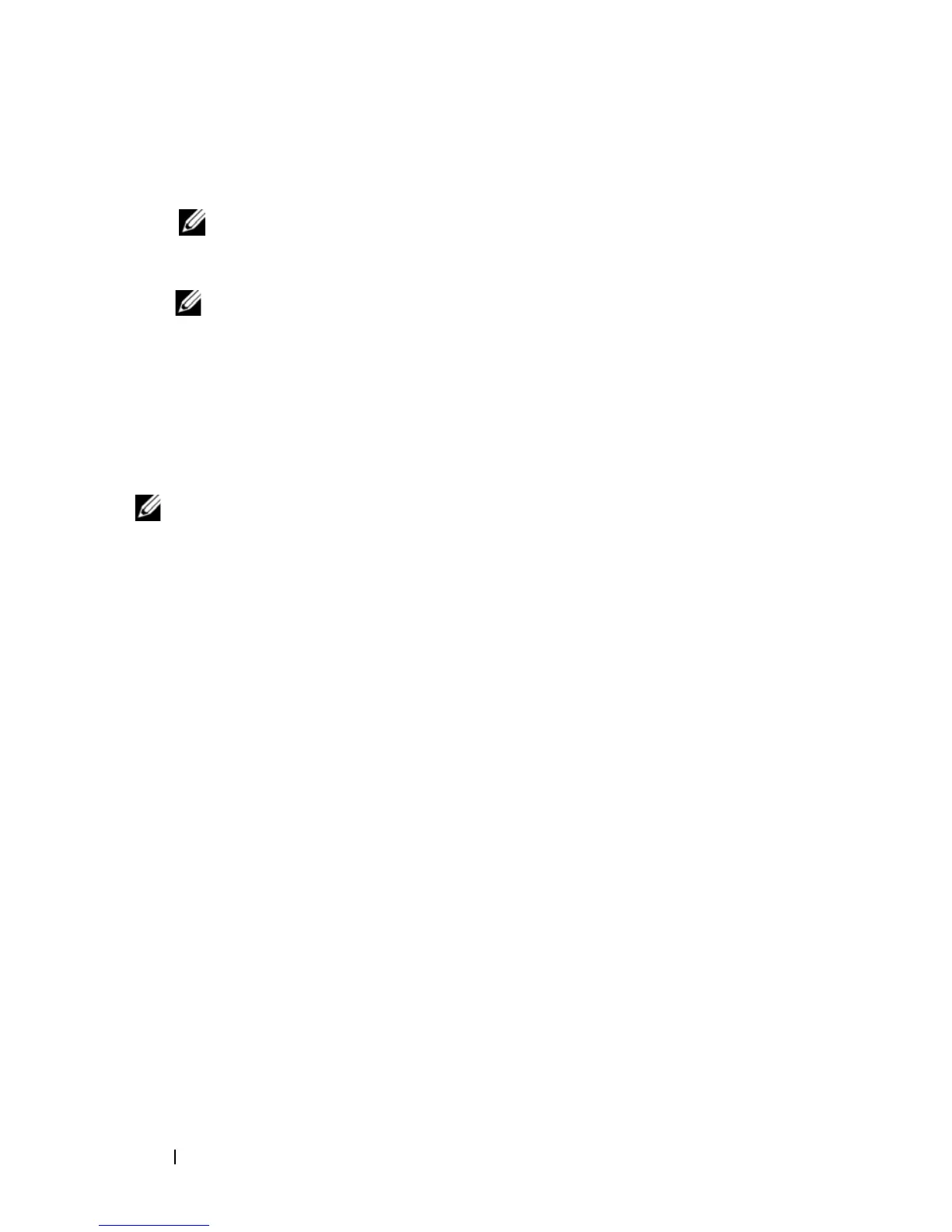140 Troubleshooting
4
Restart the computer.
When the DELL logo appears, press <F12> immediately.
NOTE: If you wait too long and the operating system logo appears, continue
to wait until you see the Microsoft Windows desktop, then shut down your
computer and try again.
NOTE: The next steps change the boot sequence for one time only. On the
next start-up, the computer boots according to the devices specified in the
system setup program.
5
When the boot device list appears, highlight
CD/DVD/CD-RW Drive
,
and then press <Enter>.
6
Press any key to
Boot from CD-ROM
.
7
Follow the instructions on the screen to complete the installation.
NOTE: You cannot reinstall Dell MediaDirect if you voluntarily reformat the hard
drive. You need the installation software to reinstall Dell MediaDirect. See
"Contacting Dell" on page 179.
