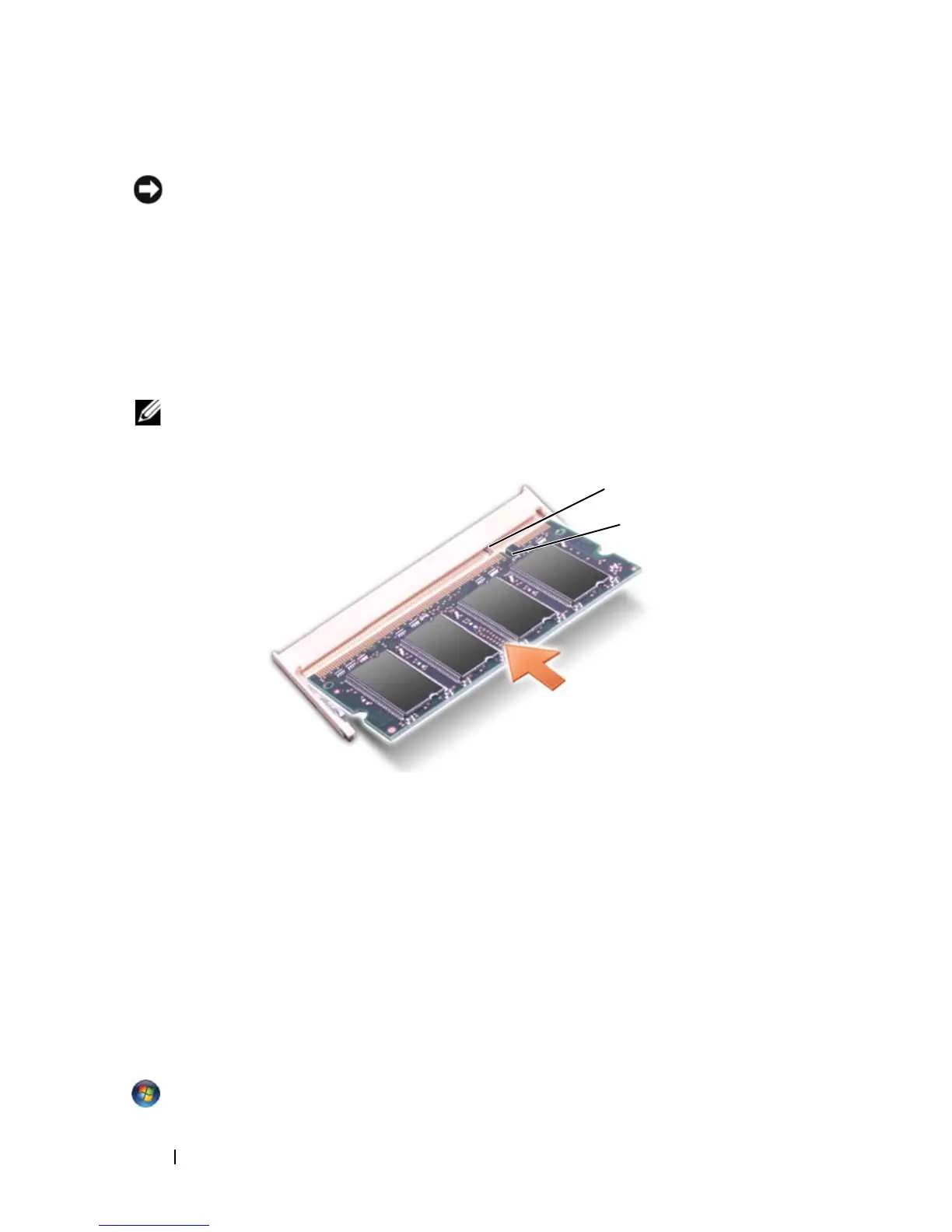152 Adding and Replacing Parts
Replacing the DIMM A Memory Module
NOTICE: To avoid electrostatic discharge, ground yourself by using a wrist
grounding strap or by periodically touching an unpainted metal surface (such as a
connector on the back of the computer).
1
Align the notch in the module edge connector with the tab in the
connector slot.
2
Slide the module firmly into the slot at a 45-degree angle, and rotate the
module down until it clicks into place. If you do not feel the click, remove
the module and reinstall it.
NOTE: If the memory module is not installed properly, the computer may not boot.
No error message indicates this failure.
3
Replace the memory module cover.
4
Replace the keyboard and hinge cover.
5
Insert the battery into the battery bay, or connect the AC adapter to your
computer and an electrical outlet.
6
Turn on the computer.
As the computer boots, it detects the additional memory and automatically
updates the system configuration information.
To confirm the amount of memory installed in the computer, click Start
→
Help and Support
→
Dell System Information.
1 tab 2 notch
1
2