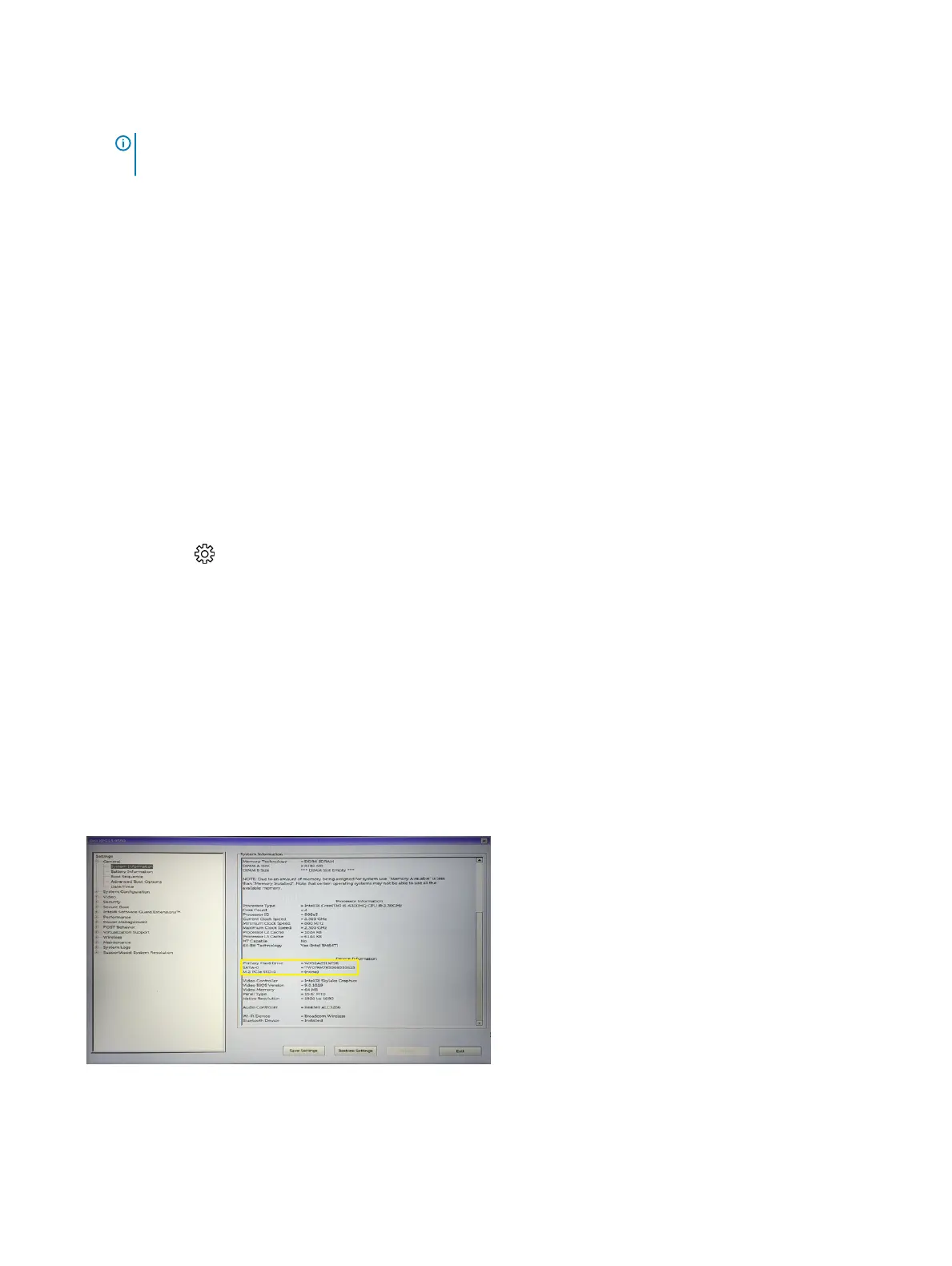• Without keyboard — Press and hold the Volume Up button when the Dell logo is displayed on the screen. When the F12 boot
selection menu is displayed, select Diagnostics from the boot menu, and press Enter.
The PreBoot System Assessment (PSA) starts on your laptop.
NOTE: If you wait too long and the operating system logo appears, continue to wait until you see the desktop. Turn o
the laptop and try again.
Graphic options
This laptop is shipped with the following graphics chipset options:
• Pentium Intel HD Graphics 500
• Celeron Intel HD Graphics 505
Hard drive options
This laptop supports :
• M.2 128GB SATA Class 20 Solid State Drive
• M.2 256GB SATA Class 20 Solid State Drive
Identifying the hard drive in Windows 10
1 Click All Settings on the Windows 10 Charms Bar.
2 Click Control Panel, select Device Manager, and expand Disk drives.
The hard drive is listed under Disk drives.
Identifying the hard drive in the BIOS
1 Turn on or restart your laptop.
2 When the Dell logo appears, perform one of the following actions to enter the BIOS setup program:
• With keyboard — Tap F2 until the Entering BIOS setup message appears. To enter the Boot selection menu, tap F12.
• Without keyboard — When the F12 boot selection menu is displayed, press the Volume Down button to enter BIOS setup. To
enter the Boot selection menu, press the Volume Up button.
The hard drive is listed under the System Information under the General group.
Technology and components
43
