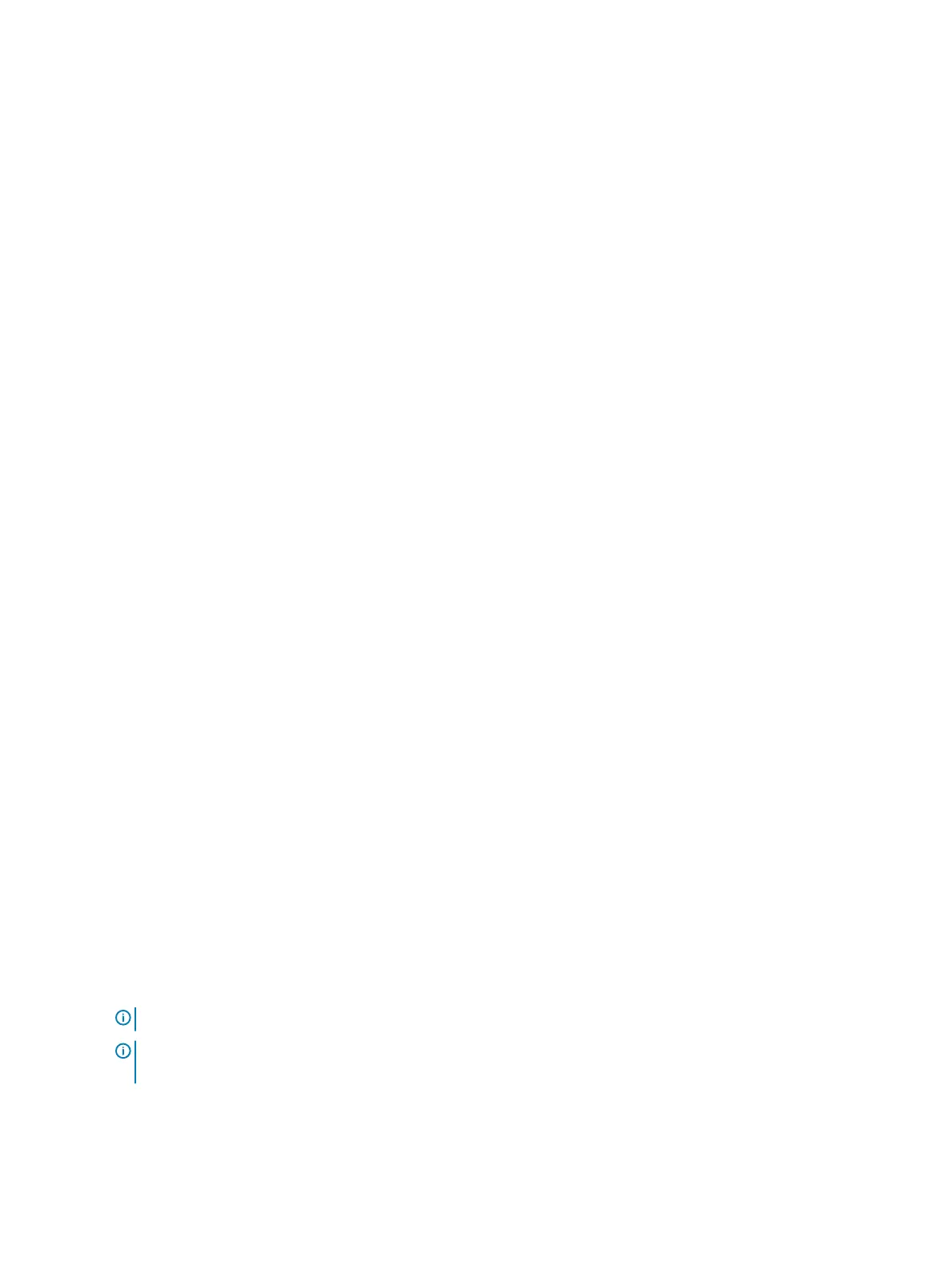Option Description
Data Wipe This eld allows users to erase the data securely from all internal storage devices. Option 'Wipe on Next boot' is not
enabled by default. The following is list of devices aected:
• Internal SATA HDD/SSD
• Internal M.2 SATA SDD
• Internal M.2 PCIe SSD
• Internal eMMC
BIOS Recovery This eld allows you to recover from certain corrupted BIOS conditions from a recover le on the user primary hard
drive or an external USB key.
• BIOS Recovery from Hard Drive—enabled by default
• BIOS Auto-Recovery
• Always perform integrity check—disabled by default
System logs screen options
Option Description
BIOS Events Allows you to view and clear the System Setup (BIOS) POST events.
Thermal Events Allows you to view and clear the System Setup (Thermal) events.
Power Events Allows you to view and clear the System Setup (Power) events.
SupportAssist system resolution
Option
Description
Auto OS Recovery
Threshold
The Auto OS Recovery Threshold setup option controls the automatic boot ow for SupportAssist System
Resolution Console and for Dell OS Recovery Tool.
• OFF
• 1
• 2 (default)
• 3
Updating the BIOS
It is recommended to update your BIOS (System Setup), on replacing the system board or if an update is available. For laptops, ensure that
your computer battery is fully charged and connected to a power outlet
1 Restart the computer.
2 Go to Dell.com/support.
3 Enter the Service Tag or Express Service Code and click Submit.
NOTE
: To locate the Service Tag, click Where is my Service Tag?
NOTE: If you cannot nd your Service Tag, click Detect My Product. Proceed with the instructions on
screen.
4 If you are unable to locate or nd the Service Tag, click the Product Category of your computer.
5 Choose the Product Type from the list.
6 Select your computer model and the Product Support page of your computer appears.
58
System setup options
