
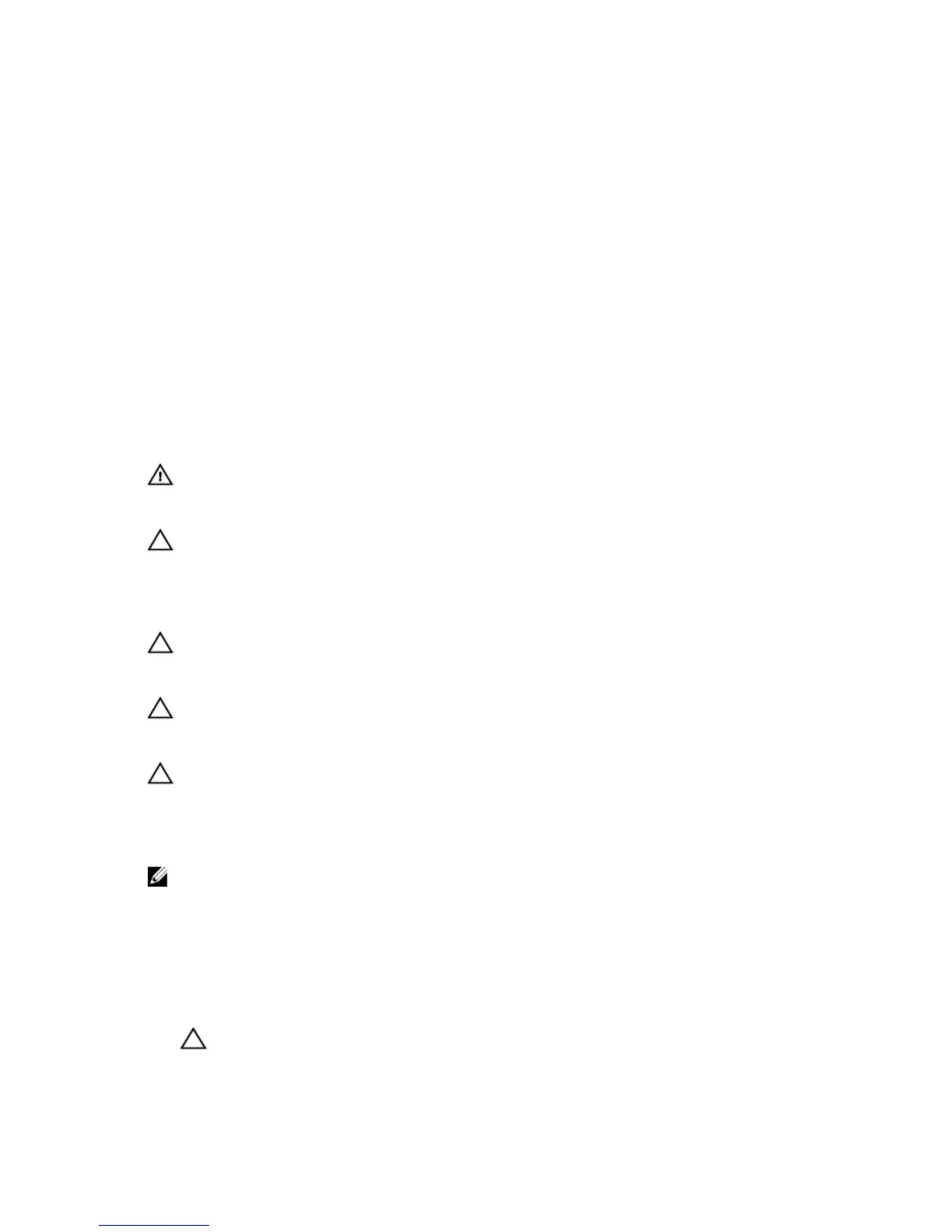 Loading...
Loading...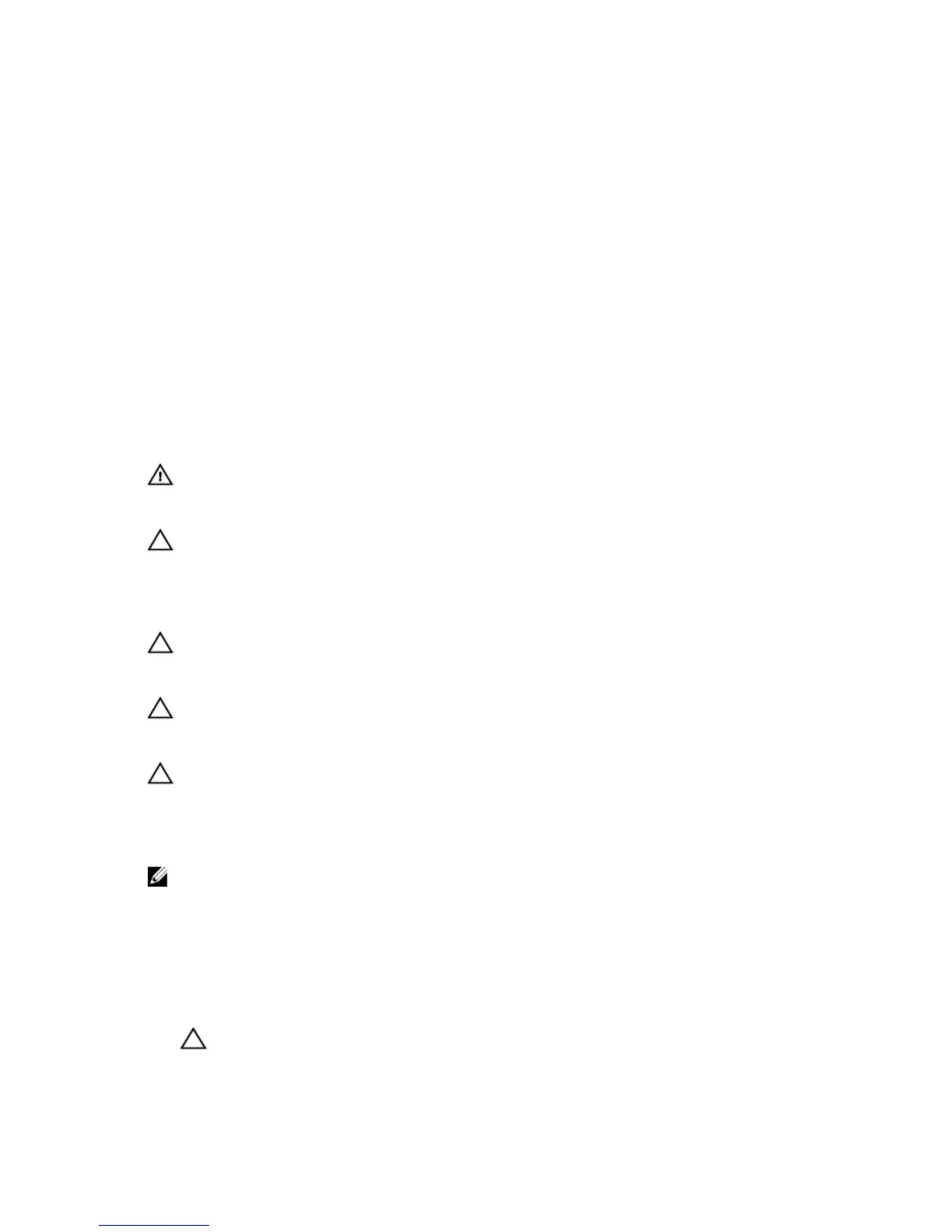
Do you have a question about the Dell OptiPlex 3020 and is the answer not in the manual?
| Tcase | 72.72 °C |
|---|---|
| Bus type | DMI2 |
| Stepping | C0 |
| Tjunction | - °C |
| FSB Parity | No |
| Processor cache | 6 MB |
| Processor cores | 4 |
| Processor model | i5-4590 |
| System bus rate | 5 GT/s |
| Processor family | Intel® Core™ i5 |
| Processor series | Intel Core i5-4500 Desktop Series |
| Processor socket | LGA 1150 (Socket H3) |
| Processor codename | Haswell |
| Number of QPI links | 0 |
| Processor frequency | 3.3 GHz |
| Processor cache type | L3 |
| Configurable TDP-down | - W |
| Processor lithography | 22 nm |
| Processor manufacturer | Intel |
| Processor front side bus | - MHz |
| PCI Express slots version | 3.0 |
| Processor boost frequency | 3.7 GHz |
| Processor operating modes | 64-bit |
| PCI Express configurations | 1x16, 2x8, 1x8+2x4 |
| Thermal Design Power (TDP) | 84 W |
| Number of processors installed | 1 |
| Maximum number of PCI Express lanes | 16 |
| Memory types supported by processor | DDR3-SDRAM |
| Memory voltage supported by processor | 1.5 V |
| Memory clock speeds supported by processor | 1333, 1600 MHz |
| Memory bandwidth supported by processor (max) | 25.6 GB/s |
| Maximum internal memory supported by processor | 32 GB |
| On-board graphics card ID | 0x412 |
| Discrete graphics card model | Not available |
| On-board graphics card model | Intel® HD Graphics 4600 |
| Graphics card Open GL support | Yes |
| On-board graphics card family | Intel® HD Graphics |
| Maximum on-board graphics card memory | 2 GB |
| On-board graphics card OpenGL version | 4.0 |
| On-board graphics card base frequency | 350 MHz |
| On-board graphics card DirectX version | 11.1 |
| On-board graphics card dynamic frequency (max) | 1150 MHz |
| Number of displays supported (on-board graphics) | 3 |
| Scalability | 1S |
| Processor code | SR1QJ |
| Processor ARK ID | 80815 |
| Intel TSX-NI version | 0.00 |
| Processor package size | 37.5 x 37.5 mm |
| Supported instruction sets | AVX 2.0, SSE4.1, SSE4.2 |
| Thermal solution specification | PCG 2013D |
| Intel Identity Protection Technology version | 1.00 |
| Intel® Small Business Advantage (Intel® SBA) | - |
| Intel segment tagging | Enterprise, Small Business |
| Intel® Virtualization Technology (Intel® VT) | VT-x, VT-d |
| Memory slots | 2x DIMM |
| Internal memory | 4 GB |
| Memory channels | Dual-channel |
| Memory clock speed | 1600 MHz |
| Maximum internal memory | 16 GB |
| Memory layout (slots x size) | 1 x 4 GB |
| HDD size | 3.5 \ |
| HDD speed | 7200 RPM |
| HDD interface | SATA |
| Storage media | HDD |
| Optical drive type | DVD Super Multi |
| Total storage capacity | 1000 GB |
| Operating system installed | Windows 7 Professional |
| Operating altitude | -15.2 - 3048 m |
| Non-operating altitude | -15.2 - 10668 m |
| Storage temperature (T-T) | -40 - 65 °C |
| Operating temperature (T-T) | 0 - 35 °C |
| Storage relative humidity (H-H) | 20 - 95 % |
| Operating relative humidity (H-H) | 20 - 80 % |
| Cables included | AC |
| Audio system | ALC3220 HD |
| Product type | PC |
| Motherboard chipset | Intel® H81 |
| USB 2.0 ports quantity | 6 |
| USB 3.2 Gen 1 (3.1 Gen 1) Type-A ports quantity | 2 |
| Chassis type | Mini Tower |
| Product color | Black |
| Placement supported | Vertical |
| Wi-Fi standards | Wi-Fi 4 (802.11n) |
| Cabling technology | 10/100/1000Base-T(X) |
| Ethernet LAN data rates | 10, 100, 1000 Mbit/s |
| Sustainability certificates | RoHS, ENERGY STAR |
| Certification | CECP, WEEE |
| Power supply | 290 W |
| Power supply input voltage | 100 - 240 V |
| Power supply input frequency | 50 - 60 Hz |
| Depth | 417 mm |
|---|---|
| Width | 175 mm |
| Height | 360 mm |
| Weight | 9400 g |
Safety guidelines and preparation steps before working inside the computer.
Procedure to safely shut down the operating system and power off the computer.
Steps to reconnect external devices and cables after internal work.
Recommended tools, system overview, and initial component procedures like cover removal.
Steps for handling optical drives, hard drives, memory modules, and system fans.
Procedures for replacing power supply, processor, intrusion switch, and system board.
Diagram and list of connectors and components on the system board.
Configuring boot order and understanding system setup navigation keys.
Procedures for updating the BIOS and managing system/setup passwords.
Running hardware diagnostics using the embedded ePSA tool.
Interpreting power LED states and beep codes for troubleshooting.
List and explanations of common error messages encountered during system operation.
Details on CPU, RAM, and graphics capabilities.
Specifications for audio, network, drives, and external connectors.
Specifications for power, physical dimensions, and operating conditions.
How to find and contact Dell for technical support and service.











