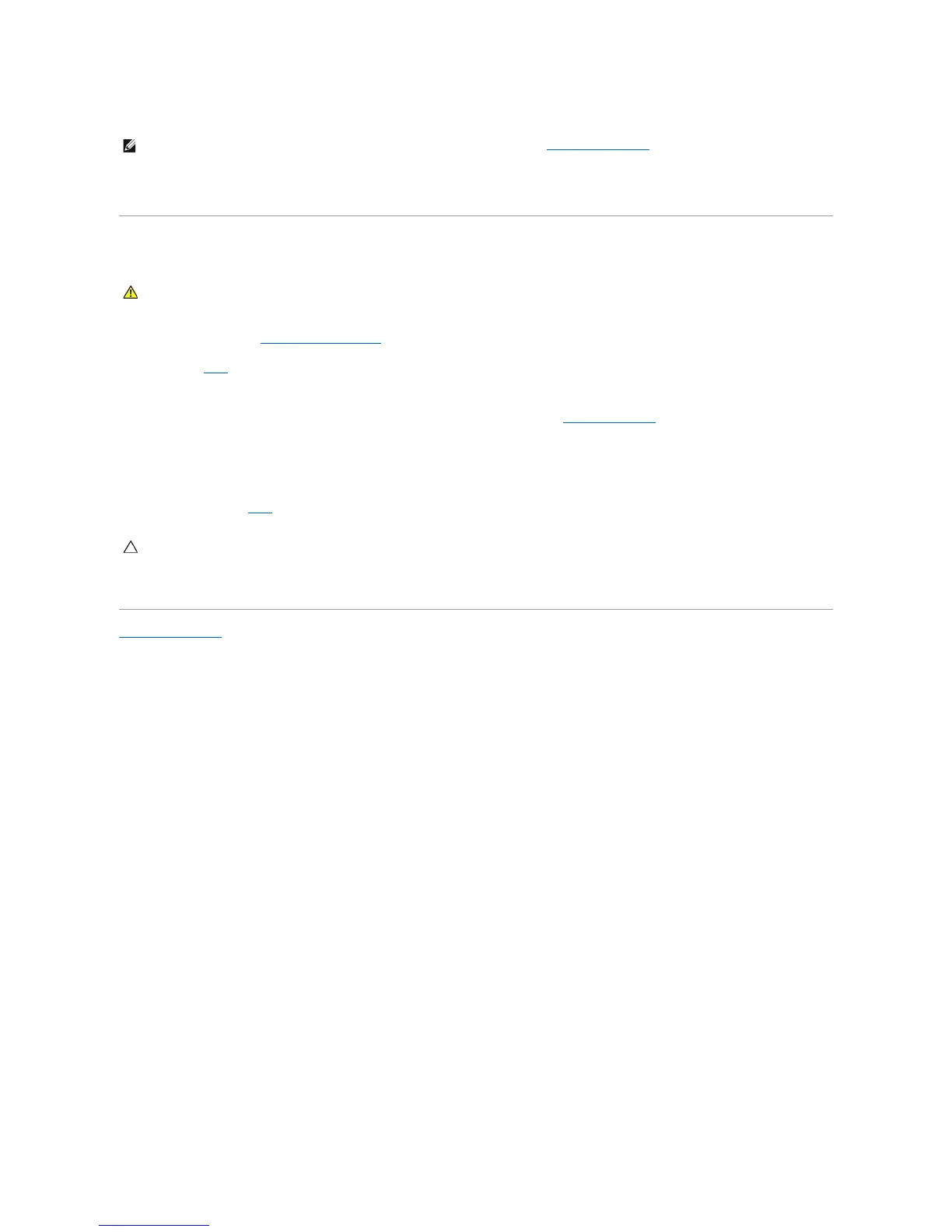12. Connect your computer and devices to electrical outlets, and turn them on.
13. Assign a new system and/or administrator password.
Clearing CMOS Settings
1. Follow the procedures in Working on Your Computer.
2. Remove the cover.
3. Reset the current CMOS settings:
a. Locate the password (PSWD) and CMOS (RTCRST) jumpers on the system board (see Password Protection).
b. Remove the password jumper plug from its pins.
c. Place the password jumper plug on the RTCRST pins and wait approximately 5 seconds.
d. Remove the jumper plug from the RTCRST pins and place it back on the password pins.
4. Replace the computer cover.
5. Connect your computer and devices to electrical outlets, and turn them on.
Back to Contents Page
NOTE: This procedure enables the password feature. When you enter system setup (see Entering System Setup), both system and administrator
password options appear as Not Set—meaning that the password feature is enabled but no password is assigned.
WARNING: Before working inside your computer, read the safety information that shipped with your computer. For additional safety best
practices information, see the Regulatory Compliance Homepage at www.dell.com/regulatory_compliance.
