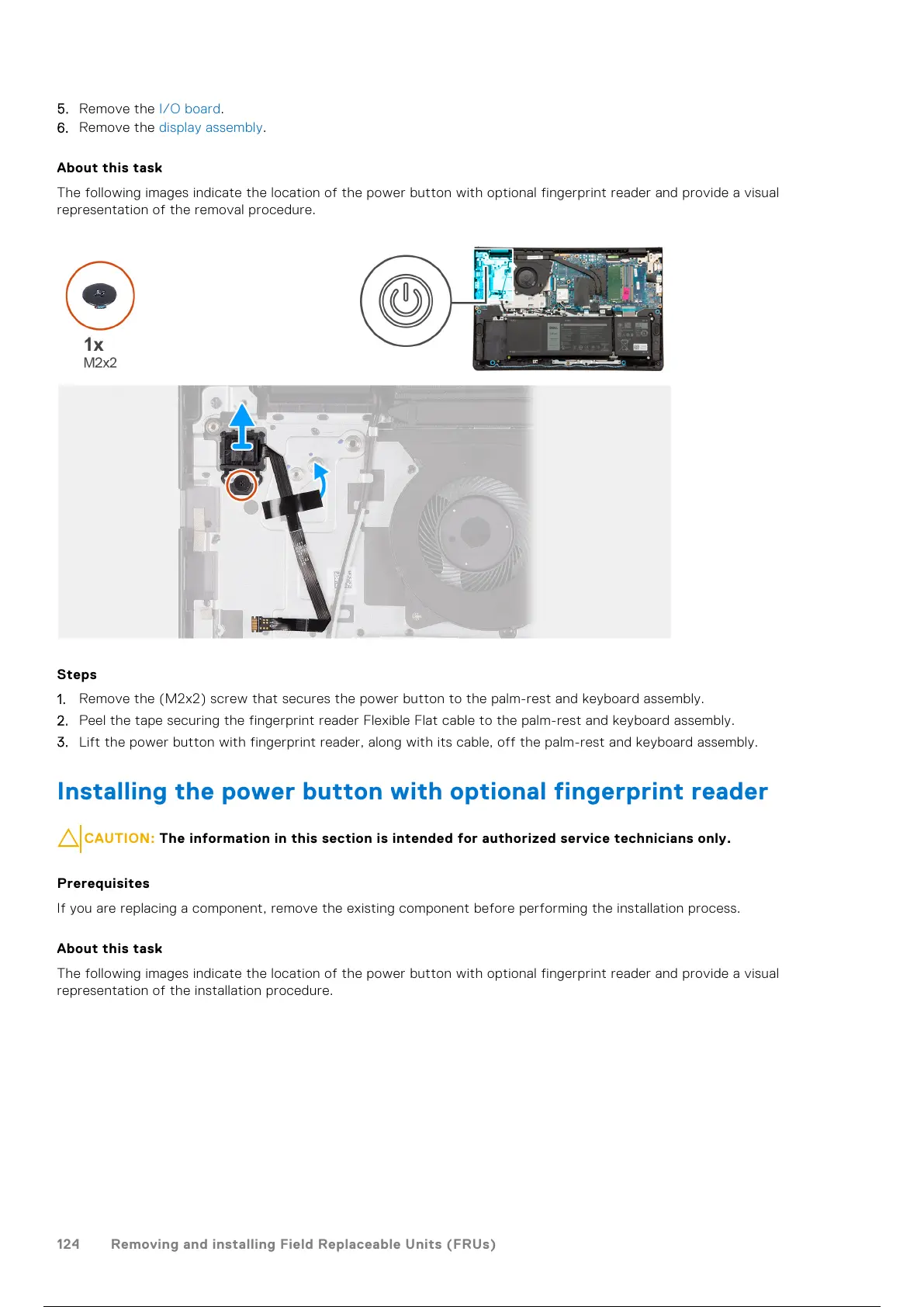5. Remove the I/O board.
6. Remove the display assembly.
About this task
The following images indicate the location of the power button with optional fingerprint reader and provide a visual
representation of the removal procedure.
Steps
1. Remove the (M2x2) screw that secures the power button to the palm-rest and keyboard assembly.
2. Peel the tape securing the fingerprint reader Flexible Flat cable to the palm-rest and keyboard assembly.
3. Lift the power button with fingerprint reader, along with its cable, off the palm-rest and keyboard assembly.
Installing the power button with optional fingerprint reader
CAUTION: The information in this section is intended for authorized service technicians only.
Prerequisites
If you are replacing a component, remove the existing component before performing the installation process.
About this task
The following images indicate the location of the power button with optional fingerprint reader and provide a visual
representation of the installation procedure.
124
Removing and installing Field Replaceable Units (FRUs)
125 / 156 124 / 154 125 / 156
