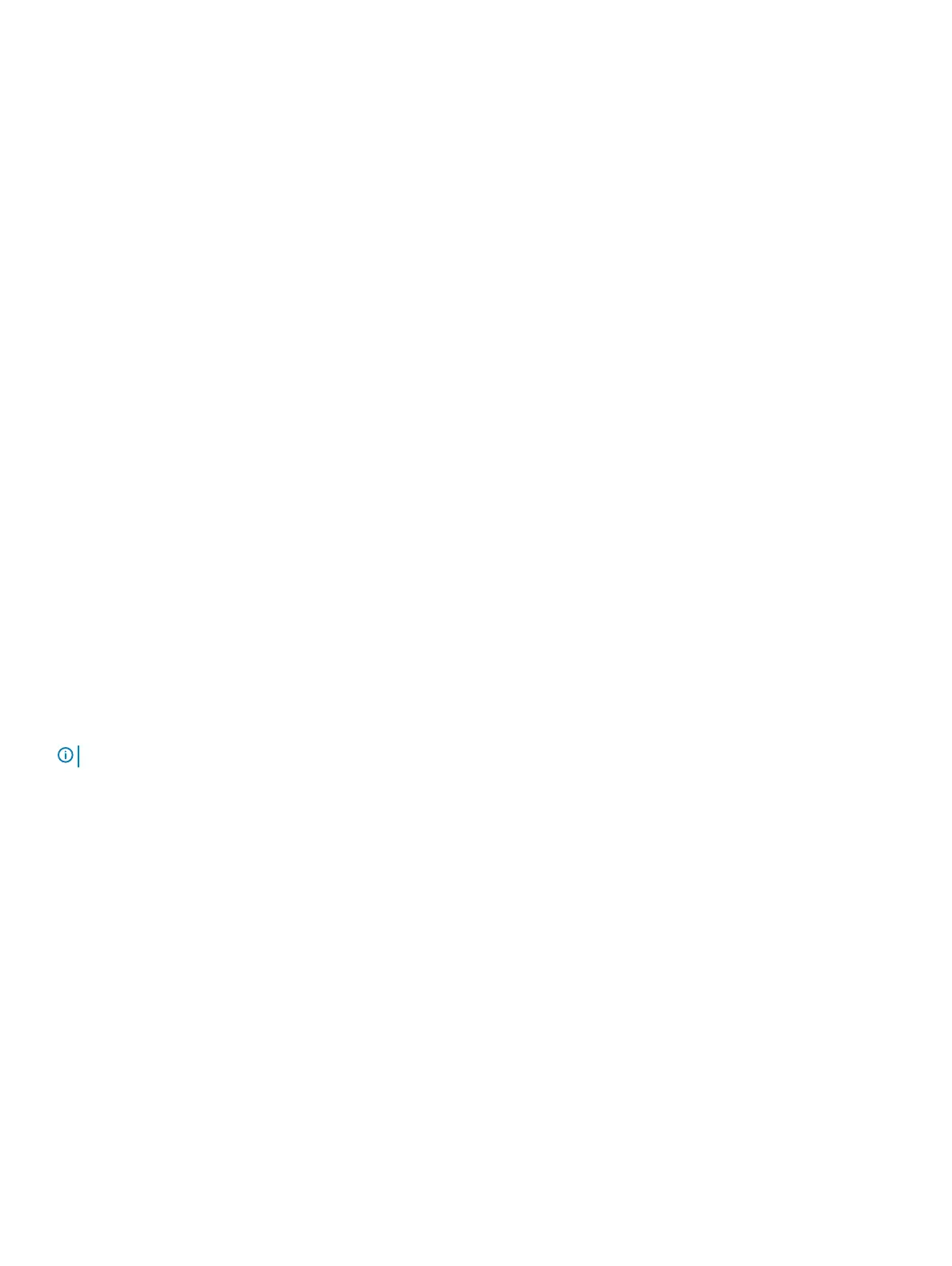3 Connect the power-adapter port cable to the system board.
4 Connect the coin-cell battery cable to the system board.
5 Connect the keyboard backlit cable to the system board and close the latch to secure the cable.
6 Connect the keyboard cable to the system board and close the latch to secure the cable.
7 Connect the touchpad cable to the system board and close the latch to secure the cable.
8 Connect the ngerprint-reader cable to the system board and close the latch to secure the cable.
9 Connect the speaker cable to the system board.
10 Connect the I/O-board cable to the system board and close the latch to secure the cable.
11 Adhere the tape that secures the I/O-board cable to the system board.
12 Replace the screw (M2x4) screw that secures the right display hinge to the system board.
13 Replace the screw (M2x4) that secures the display-cable bracket to the system board.
14 Replace the screw (M2.5x3.5) screw that secures the USB Type-C port bracket to the system board.
Next step
1 Install the power-adapter port.
2 Install the display assembly.
3 Install the heat sink.
4 Install the fan.
5 Install the WLAN card.
6 Install the M.2 2280 solid-state drive or M.2 2230 solid-state drive, whichever applicable.
7 Install the battery.
8 Install the base cover.
9 Follow the procedure in After working inside your computer.
Display bezel
Removing the display bezel
Prerequisites
NOTE
: This procedure is not applicable to computers shipped with a WWAN conguration.
1 Follow the procedure in Before working inside your computer.
2 Remove the base cover.
3 Remove the battery.
4 Remove the WLAN card.
5 Remove the display assembly.
About this task
The following image indicates the location of display bezel and provides a visual representation of the removal procedure.
48
Removing and installing components