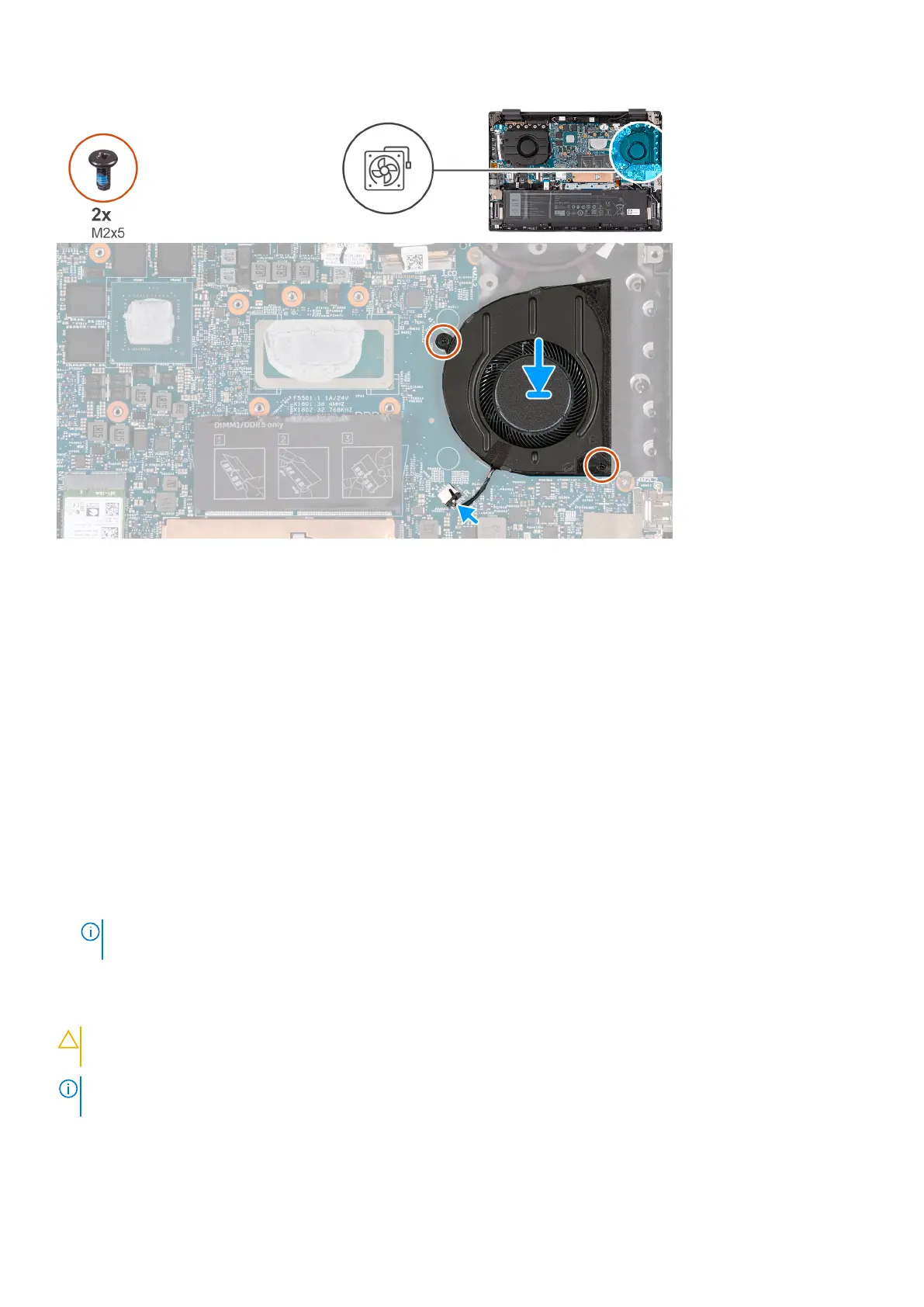Steps
1. Align the screw holes of the right fan with the screw holes on the palm-rest and keyboard assembly.
2. Replace the two screws (M2x5) that secure the right fan to the palm-rest and keyboard assembly.
3. Connect the right-fan cable to the system board.
Next steps
1. Install the base cover.
2. Follow the procedure in After working inside your computer.
Heat sink
Removing the heat sink
Prerequisites
1. Follow the procedure in Before working inside your computer.
NOTE:
Ensure that your computer is in Service Mode. For more information see, step 6 in Before working inside your
computer.
2. Remove the base cover.
About this task
CAUTION:
The heat sink may become hot during normal operation. Allow sufficient time for the heat sink to cool
before you touch it.
NOTE: For maximum cooling of the processor, do not touch the heat transfer areas on the heat sink. The oils in your skin
can reduce the heat transfer capability of the thermal grease.
The following image(s) indicate the location of the heat sink and provides a visual representation of the removal procedure.
Removing and installing components
35
