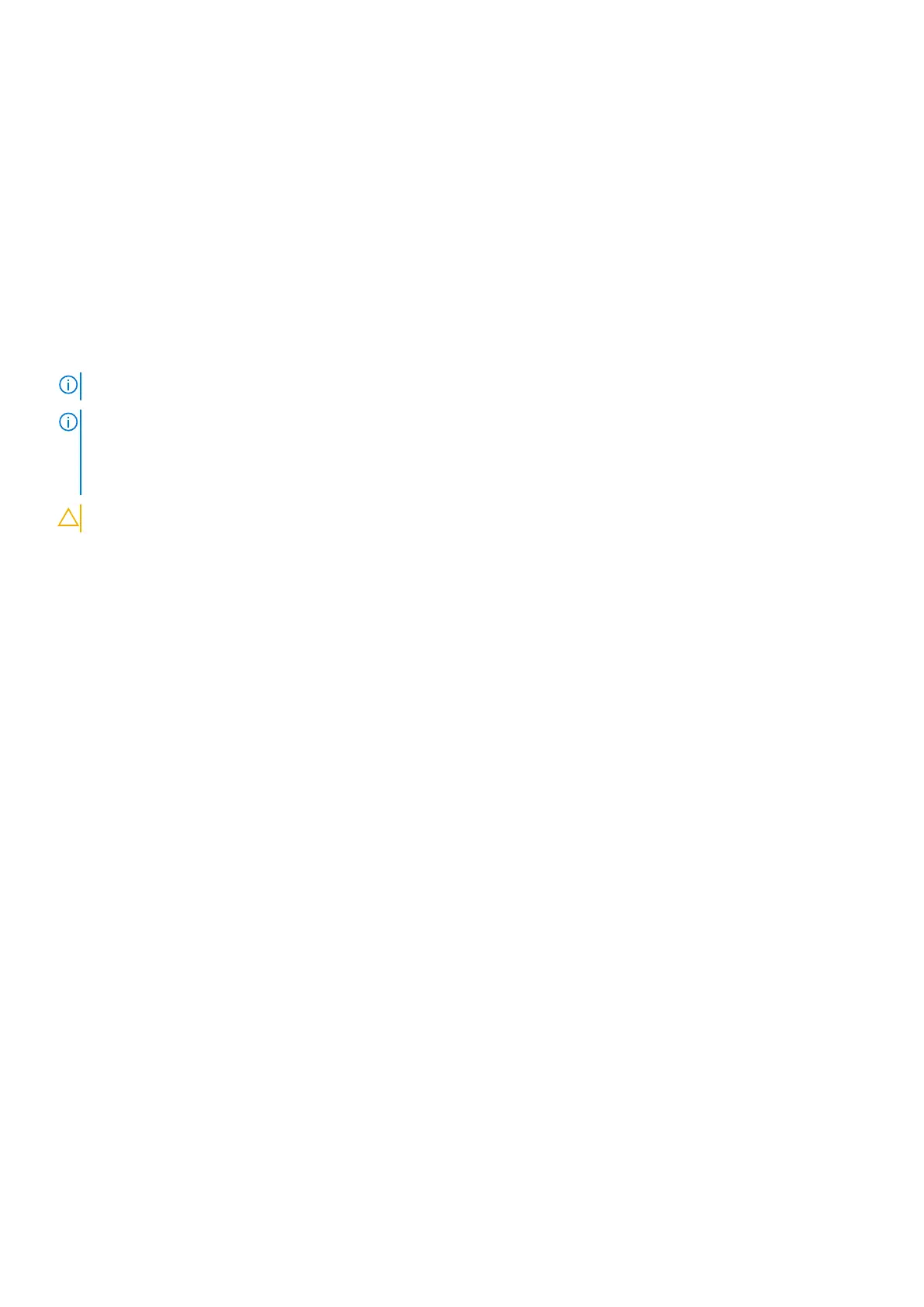2. Remove the screw (M2x2) that secures the M.2 2230 solid-state drive bracket to the palm-rest and keyboard assembly.
3. Slide and lift the M.2 2230 solid-state drive, along with the solid-state drive bracket, off the M.2 solid-state drive slot.
4. Turn the M.2 2230 solid-state drive over, along with the M.2 solid-state drive bracket.
5. Remove the screw (M2x2) that secures the M.2 2230 solid-state drive to the M.2 2230 solid-state drive bracket.
6. Lift the M.2 2230 solid-state drive off the solid-state drive bracket.
Installing the M.2 2230 solid-state drive
Prerequisites
If you are replacing a component, remove the existing component before performing the installation process.
About this task
NOTE: This procedure applies if you are installing a M.2 2230 solid-state drive.
NOTE: The M.2 card installed on your computer will depend on the configuration ordered. The supported card
configurations on the M.2 card slot are:
● M.2 2230 solid-state drive + 2230 mounting bracket
● M.2 2280 solid-state drive
CAUTION: Solid-state drives are fragile. Exercise care when handling the solid-state drive.
The following image(s) indicate the location of the M.2 2230 solid-state drive and provides a visual representation of the
installation procedure.
16
Removing and installing components
