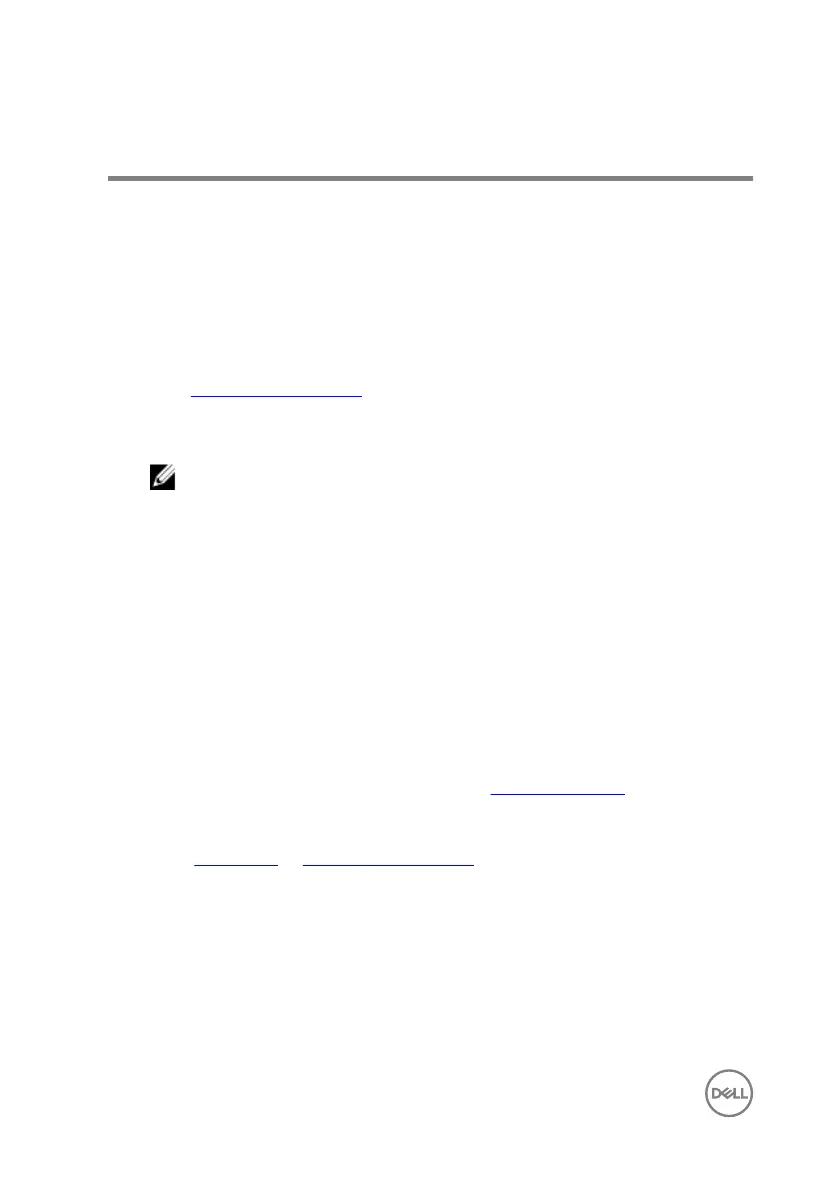Troubleshooting
Flashing the BIOS
You may need to ash (update) the BIOS when an update is available or when you
replace the system board.
Follow these steps to ash the BIOS:
1 Turn on your computer.
2 Go to www.dell.com/support.
3 Click Product support, enter the Service Tag of your computer, and then click
Submit.
NOTE: If you do not have the Service Tag, use the auto-detect feature
or manually browse for your computer model.
4 Click Drivers & downloads → Find it myself.
5 Select the operating system installed on your computer.
6 Scroll down the page and expand BIOS.
7 Click Download to download the latest version of the BIOS for your computer.
8 After the download is complete, navigate to the folder where you saved the BIOS
update le.
9 Double-click the BIOS update le icon and follow the instructions on the screen.
Flashing BIOS (USB key)
1 Follow the procedure from step 1 to step 7 in "Flashing the BIOS" to download
the latest BIOS setup program le.
2 Create a bootable USB drive. For more information see the knowledge base
article SLN143196 at www.dell.com/support.
3 Copy the BIOS setup program le to the bootable USB drive.
4 Connect the bootable USB drive to the computer that needs the BIOS update.
5 Restart the computer and press F12 when the Dell logo is displayed on the
screen.
6 Boot to the USB drive from the One Time Boot Menu.
7 Type the BIOS setup program lename and press Enter.
130