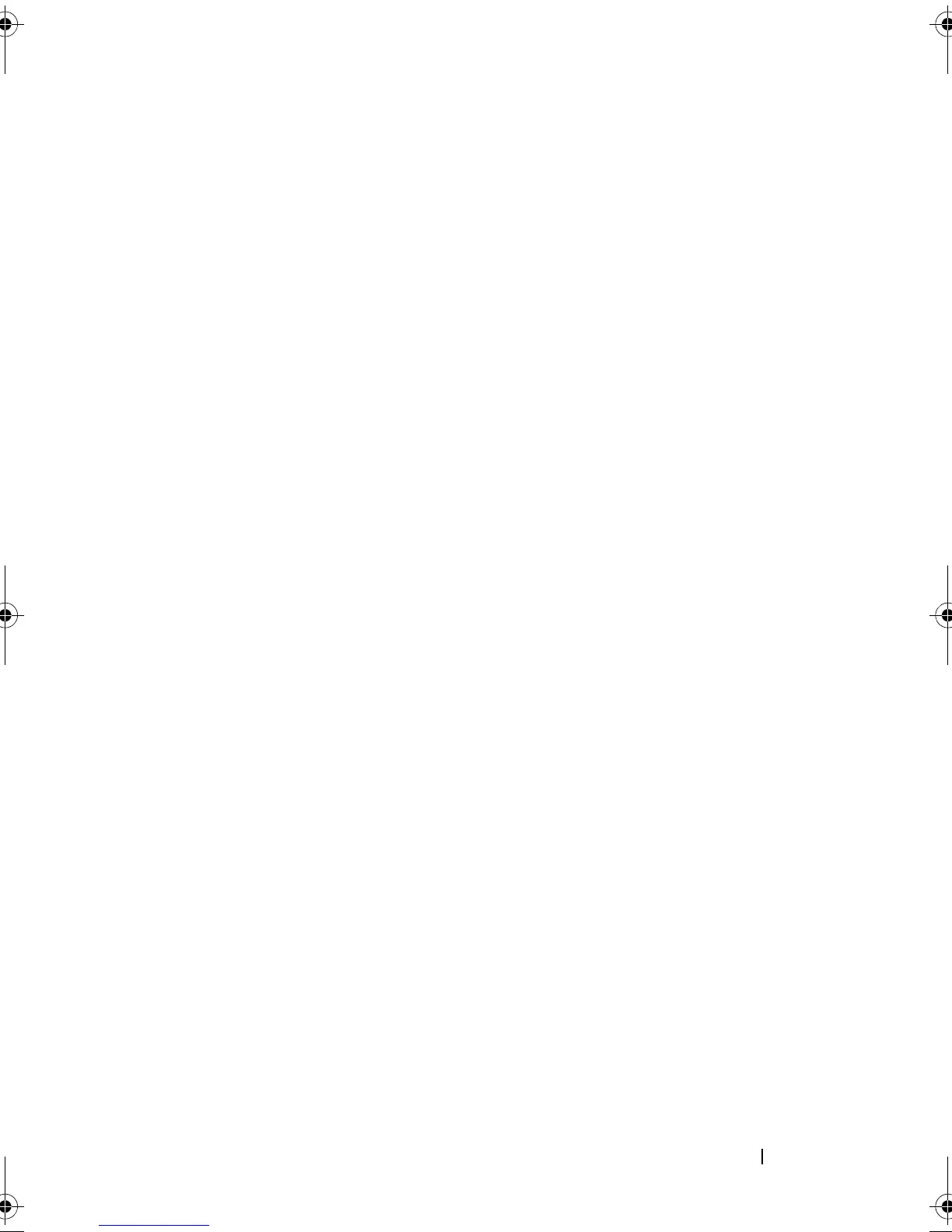Troubleshooting Your System 109
If the mouse and keyboard are still not operational, see "Getting Help"
on page 141.
f
Repeat step a and step b.
g
Set the NVRAM_CLR jumper to the disabled position.
h
Close the system.
i
Reconnect the system to power and restart the system and attached
peripherals.
j
Enter the System Setup program and reenter any custom BIOS
settings that were reset. Be sure to leave all USB ports enabled.
Troubleshooting Serial I/O Problems
Problem
• Error message indicates a problem with a serial port.
• Device connected to a serial port is not operating properly.
Action
1
Enter the System Setup program and ensure that the serial port is enabled
and configured correctly for your application. See "Using the System Setup
Program" on page 29.
2
If the problem is confined to a particular application, see the application
documentation for specific port configuration requirements that the
program may require.
3
Run the appropriate online diagnostic test. See "Running the System
Diagnostics" on page 131.
If the tests run successfully but the problem persists, see "Troubleshooting
a USB Device" on page 110.
Troubleshooting a Serial I/O Device
Problem
• Device connected to the serial port is not operating properly.
book.book Page 109 Wednesday, June 24, 2009 8:21 AM