
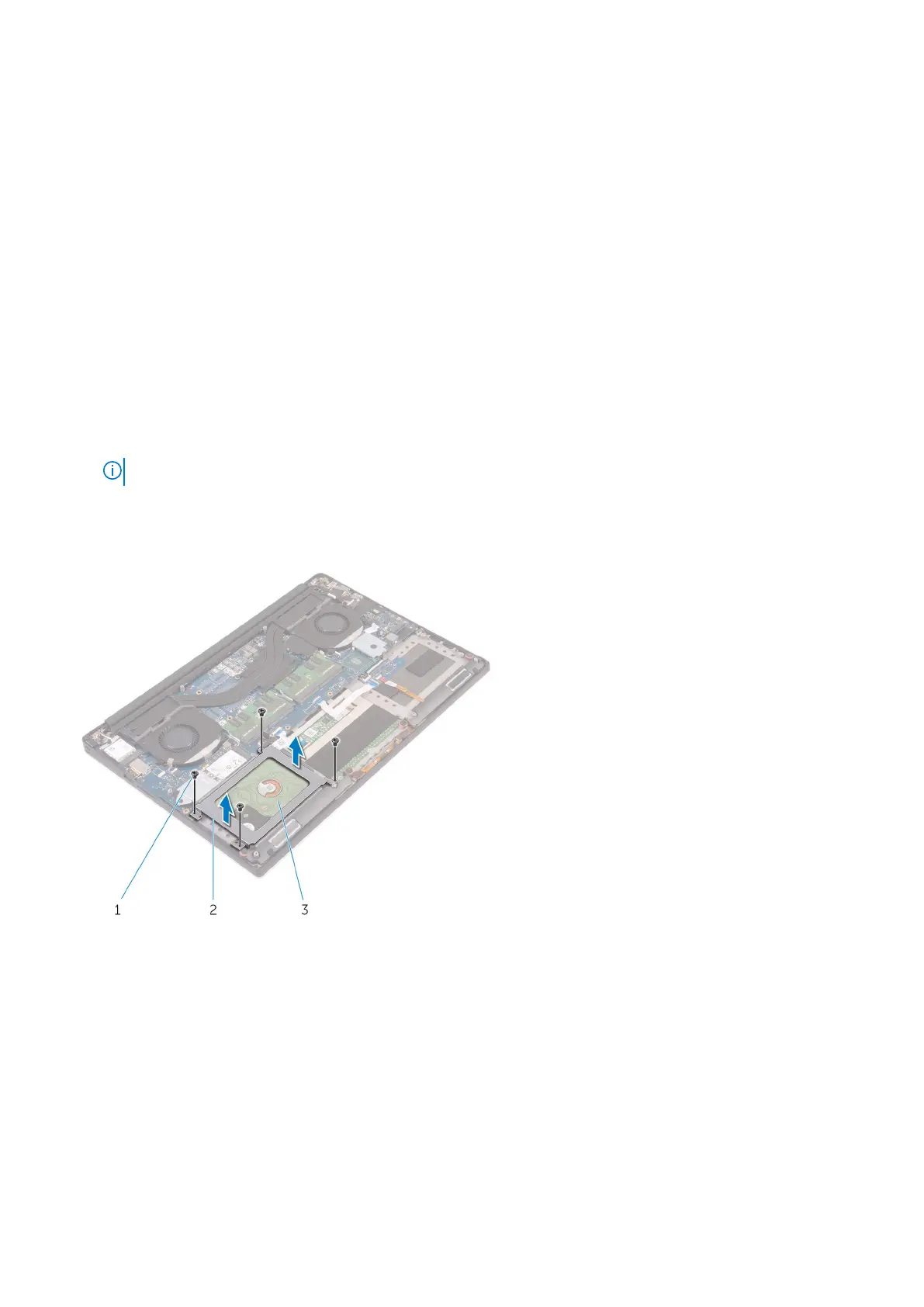 Loading...
Loading...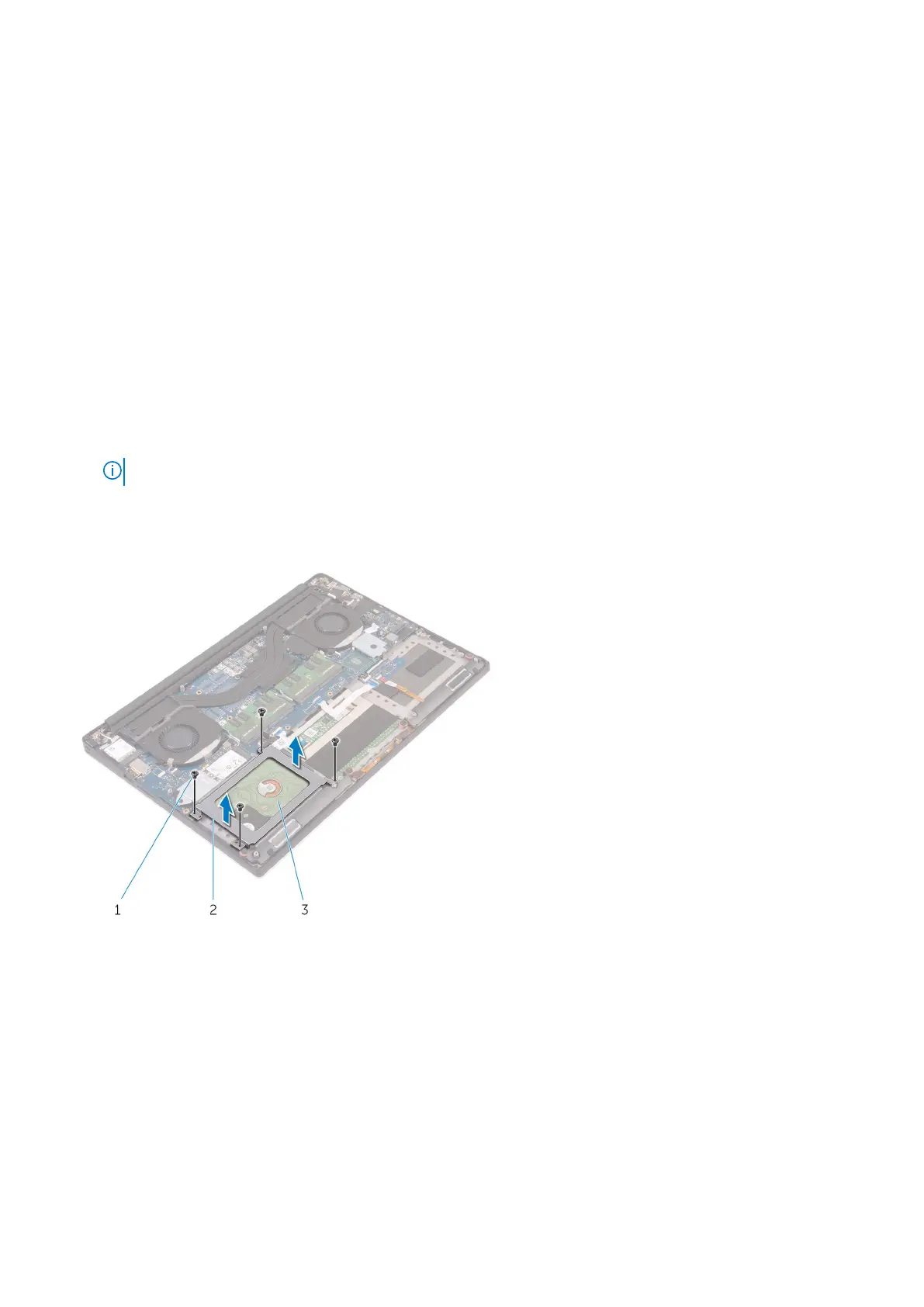
Do you have a question about the Dell Precision 5540 and is the answer not in the manual?
| Graphics | NVIDIA Quadro T1000 or T2000 |
|---|---|
| Processor | Intel Core i5, i7, i9, or Intel Xeon |
| Display | 15.6" FHD (1920x1080) or UHD (3840x2160) |
| Memory | Up to 64GB DDR4 |
| Storage | Up to 4TB PCIe SSD |
| Operating System | Windows 10 Pro or Ubuntu |
| Weight | Starting at 1.78 kg (3.9 lbs) |
| Battery | 97Whr or 56Whr |
| Ports | HDMI 2.0, SD card reader |
| Wireless | Bluetooth 5.0 |
| Camera | 720p HD camera |
| Audio | Stereo speakers with MaxxAudio Pro |











