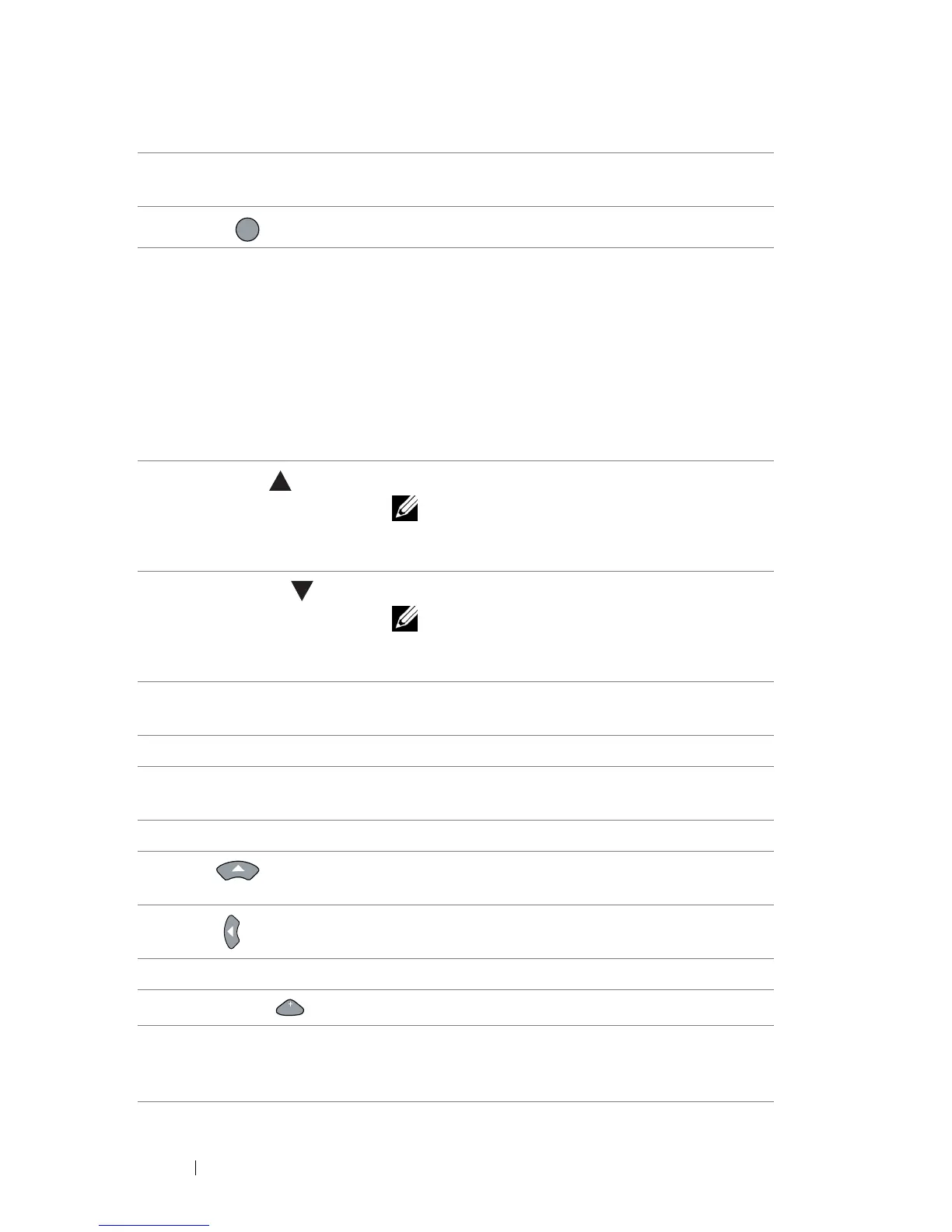38 Using Your Projector
5 Aspect Ratio Press to change the aspect ratio of a displayed
image.
6
Mute
Press to mute or un-mute the projector speaker.
7 Video mode The projector has preset configurations that are
optimized for displaying data (presentation
slides) or video (movies, games, etc.).
Press the Video Mode button to toggle between
Presentation mode, Bright mode, Movie mode,
sRGB, or Custom mode.
Pressing the Video Mode button once will show
the current display mode. Pressing the Video
Mode button again will switch between modes.
8
Mouse up
Press to move to the previous page.
NOTE: The Mini USB cable must be
connected if you want to use the Page Up
feature.
9
Mouse down
Press to move to the next page.
NOTE: The Mini USB cable must be
connected if you want to use the Page Down
feature.
10 Freeze Press to pause the screen image, then press
"Freeze" again to unfreeze the image.
11 Blank screen Press to hide/unhide the image.
12 Information Press to provide projector native resolution
information.
13 S-Video Press to choose S-Video source.
14
Up
Press to navigate through the On-Screen Display
(OSD) Menu items.
15
Left
Press to navigate through the On-Screen Display
(OSD) Menu items.
16 Menu Press to activate the OSD.
17
Volume up
Press to increase the volume.
18 Source Press to switch between Analog RGB, Composite,
Component (YPbPr, via VGA), HDMI, and
S-Video source.
MUTE
VOL
