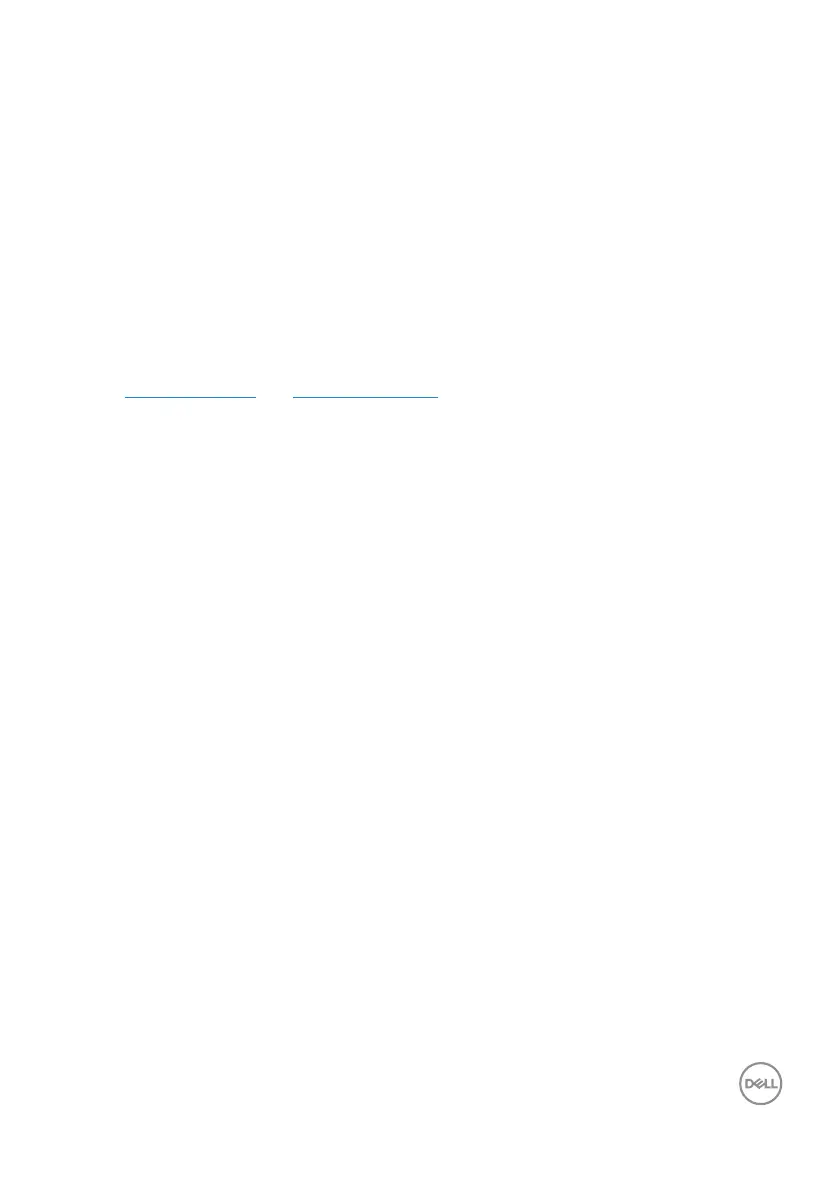Operating your monitor │ 51
If you have a non Dell desktop, portable computer, or graphics card
In Windows 7, Windows 8, Windows 8.1 and Windows 10:
1.
For Windows 8 and Windows 8.1 only, select the Desktop tile to switch to
classic desktop.
2.
Right-click on the desktop and click Personalization.
3.
Click Change Display Settings.
4.
Click Advanced Settings.
5.
Identify your graphics controller supplier from the description at the top of the
window (e.g. NVIDIA, ATI, Intel, and so on).
6.
Refer to the graphic card provider website for updated driver (for example,
www.ATI.com OR www.AMD.com).
7.
After installing the drivers for your graphics adapter, attempt to set the
resolution to 3440 x 1440 again.