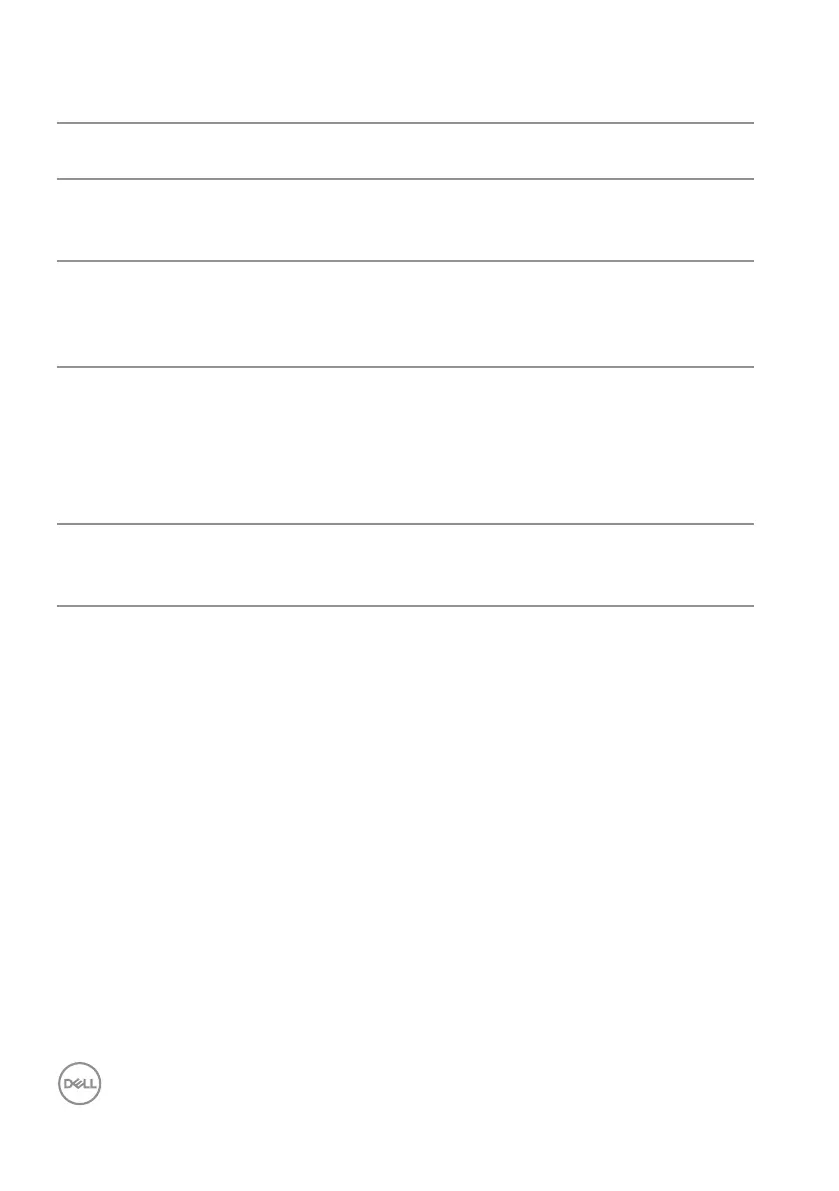60 │ Troubleshooting
Product-specific problems
Specific
Symptoms
Possible Solutions
Screen image is too
small
∞
Check the Aspect Ratio setting in the Display settings
OSD.
∞
Reset the monitor to Factory Settings (Factory Reset).
Cannot adjust the
monitor with the
buttons on the
bottom of the panel
∞
Turn Off the monitor, unplug the power cord, plug it back,
and then turn On the monitor.
∞
Check if the OSD menu is locked. If yes, press and hold
the menu button for 6 seconds to unlock.
No Input Signal
when user controls
are pressed
∞
Check the signal source. Ensure the computer is not in
standby or sleep mode by moving the mouse or pressing
any key on the keyboard.
∞
Check if the video cable is plugged in properly. Disconnect
and reconnect the video cable if necessary.
∞
Reset the computer or video player.
The picture does
not fill the entire
screen
∞
Due to different video formats (aspect ratio) of DVDs, the
monitor may display in full screen.
∞
Run the built-in diagnostics.