
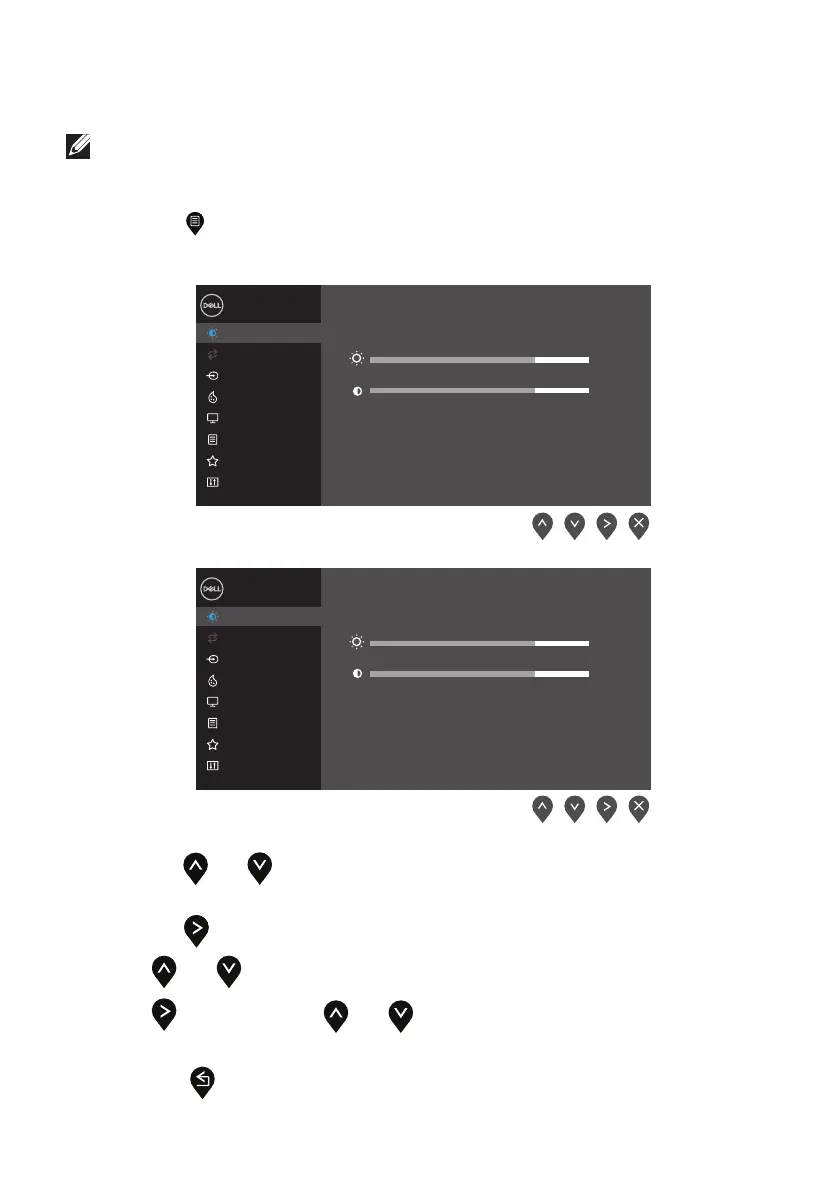 Loading...
Loading...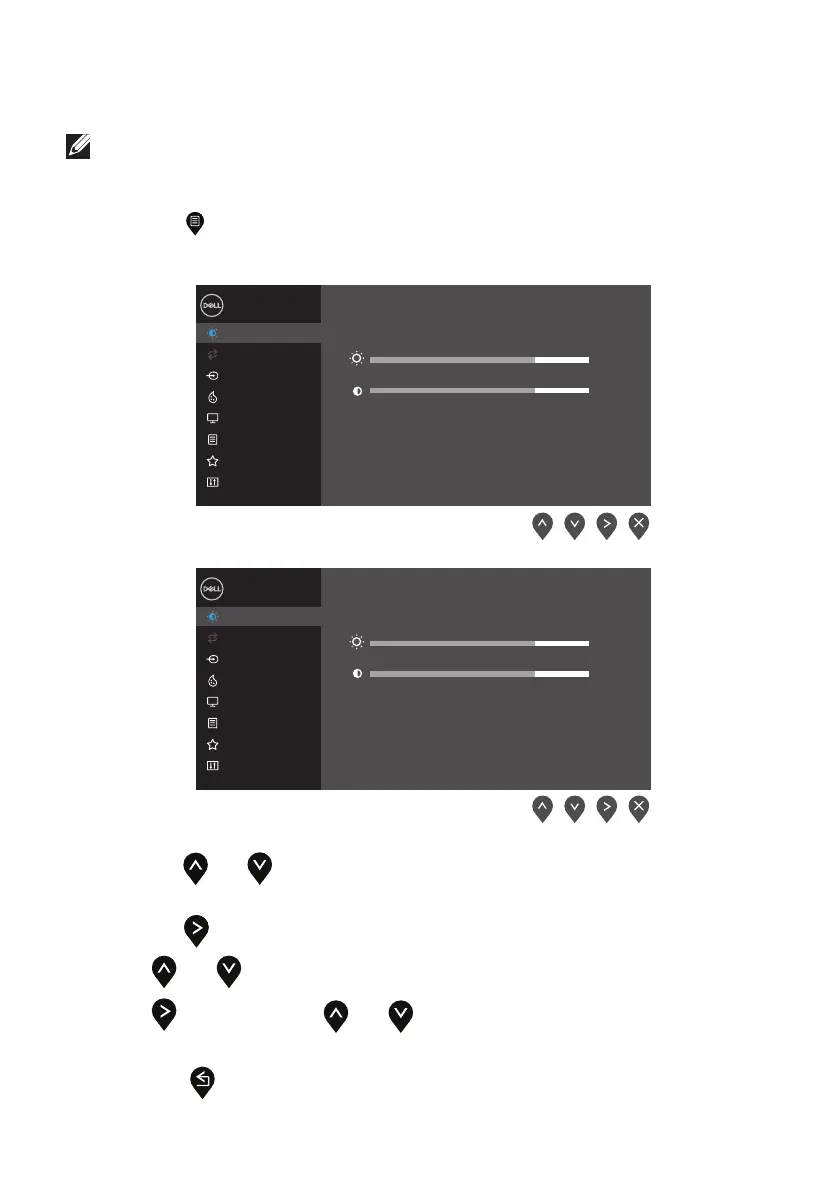
Do you have a question about the Dell SE2719HR and is the answer not in the manual?
| Color | black |
|---|---|
| Screen Type | led |
| Tiltable | yes |
| OS Compatibility | windows |
| Screen Size | 27 inches |
| Panel Type | ips |
| Aspect Ratio | 16:9 |
| Resolution | 1920 x 1080 |
| Native Resolution | 1920 x 1080 |
| Refresh Rate | 60hz |
| Horizontal Viewing Angle | 178 degrees |
| Vertical Viewing Angle | 178 degrees |
| Response Time | 5 milliseconds |
| Brightness | 300 candela per square meter |
| Contrast Ratio | 1000:1 |
| Pixel Pitch | 81 pixels per inch |
| VGA Ports | 1 |
| Power Saving Mode | 0.5 watts |
| Power Consumption | 23 watts |
| Depth with Stand | 7.4 inches |
| Width with Stand | 24.1 inches |
| Depth without Stand | 1.8 inches |
| Height without Stand | 14.3 inches |
| Net Weight without Stand | 10.7 pounds |