
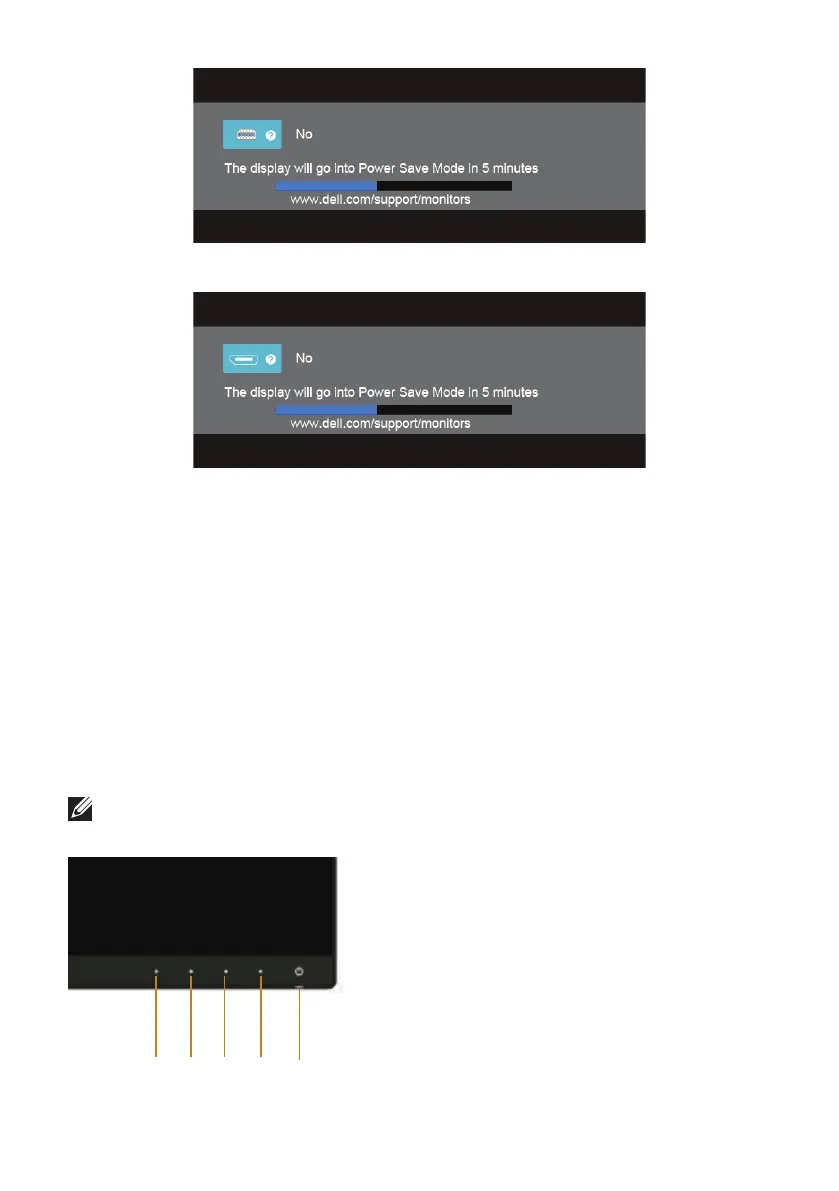 Loading...
Loading...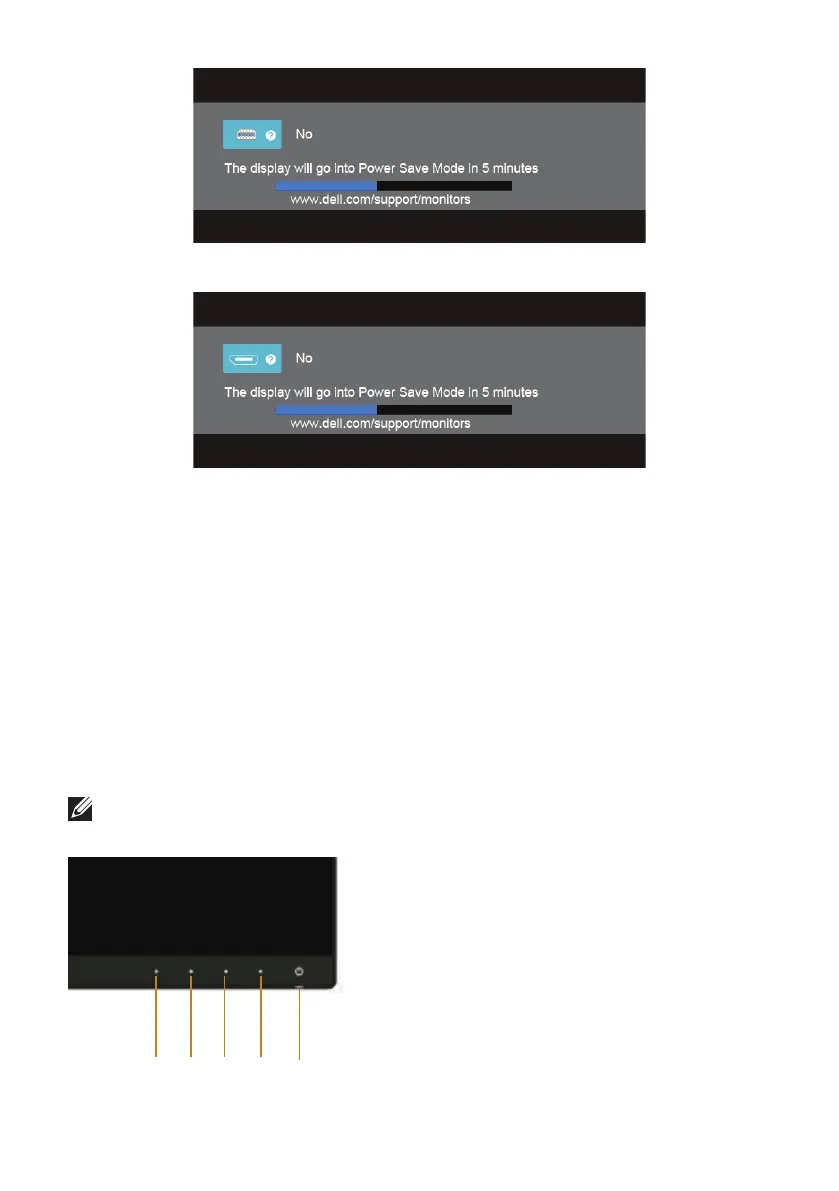
Do you have a question about the Dell U2715Hc and is the answer not in the manual?
| Screen Size | 27 inches |
|---|---|
| Resolution | 2560 x 1440 (QHD) |
| Panel Type | IPS |
| Aspect Ratio | 16:9 |
| Refresh Rate | 60 Hz |
| Brightness | 350 cd/m² |
| VESA Mount | 100 x 100 mm |
| Color Gamut | 99% sRGB |
| Contrast Ratio | 1000:1 |
| Connectivity | HDMI, DisplayPort, Mini DisplayPort, USB 3.0 |
| Viewing Angle | 178° (H) / 178° (V) |
| Color Support | 16.7 million colors |
| Response Time | 8 ms (gray to gray) |
Details the technical specifications and capabilities of the monitor.
Details flat panel, resolution, video modes, electrical, and other technical specifications.
Describes USB port functionality, speeds, and pin assignments.
Instructions for assembling the monitor stand to the display panel.
Guides on connecting video and peripheral cables to the monitor and computer.
How to navigate and use the monitor's on-screen menu system.
Guide to configure the monitor's highest display resolution in operating systems.
Procedure to diagnose monitor hardware functionality without a computer.
Solutions for frequent issues like no video, poor focus, and image distortion.
Important warnings regarding safe usage and operation of the monitor.
Information on how to get technical assistance and support from Dell.











