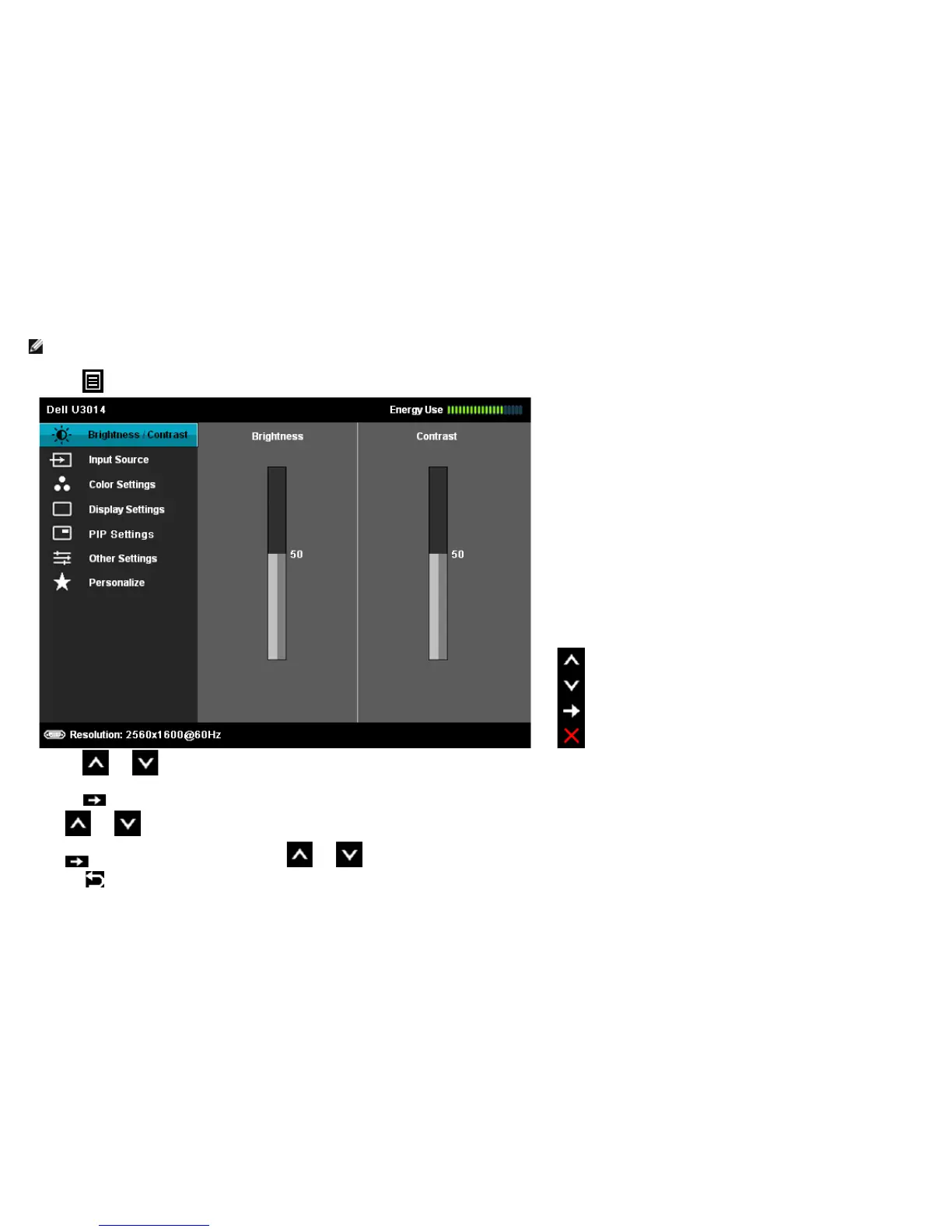Using the On-Screen Display (OSD) Menu
Accessing the Menu System
NOTE: If you change the settings and then either proceed to another menu or exit the OSD menu, the monitor automatically saves those changes. The changes are also saved if you change the
settings and then wait for the OSD menu to disappear.
1. Press the
key to launch the OSD menu and display the main menu.
2.
Press the
and keys to move between the setting options. As you move from one icon to another, the option name is highlighted. See the following table for a complete list of all the
options available for the monitor.
3. Press the key once to activate the highlighted option.
4. Press
and keys to select the desired parameter.
5. Press
key to enter the slide bar and then use the and keys, according to the indicators on the menu, to make your changes.
6. Select the
key to return to the main menu.