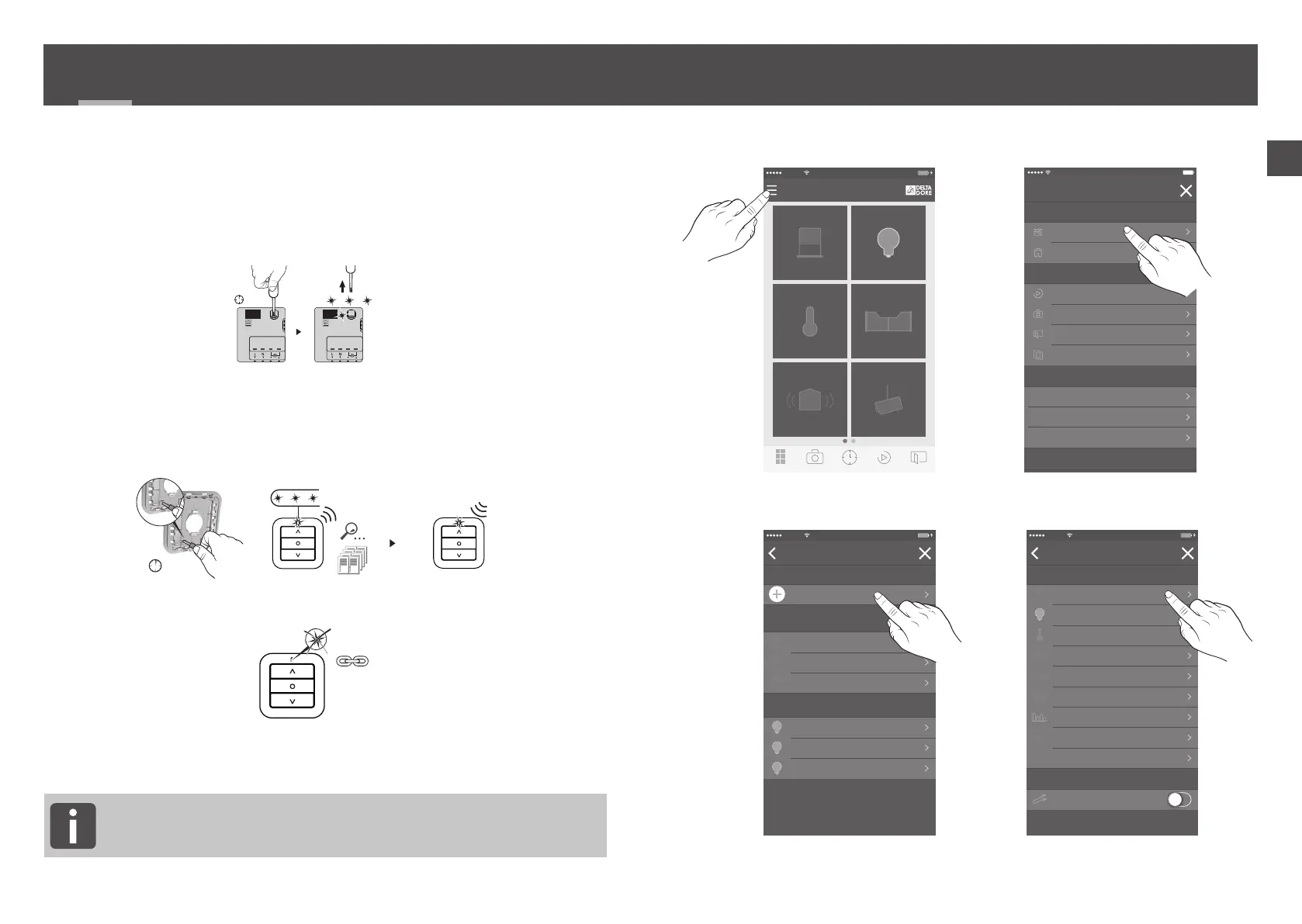38 39
EN
2/ WIRELESS ASSOCIATION
2.1 ASSOCIATE THE TYXIA 2330 SWITCH
WITH THE TYXIA 5630 RECEIVERS
❶ On the receiver(s), press the bu on for 3 seconds un l the
LED starts ashing, then release.
❷ On the switch, press the T1 bu on for 3 seconds un l the
red LED lights up, then release.
The search for the motor and receiver begins.
If at least one motor / receiver is detected, the green LED lights up.
❸ When the transmi er LED stops ashing, the products are associated.
Repeat stages ❶ to ❸ to associate new receivers
(TYXIA 5630).
Number of associated emi ers: 16 maximum
Beyond 16 transmi ers, see the no ce for TYXIA 2330, that is available
on the DELTA DORE website
2.2 ASSOCIATE THE TYDOM APPLICATION
WITH THE TYXIA 5630 RECEIVERS
1 2 3 4 1 2 3 4
... ... ...
> 3s
1 2 3 4
TYXIA TYXIA
> 3s
... ... ...
T1
OK
OFF
LIGHTING
4
on
ON
SHUTTERS
6
open
HEATING
19
.5 °C open
GATE
ALARM
en surveillance activated
CAMERAS
TYDOM
Recepon
Photos
Prog. Scenario Rooms
100%9:41 AMCarrier
My homes
My devices
INSTALLATION
Rooms
Photos
Scenarios
PERSONALISATION
GENERAL
SETTINGS
Home page
Startup tab
About
SUPPORT
Aide
Groups
100%19:41
Heang
Lighng
Garage
Gate
Alarm
Consommaon
Cameras
Others
Shuers
SELECT A DEVICE
Add
100%9:41 AMCarrier
ON
Expert mode
Heang
Lighng
Garage
Electric
Hydraulic
Gate
Alarm
Consommaon
Cameras
Others
Shuers
SELECT A DEVICE
Add
100%9:41 AMCarrier
ON
Shuers kitchen
Shuers bedroom
Shuers living room
Add a device
SHUTTERS
Lighng kitchen
Lighng bedroom
Lighng living room
LIGHTING
My devices
100%9:41 AMCarrier
DELTA 8000
Add
100%9:41 AMCarrier
Step 1
on 2
Press the RH buon on the receiver
for 3 seconds unl LED 2 flashes,
then release.
TO ASSOCIATE
Add
100%9:41 AMCarrier
TO ASSOCIATE
Add
100%9:41 AMCarrier
Step 2
on 2
Press the le buon briefly twice,
LED 2 should flash 3 mes.
Now press "Associate".
Shuers kitchen
Shuers bedroom
Shuers living room
Add a device
SHUTTERS
Lighng kitchen
Lighng bedroom
Lighng living room
LIGHTING
My devices
100%9:41 AMCarrier
OK
3 products found.
Finish
TYBOX 5000
Add
100%9:41 AMCarrier
TO ASSOCIATE
Add
100%9:41 AMCarrier
Step 1
on 3
Press 3 seconds simultaneously
On the "mode" and "+" keys.
TO ASSOCIATE
Add
100%9:41 AMCarrier
Step 2
on 3
Now press on " TO ASSOCIATE".
TO ASSOCIATE
Add
100%9:41 AMCarrier
Step 3
on 3
The equipement is associate.
Briefly press the MODE buon
and “+” to exit.
17,5°C
Room temperature
BATHROOM
19,5 °C
HEATING
100%9:41 AMCarrier
Recepon Photos
Prog. Scenario Rooms
GROUPS TOTAL
Heat mode
LIVING ROOM
19
.0 °C
KITCHEN
19
.0 °C
BEDROOM
16
.5 °C
HEATING
100%9:41 AMCarrier
Recepon
Photos
Prog. Scenario Rooms
LUN. TUE. WED.
02:00
03:00
04:00
05:00
06:00
07:00
08:00
09:00
10:00
11:00
12:00
13:00
14:00
15:00
16:00
Recepon
Photos
Prog. Scenario Rooms
PROGRAMMING
100%9:41 AMCarrier
LUN. TUE. WED.
02:00
03:00
04:00
05:00
06:00
07:00
08:00
09:00
10:00
11:00
12:00
13:00
14:00
15:00
16:00
Recepon
Photos
Prog. Scenario Rooms
PROGRAMMING
100%9:41 AMCarrier
Name New moment
Color
Astronomical clock
Recurrence
Time
TIME
11:00
Define acons
Select devices
EQUIPMENT
Lu, Tu, We, Je, Ve, Sa
New moment
AddCancel
100%9:41 AMCarrier
Deacvated
Select the devices that you want to
acvate during this moment.
Heang bedroom
Kitchen
Heang living room
HEATING
Lighng bedroom
Lighng living room
ÉCLAIRAGES
List of devices
100%9:41 AMCarrier
Total
Groups
Total
SCENARIOS
Start
Groups
100%9:41 AMCarrier
NEW HOME
Mode démo
To start, tap New Home
To connect
To your TYDOM home automaon staon.
Idenfiant
Nom Nouveau domicile
008C1E
Nouveau domicile AjouterAnnuler
100%9:41 AMCarrier
Mot de passe
Localisaon
Remplissez les champs suivants, et appuyez sur Ajouter
pour terminer l’installaon de votre box TYDOM.
100%9:41 AMCarrier
CONNEXION
••••••••••
Mémoriser le mot de passe
Mode démo
LIMOGES
❶ From the homepage, press the
'Se ngs' bu on.
❷ Select
'My devices'
❸ Select 'Add a device' ❹ Select 'Blinds'
LIGHTING
4
on
ON
SHUTTERS
6
open
HEATING
19
.5 °C open
GATE
ALARM
en surveillance activated
CAMERAS
TYDOM
Recepon
Photos
Prog. Scenario Rooms
100%9:41 AMCarrier
My homes
My devices
INSTALLATION
Rooms
Photos
Scenarios
PERSONALISATION
GENERAL
SETTINGS
Home page
Startup tab
About
SUPPORT
Groups
100%19:41
Heang
Lighng
Garage
Gate
Alarm
Consommaon
Cameras
Others
Shuers
SELECT A DEVICE
Add
100%9:41 AMCarrier
ON
Expert mode
Heang
Lighng
Garage
Electric
Hydraulic
Gate
Alarm
Consommaon
Cameras
Others
Shuers
SELECT A DEVICE
Add
100%9:41 AMCarrier
ON
Shuers kitchen
Shuers bedroom
Shuers living room
Add a device
SHUTTERS
Lighng kitchen
Lighng bedroom
Lighng living room
LIGHTING
My devices
100%9:41 AMCarrier
DELTA 8000
Add
100%9:41 AMCarrier
Step 1
on 2
Press the RH buon on the receiver
for 3 seconds unl LED 2 flashes,
then release.
TO ASSOCIATE
Add
100%9:41 AMCarrier
TO ASSOCIATE
Add
100%9:41 AMCarrier
Step 2
on 2
Press the le buon briefly twice,
LED 2 should flash 3 mes.
Now press "Associate".
Shuers kitchen
Shuers bedroom
Shuers living room
Add a device
SHUTTERS
Lighng kitchen
Lighng bedroom
Lighng living room
LIGHTING
My devices
100%9:41 AMCarrier
OK
3 products found.
Finish
TYBOX 5000
Add
100%9:41 AMCarrier
TO ASSOCIATE
Add
100%9:41 AMCarrier
Step 1
on 3
Press 3 seconds simultaneously
On the "mode" and "+" keys.
TO ASSOCIATE
Add
100%9:41 AMCarrier
Step 2
on 3
Now press on " TO ASSOCIATE".
TO ASSOCIATE
Add
100%9:41 AMCarrier
Step 3
on 3
The equipement is associate.
Briefly press the MODE buon
and “+” to exit.
17,5°C
Room temperature
BATHROOM
19,5 °C
HEATING
100%9:41 AMCarrier
Recepon Photos
Prog. Scenario Rooms
GROUPS TOTAL
Heat mode
LIVING ROOM
19
.0 °C
KITCHEN
19
.0 °C
BEDROOM
16
.5 °C
HEATING
100%9:41 AMCarrier
Recepon Photos
Prog. Scenario Rooms
LUN. TUE. WED.
02:00
03:00
04:00
05:00
06:00
07:00
08:00
09:00
10:00
11:00
12:00
13:00
14:00
15:00
16:00
Recepon Photos
Prog. Scenario Rooms
PROGRAMMING
100%9:41 AMCarrier
LUN. TUE. WED.
02:00
03:00
04:00
05:00
06:00
07:00
08:00
09:00
10:00
11:00
12:00
13:00
14:00
15:00
16:00
Recepon Photos
Prog. Scenario Rooms
PROGRAMMING
100%9:41 AMCarrier
Name New moment
Color
Astronomical clock
Recurrence
Time
TIME
11:00
Define acons
Select devices
EQUIPMENT
Lu, Tu, We, Je, Ve, Sa
New moment
AddCancel
100%9:41 AMCarrier
Deacvated
Select the devices that you want to
acvate during this moment.
Heang bedroom
Kitchen
Heang living room
HEATING
Lighng bedroom
Lighng living room
ÉCLAIRAGES
List of devices
100%9:41 AMCarrier
Total
Groups
Total
SCENARIOS
Start
Groups
100%9:41 AMCarrier
NEW HOME
Mode démo
To start, tap New Home
To connect
To your TYDOM home automaon staon.
Idenfiant
Nom Nouveau domicile
008C1E
Nouveau domicile AjouterAnnuler
100%9:41 AMCarrier
Mot de passe
Localisaon
Remplissez les champs suivants, et appuyez sur Ajouter
pour terminer l’installaon de votre box TYDOM.
100%9:41 AMCarrier
CONNEXION
••••••••••
Mémoriser le mot de passe
Mode démo
LIMOGES
LIGHTING
4
on
ON
SHUTTERS
6
open
HEATING
19
.5 °C open
GATE
ALARM
en surveillance activated
CAMERAS
TYDOM
Recepon
Photos
Prog. Scenario Rooms
100%9:41 AMCarrier
My homes
My devices
INSTALLATION
Rooms
Photos
Scenarios
PERSONALISATION
GENERAL
SETTINGS
Home page
Startup tab
About
SUPPORT
Aide
Groups
100%19:41
Heang
Lighng
Garage
Gate
Alarm
Consommaon
Cameras
Others
Shuers
SELECT A DEVICE
Add
100%9:41 AMCarrier
ON
Expert mode
Heang
Lighng
Garage
Electric
Hydraulic
Gate
Alarm
Consommaon
Cameras
Others
Shuers
SELECT A DEVICE
Add
100%9:41 AMCarrier
ON
Shuers kitchen
Shuers bedroom
Shuers living room
Add a device
SHUTTERS
Lighng kitchen
Lighng bedroom
Lighng living room
LIGHTING
My devices
100%9:41 AMCarrier
DELTA 8000
Add
100%9:41 AMCarrier
Step 1
on 2
Press the RH buon on the receiver
for 3 seconds unl LED 2 flashes,
then release.
TO ASSOCIATE
Add
100%9:41 AMCarrier
TO ASSOCIATE
Add
100%9:41 AMCarrier
Step 2
on 2
Press the le buon briefly twice,
LED 2 should flash 3 mes.
Now press "Associate".
Shuers kitchen
Shuers bedroom
Shuers living room
Add a device
SHUTTERS
Lighng kitchen
Lighng bedroom
Lighng living room
LIGHTING
My devices
100%9:41 AMCarrier
OK
3 products found.
Finish
TYBOX 5000
Add
100%9:41 AMCarrier
TO ASSOCIATE
Add
100%9:41 AMCarrier
Step 1
on 3
Press 3 seconds simultaneously
On the "mode" and "+" keys.
TO ASSOCIATE
Add
100%9:41 AMCarrier
Step 2
on 3
Now press on " TO ASSOCIATE".
TO ASSOCIATE
Add
100%9:41 AMCarrier
Step 3
on 3
The equipement is associate.
Briefly press the MODE buon
and “+” to exit.
17,5°C
Room temperature
BATHROOM
19,5 °C
HEATING
100%9:41 AMCarrier
Recepon Photos
Prog. Scenario Rooms
GROUPS TOTAL
Heat mode
LIVING ROOM
19
.0 °C
KITCHEN
19
.0 °C
BEDROOM
16
.5 °C
HEATING
100%9:41 AMCarrier
Recepon
Photos
Prog. Scenario Rooms
LUN. TUE. WED.
02:00
03:00
04:00
05:00
06:00
07:00
08:00
09:00
10:00
11:00
12:00
13:00
14:00
15:00
16:00
Recepon
Photos
Prog. Scenario Rooms
PROGRAMMING
100%9:41 AMCarrier
LUN. TUE. WED.
02:00
03:00
04:00
05:00
06:00
07:00
08:00
09:00
10:00
11:00
12:00
13:00
14:00
15:00
16:00
Recepon
Photos
Prog. Scenario Rooms
PROGRAMMING
100%9:41 AMCarrier
Name New moment
Color
Astronomical clock
Recurrence
Time
TIME
11:00
Define acons
Select devices
EQUIPMENT
Lu, Tu, We, Je, Ve, Sa
New moment
AddCancel
100%9:41 AMCarrier
Deacvated
Select the devices that you want to
acvate during this moment.
Heang bedroom
Kitchen
Heang living room
HEATING
Lighng bedroom
Lighng living room
ÉCLAIRAGES
List of devices
100%9:41 AMCarrier
Total
Groups
Total
SCENARIOS
Start
Groups
100%9:41 AMCarrier
NEW HOME
Mode démo
To start, tap New Home
To connect
To your TYDOM home automaon staon.
Idenfiant
Nom Nouveau domicile
008C1E
Nouveau domicile AjouterAnnuler
100%9:41 AMCarrier
Mot de passe
Localisaon
Remplissez les champs suivants, et appuyez sur Ajouter
pour terminer l’installaon de votre box TYDOM.
100%9:41 AMCarrier
CONNEXION
••••••••••
Mémoriser le mot de passe
Mode démo
LIMOGES
LIGHTING
4
on
ON
SHUTTERS
6
open
HEATING
19
.5 °C open
GATE
ALARM
en surveillance activated
CAMERAS
TYDOM
Recepon
Photos
Prog. Scenario Rooms
100%9:41 AMCarrier
My homes
My devices
INSTALLATION
Rooms
Photos
Scenarios
PERSONALISATION
GENERAL
SETTINGS
Home page
Startup tab
About
SUPPORT
Aide
Groups
100%19:41
Heang
Lighng
Garage
Gate
Alarm
Consommaon
Cameras
Others
Shuers
SELECT A DEVICE
Add
100%9:41 AMCarrier
ON
Expert mode
Heang
Lighng
Garage
Electric
Hydraulic
Gate
Alarm
Consommaon
Cameras
Others
Shuers
SELECT A DEVICE
Add
100%9:41 AMCarrier
ON
Shuers kitchen
Shuers bedroom
Shuers living room
Add a device
SHUTTERS
Lighng kitchen
Lighng bedroom
Lighng living room
LIGHTING
My devices
100%9:41 AMCarrier
DELTA 8000
Add
100%9:41 AMCarrier
Step 1
on 2
Press the RH buon on the receiver
for 3 seconds unl LED 2 flashes,
then release.
TO ASSOCIATE
Add
100%9:41 AMCarrier
TO ASSOCIATE
Add
100%9:41 AMCarrier
Step 2
on 2
Press the le buon briefly twice,
LED 2 should flash 3 mes.
Now press "Associate".
Shuers kitchen
Shuers bedroom
Shuers living room
Add a device
SHUTTERS
Lighng kitchen
Lighng bedroom
Lighng living room
LIGHTING
My devices
100%9:41 AMCarrier
OK
3 products found.
Finish
TYBOX 5000
Add
100%9:41 AMCarrier
TO ASSOCIATE
Add
100%9:41 AMCarrier
Step 1
on 3
Press 3 seconds simultaneously
On the "mode" and "+" keys.
TO ASSOCIATE
Add
100%9:41 AMCarrier
Step 2
on 3
Now press on " TO ASSOCIATE".
TO ASSOCIATE
Add
100%9:41 AMCarrier
Step 3
on 3
The equipement is associate.
Briefly press the MODE buon
and “+” to exit.
17,5°C
Room temperature
BATHROOM
19,5 °C
HEATING
100%9:41 AMCarrier
Recepon Photos
Prog. Scenario Rooms
GROUPS TOTAL
Heat mode
LIVING ROOM
19
.0 °C
KITCHEN
19
.0 °C
BEDROOM
16
.5 °C
HEATING
100%9:41 AMCarrier
Recepon Photos
Prog. Scenario Rooms
LUN. TUE. WED.
02:00
03:00
04:00
05:00
06:00
07:00
08:00
09:00
10:00
11:00
12:00
13:00
14:00
15:00
16:00
Recepon Photos
Prog. Scenario Rooms
PROGRAMMING
100%9:41 AMCarrier
LUN. TUE. WED.
02:00
03:00
04:00
05:00
06:00
07:00
08:00
09:00
10:00
11:00
12:00
13:00
14:00
15:00
16:00
Recepon Photos
Prog. Scenario Rooms
PROGRAMMING
100%9:41 AMCarrier
Name New moment
Color
Astronomical clock
Recurrence
Time
TIME
11:00
Define acons
Select devices
EQUIPMENT
Lu, Tu, We, Je, Ve, Sa
New moment
AddCancel
100%9:41 AMCarrier
Deacvated
Select the devices that you want to
acvate during this moment.
Heang bedroom
Kitchen
Heang living room
HEATING
Lighng bedroom
Lighng living room
ÉCLAIRAGES
List of devices
100%9:41 AMCarrier
Total
Groups
Total
SCENARIOS
Start
Groups
100%9:41 AMCarrier
NEW HOME
Mode démo
To start, tap New Home
To connect
To your TYDOM home automaon staon.
Idenfiant
Nom Nouveau domicile
008C1E
Nouveau domicile AjouterAnnuler
100%9:41 AMCarrier
Mot de passe
Localisaon
Remplissez les champs suivants, et appuyez sur Ajouter
pour terminer l’installaon de votre box TYDOM.
100%9:41 AMCarrier
CONNEXION
••••••••••
Mémoriser le mot de passe
Mode démo
LIMOGES
