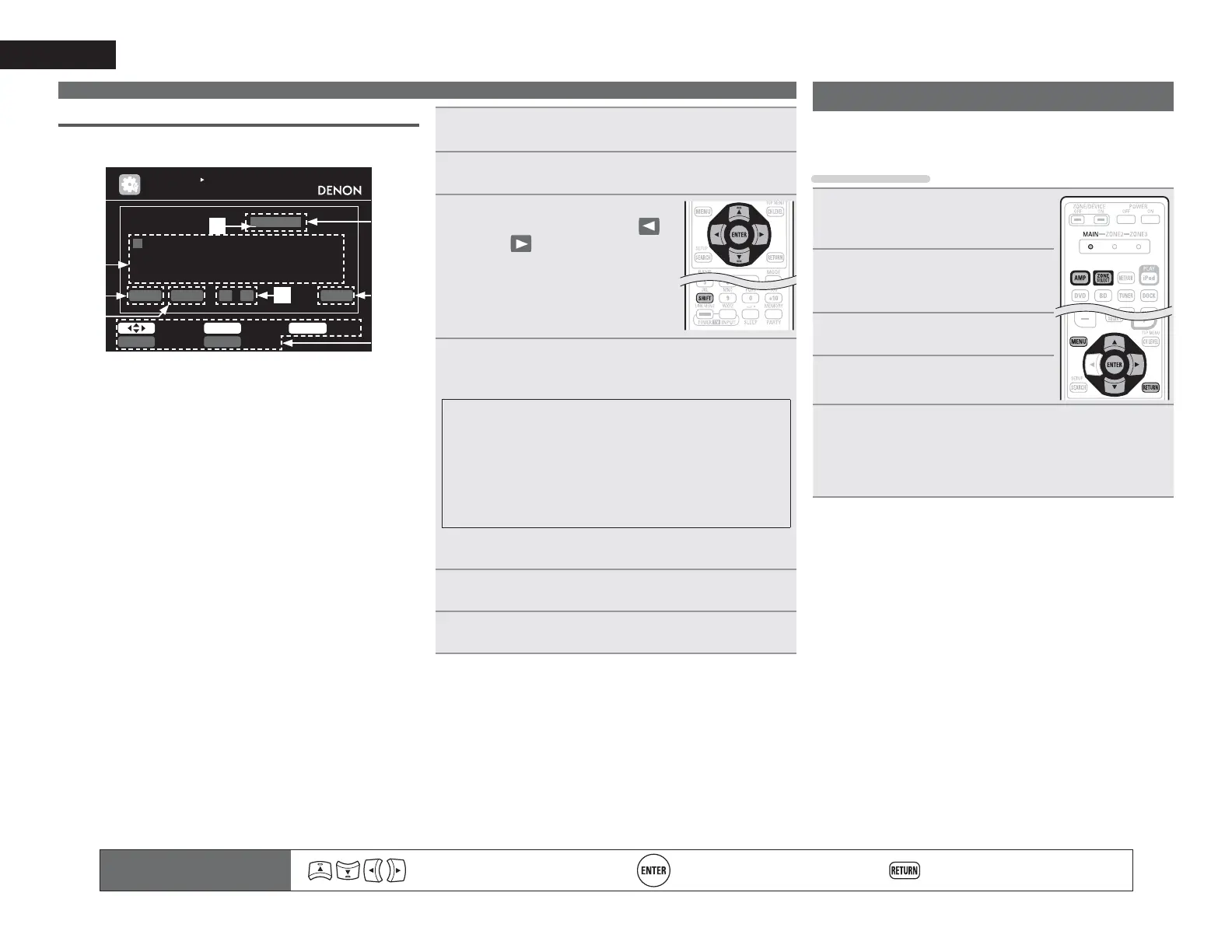46
ENGLISH
Keyboard screen
n Display of a keyboard input screen
%'%'
,13876(783
5(1$0(
5(7851 &DQFHO(17(5 ,QSXW6HOHFW
D$ 1RUPDO6+,)7 6($5&+
$
1
%
2
'
4
·
(
5
/
<
µ
0
=
!
*
7
z
)
6
+
8
,
9
.
;
-
:
&
3
&OHDU6SDFH0 1 2.
r
q
u
i
y
w
e
t
q Character input section
w Cursor
e Keyboard section
r Clear key
t Space key
y Cursor keys
u OK key
i Guide for operation buttons
1
'LVSOD\WKHVFUHHQIRULQSXWWLQJFKDUDFWHUV
vSDJH³0HQXPDS´
2
3UHVVSEARCHZKLOHDQRUPDOVFUHHQLVGLVSOD\HG
A keyboard screen is displayed.
3
6HOHFWDFKDUDFWHUWREHFKDQJHG
q 3UHVV
uiopWRVHOHFW³ ´
RU³
´
w 3UHVV
ENTER WR SODFH WKH
FXUVRU DW WKH FKDUDFWHU WR EH
FKDQJHG
Each time ENTER is pressed, the
cursor moves by one character.
4
6HOHFW D FKDUDFWHU WR EH LQSXW ZLWK uio p WKHQ
SUHVV
ENTER
• The types of characters that can be input are as shown below.
GUpper case characters/Numbers/SymbolsH
ABCDEFGHIJKLMNOPQRSTUVWXYZ
0123456789
! “ # $ % & ’ ( )
z
+ , ; < = >
GLower case characters/Numbers/SymbolsH
abcdefghijklmnopqrstuvwxyz
0123456789
. @ - _ / : ˜ ? [ \ ] ^ ` { | }
• The input character type can be switched by pressing
SHIFT while
the display name is being changed.
5
5HSHDWVWHSVDQGWRFKDQJHWKHQDPH
6
8VHuiopWRVHOHFW³>2.@´WKHQSUHVVENTER
Remote control operation
buttons
Move the cursor
(Up/Down/Left/Right)
Confirm the setting Return to previous menu
Input Setup
Perform settings related to input source playback.
• You do not have to change the settings to use the unit. Make
settings when needed.
Menu operation
1
3UHVVZONE SELECTWRVZLWFKWKH
]RQHPRGHWR³0$,1´
The “MAIN” indicator lights.
2
3UHVVAMPWRVHWWKHUHPRWH
FRQWUROXQLWWRDPSOL¿HU
RSHUDWLRQPRGH
3
3UHVVMENU
The menu is displayed on the TV screen.
4
3UHVV ui WR VHOHFW WKH PHQX WR
EHVHWRURSHUDWHG
5
3UHVVENTER RUpWRHQWHUWKHVHWWLQJ
• To return to the previous item, press RETURN.
• Exiting the Menu, press
MENU while the menu is displayed.
The menu display disappears.
Inputting characters
