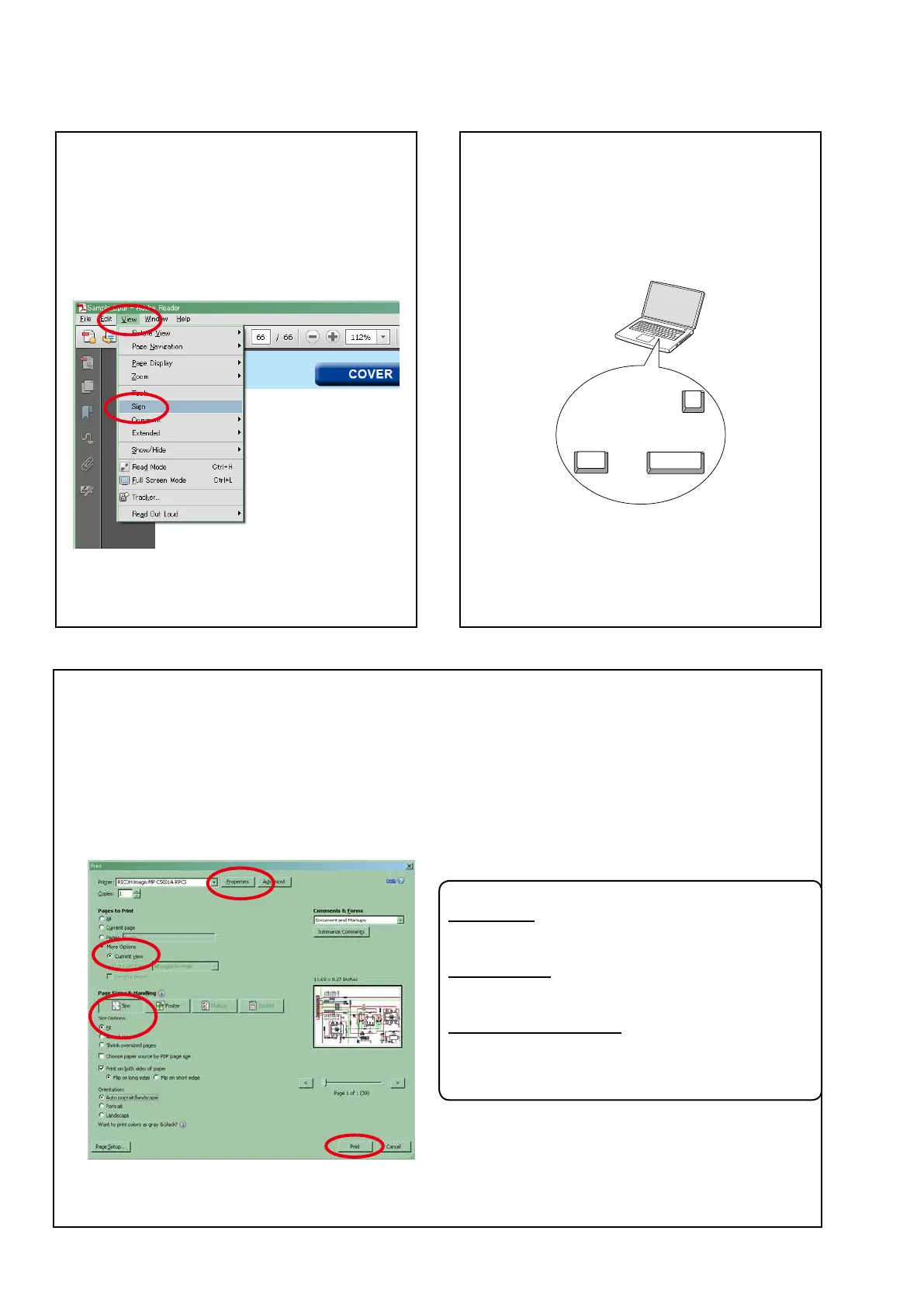Using Adobe Reader (Windows version)
• Properties
Clickthisbuttonandcheckthattheprinterissettoa
suitablepapersize.
• Page to print
Selectthefollowingcheckbox.
"More Options":"Current View"
• Page Sizing & Handling
Selectthefollowingcheckbox.
"Size"/"Size Options" :"Fit"
Add notes to this data (Sign)
TheSignfunctionletsyouaddnotestothedatain
thismanual.
Savetheleonceyouhavenishedaddingnotes.
[Example using Adobe Reader X]
Onthe"View"menu,click"Sign".
• TheSignpaneappears.
[Example using Adobe Reader 9]
Onthe "Document"menu,click"Sign".
Magnify schematic / printed circuit board
diagrams - 1
(Ctrl+Space, mouse operation)
PressCtrl+Space onthekeyboardanddragthe
mousetoselecttheareayouwanttoview.
• Theselectedareaismagnied.
• Whenyouwanttomovetheareashown,hold
downSpaceanddragthemouse.
• Whenyouwanttoshowafullpageview,press
Ctrl+0onthekeyboard.
Ctrl Space
0
Print a magnied part of the manual
ThePropertiesdialogboxandfunctionswillvarydependingonyourprinter.
1. Dragthemousetomagnifythepartyouwanttoprint.
2. Onthe"File"menu,click"Print".
3. CongurethefollowingsettingsinthePrintdialog
box.
4. ClickthePrintbuttontostartprinting.
4
