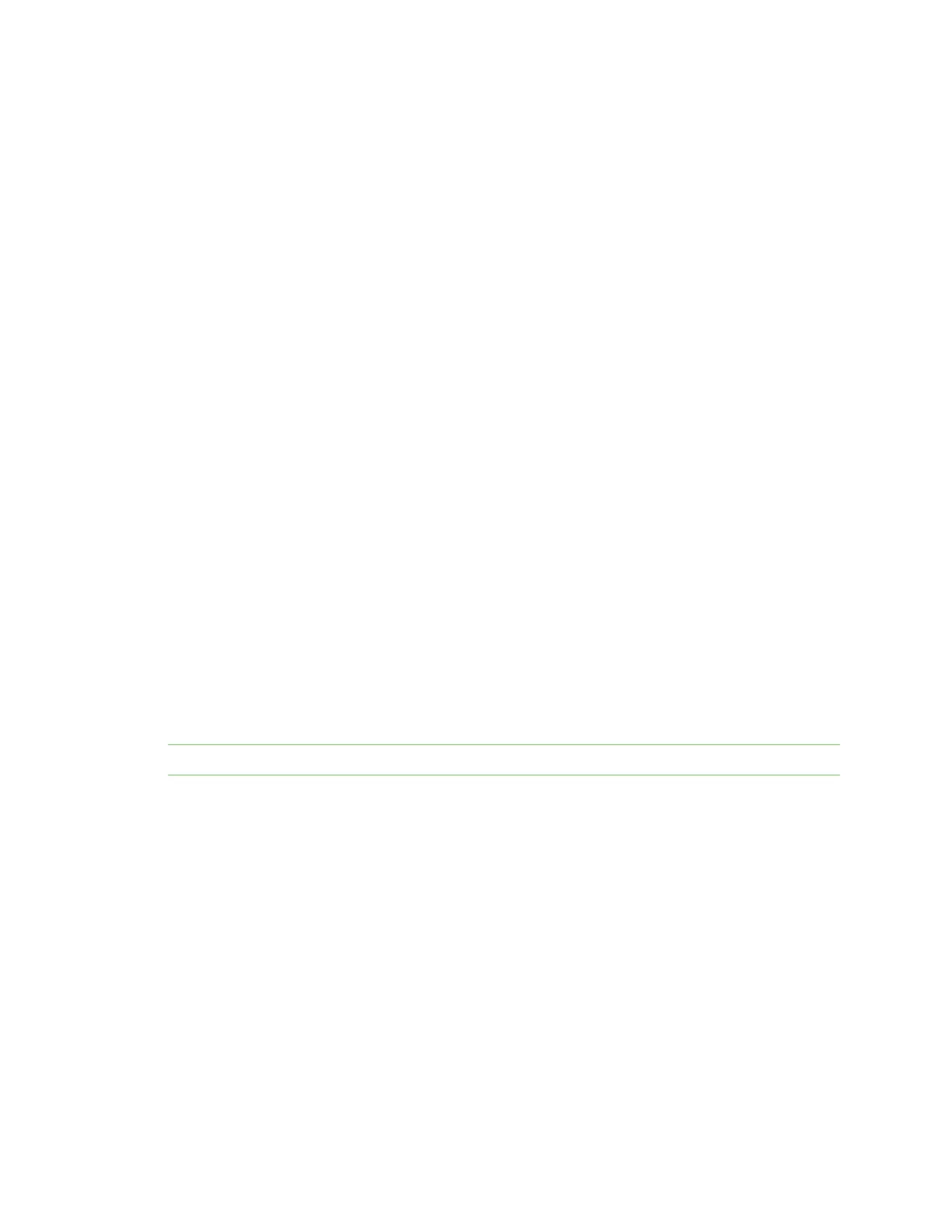Digi Connect and ConnectPort TS Family web interface Administration
Digi Connect Family and ConnectPort TS Family
104
n Action: Select to perform allowable actions on the entry. The only allowable action is to delete
the entry.
n Type: The type of encryption of the identity key: RSA (public key cryptography algorithm) or
DSA (digital signature algorithm).
n Fingerprint: The fingerprint of the SSH host key. This fingerprint is in the form of a hash code
consisting of several hexadecimal bytes to identify the SSH host key.
n Delete button: Deletes the selected SSH host keys in the Action column from the database.
Secure Shell (SSH) hostkeys
Use the Secure Shell (SSHv2) Hostkeys database to load host private keys. You can use SSHv2 host
keys for authentication with SSHv2 clients and secure key exchange. The Digi device automatically
generates a default 1024-bit DSA key if none exists when the Digi device boots.
n Upload SSH Host Keys: Use this section to upload SSH RSA or DSA hostkeys. Key files may be
in ASN.1 DER or PEM Base64 encoded formats. If the host key file is encrypted, a password is
required.
n Installed SSH Host Keys: Lists the host keys loaded into the SSH Hostkeys database.
Backup/Restore
After you configure a Digi Connect and ConnectPort TS Family device, back up the configuration
settings. You can restore the backup configuration settings if a problem occurs when updating the
firmware or adding hardware. If you need to configure multiple devices, you can use the
backup/restore feature to load the backup configuration settings from the first device onto the other
devices.
Back up or restore a device configuration from the web interface
You can back up or restore a device configuration to a server from the web-interface and download a
configuration from a server to a file or TFTP.
Note If you are using TFTP, ensure that the TFTP program is running on a server.
To backup a device configuration:
1. Click Administration > Backup/Restore. The Backup/Restore page appears.
2. Select the storage location type.
3. Click Backup.
To restore a device configuration:
1. Click Administration > Backup/Restore. The Backup/Restore page appears.
2. Select the storage location type.
3. Select the file to restore from the Restore From File field or click Choose File to locate and
select the file.
4. Click Restore.