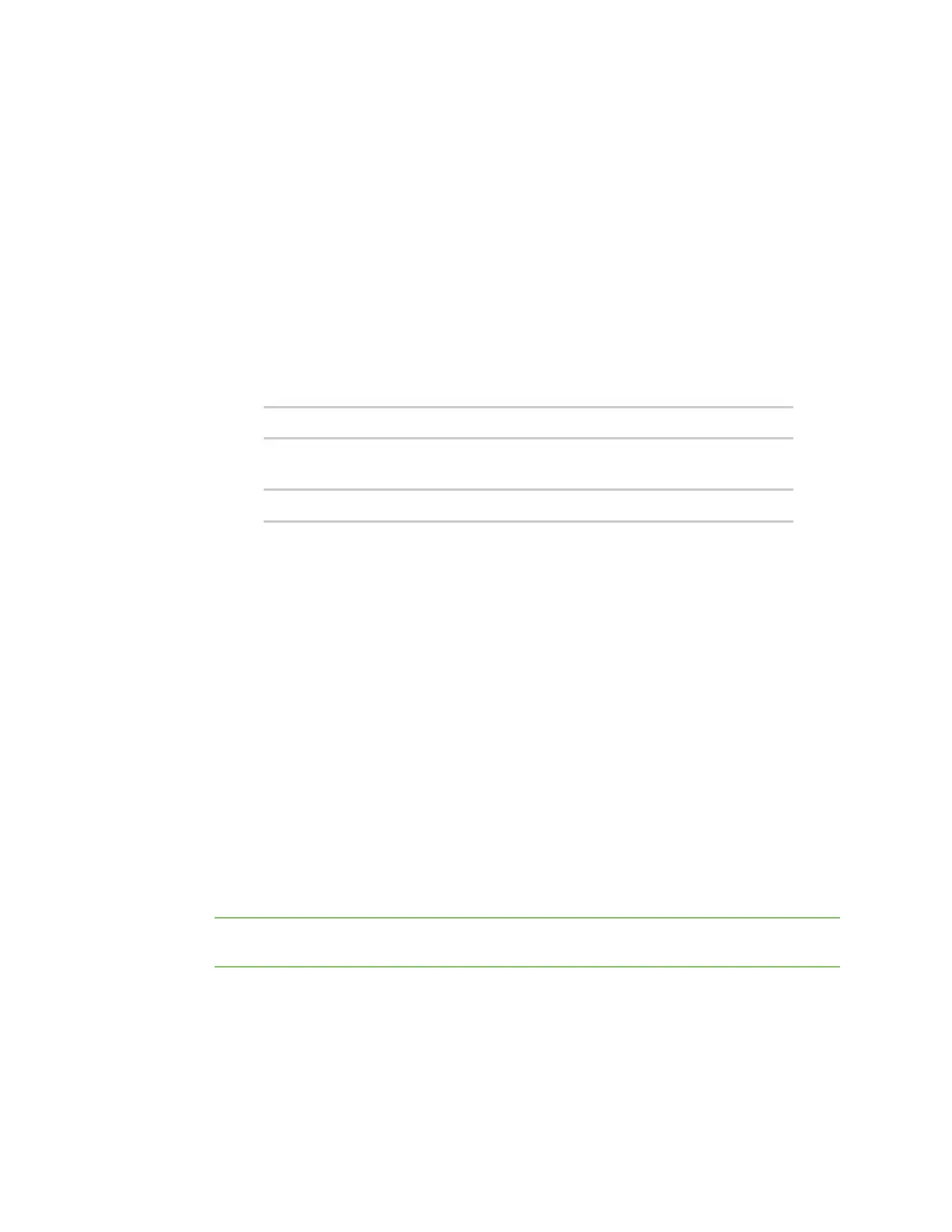Getting started with Digi Connect and ConnectPort TS Family products Sign in to the web interface
Digi Connect Family and ConnectPort TS Family
23
1. Verify the Digi device is not powered on.
2. If desired, set up a permanent entry for the Digi device on a DHCP server. While this is not
necessary to obtain an IP address via DHCP, setting up a permanent entry saves the IP
address after the device is rebooted.
3. Connect the Digi device to the network and power it on. DHCP assigns the IP address
configured in step 2 automatically.
Test the IP address assignment
To verify the IPaddress works as configured:
1. Access the command line of a computer or other networked device.
2. Issue the following command:
ping
ip-address
where ip-address is the IP address assigned to the Digi device. For example:
ping 192.168.2.2
Sign in to the web interface
After you successfully assign an IP address to your device, you can sign in to the device's web interface
using either of the following:
n Web browser
n Digi Device Discovery utility
Use a web browser to sign in to the web interface
To access the web interface for a Digi device using a browser:
1. In the web browser address bar, type the IP address of the device.
2. If you are prompted for login credentials, type the user name and password for the Digi device.
The default user name is root and the default password is dbps. If the default user name and
password do not work, contact the system administrator who set up the Digi device.
The Home page appears. See Home page for an overview of the Home page and other linked
pages.
Note If password authentication is enabled, the idle timeout automatically logs users out of
the web interface after 5 minutes of inactivity.
Use Digi Device Discovery utility to sign in to the web interface
To discover the Digi device and open the web interface: