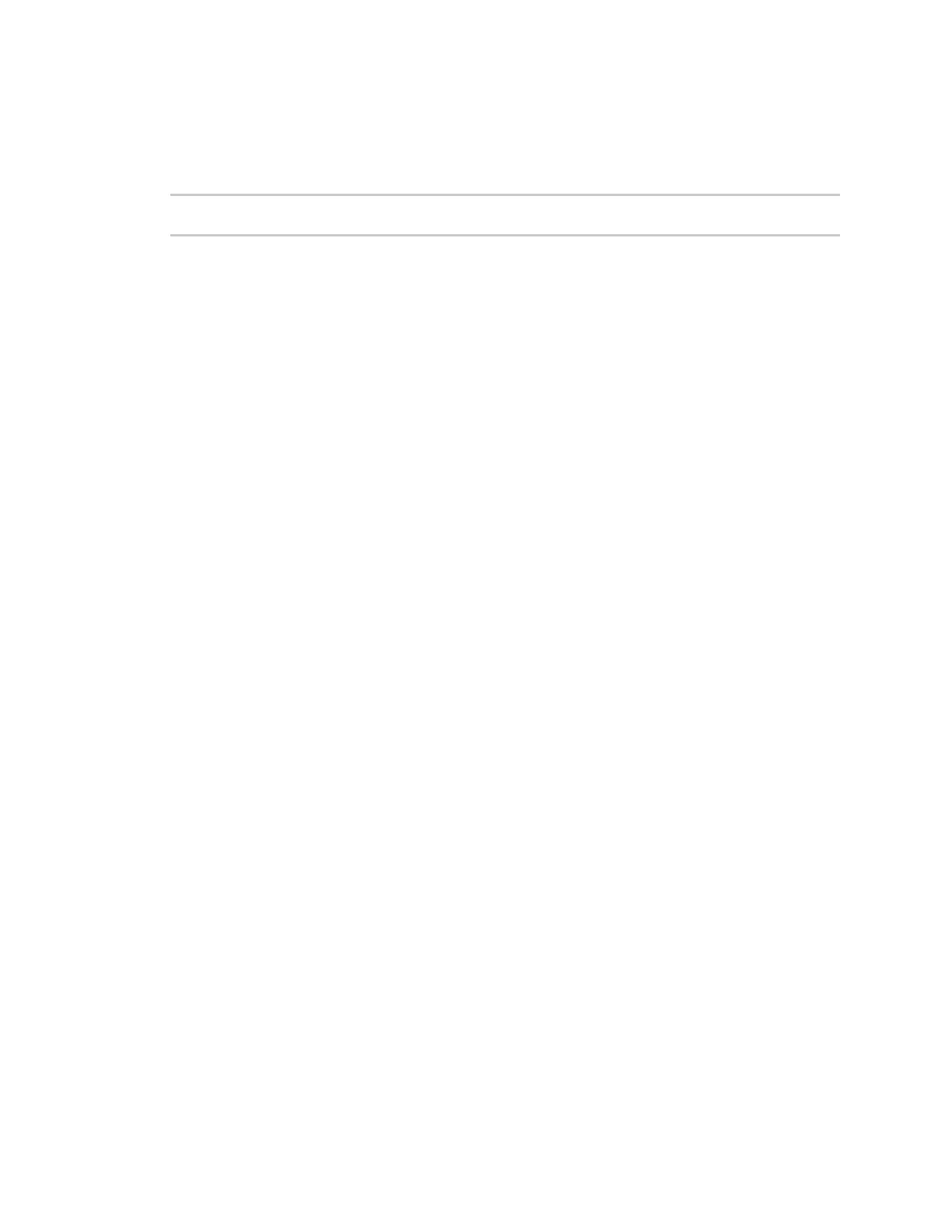Getting started with Digi Connect and ConnectPort TS Family products Assign an IP address
Digi Connect Family and ConnectPort TS Family
22
n static=on: Specifies that the IP address is static, and will remain as the specified IP address,
gateway, and submask.
For example:
set network ip=10.0.0.100 gateway=10.0.0.1 submask=255.255.255.0 dhcp=off
static=on
To configure the Digi Connect SP through the command line, you must change the DIP switches. See
Set DIP switches on Digi Connect Wi-SP (or SP) for an illustration of the DIP switch settings.
Assign an IP address from the web interface
Normally, you assign IP addresses to Digi Connect and ConnectPort TS Family devices through DHCP.
This procedure assumes that the Digi Connect and ConnectPort TS Family device already has an IP
address and you simply want to change it.
To change the IP address from the web interface:
1. Open a web browser and type the current IP address of the Digi Connect and ConnectPort TS
Family device in the address bar.
2. Type the user name and password for the device. The default user name is root and the default
password is dbps. If these defaults do not work, contact the system administrator who set up
the device.
3. Click Network to access the Network Configuration page.
4. On the IP Settings page, select Use the following IP address.
5. Type the IP address, subnet mask, and gateway settings.
6. Click Apply to save the configuration.
IP addresses and Remote Manager
From the Remote Manager interface, you can only change the Ethernet/LAN address for a Digi device;
you cannot assign an address. The mobile/cellular device is typically provided by the mobile service
provider; check with your mobile service provider on how they handle addresses. To change the IP
address, open the web interface for based on the IP address the device has and go
Configuration>Network>IP Settings. On the IP Settings page, type the new IP address, subnet
mask, and gateway.
Assign an IP address using DHCP
You can assign an IP address using Dynamic Host Configuration Protocol (DHCP). DHCP is an Internet
protocol for automating the configuration of computers that use IP. You can use DHCP to
automatically assign IP addresses and deliver IP stack configuration parameters.
All products that have a cellular (WAN) interface ship with static IP address for the Ethernet port of
192.168.1.1 and DHCP server enabled by default. All products that only have an Ethernet or Wi-Fi (LAN)
interface ship with DHCP client enabled by default.
The following procedure assumes that you configured the Digi device as a DHCP client. The Digi
devices discussed in this document are configured as a DHCP client by default.
To configure an IP address using DHCP: