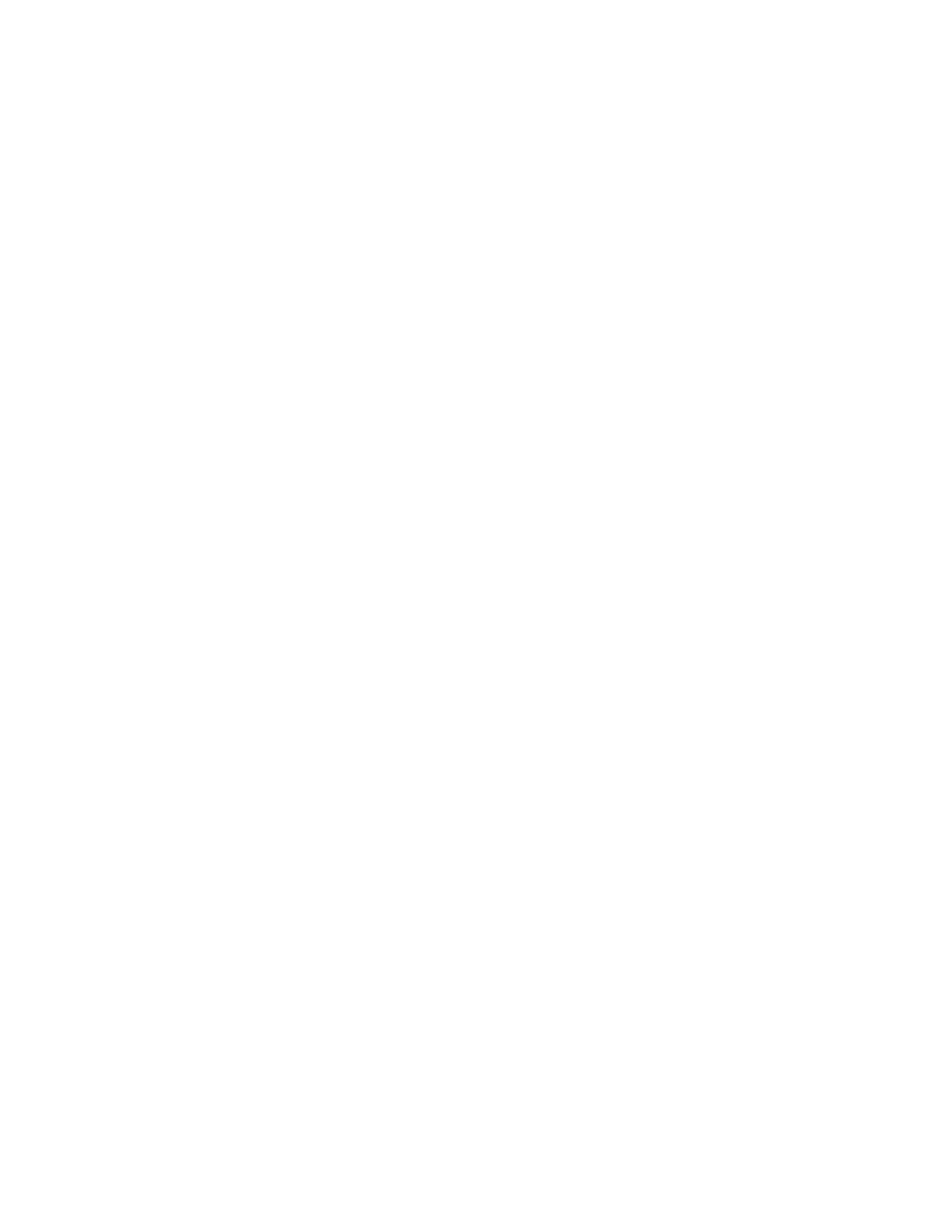Getting started with Digi Connect and ConnectPort TS Family products Sign in to the web interface
Digi Connect Family and ConnectPort TS Family
24
1. Go to your product's support page:
n Digi ConnectPort X2
n Digi ConnectPort X4
2. Under Product Support, click the Utilities tab.
3. Under Operating System Specific Utilities, choose an operating system.
4. Under Utilities or Operating System Specific Diagnostics, Utilities and MIBs, select either
Device Discovery Utility for Windows - Standalone version or DeviceDiscovery Utility for
Windows - Installable version.
The standalone version runs the utility immediately after the download is complete. The
installable version installs the utility on your computer and adds it to a program group in the
Start menu named Digi>DigiDeviceDiscovery.
5. Click Run on the two dialogs. The standalone version of the utility starts immediately.
For the installable version, an installation wizard appears. Follow the prompts to complete the
installation. To start the utility, select Start > All Programs > Digi > Digi Device Discovery >
Digi Device Discovery.
6. From the Digi Device Discovery utility, locate the Digi device in the list of devices, and choose
one of the following options:
n Double-click the Digi device to open the web interface.
n Select the Digi device from the list and select Open web interface in the Device Tasks
list.
If you are prompted for login credentials, type the user name and password for the Digi device.
The default user name is root and the default password is dbps. If the default user name and
password do not work, contact the system administrator who set up the Digi device.