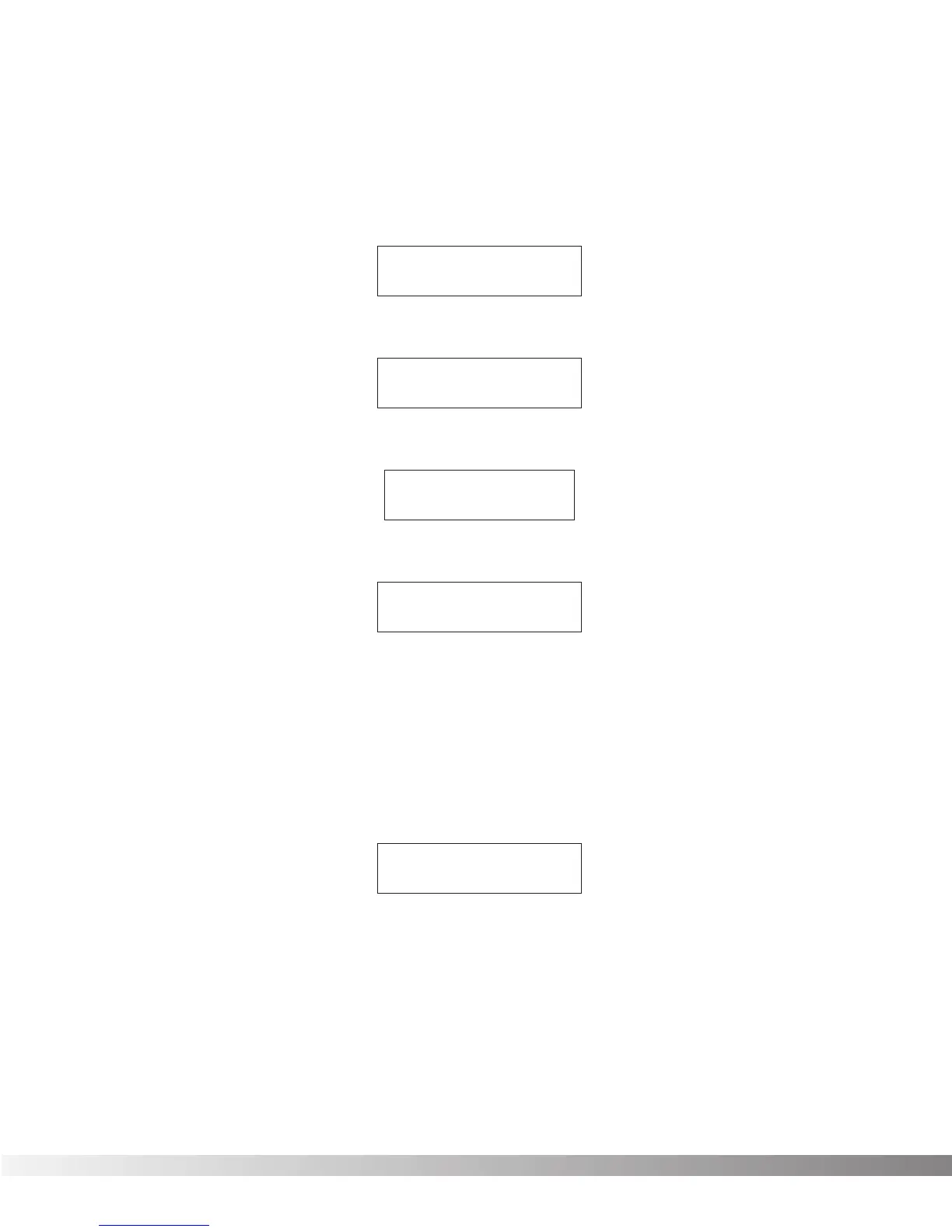46
devices are set to
Disabled
, no Program Changes will be sent out
the MIDI port. To set up external devices:
• From the Program title screen press the <UTILITY> button once.
The display reads:
• Press Function key 1 once. The display reads:
• Press the <RIGHT> Cursor key once. The display reads:
• Press Function key 1 once. The display reads:
Note that a cursor appears under the
Device
number.
• Using the <UP>/<DOWN> Cursor keys, select the
Device
number (
1-4
) you want to edit.
• Press <STORE> and rename the device with a custom name
according to the standard naming procedures found on pg. 17.
When you’re finished, press the <STORE> key again, and the
display again reads:
• Press Function key 2 to move the cursor under
Channel 1
.
• Using the <UP>/<DOWN> Cursor keys, select the MIDI channel
you want the device to respond to (if this Parameter is set to
Disabled
, the Valve FX will not send out any Program Change
messages for that device).
¡[CUSTOM NAME]
™Channel 1 ≥
¡Device 1
™Channel 1 ≥
¡Prg Send Map
≤™Prg Rcv Map ≥
¡MIDI Channel:1
™Send Prg: Off ≥
¡MIDI Contrst:4
™Foot £Tuner ≥
Section 5 - The Utility Menu
Valve FX Owner’s Manual
