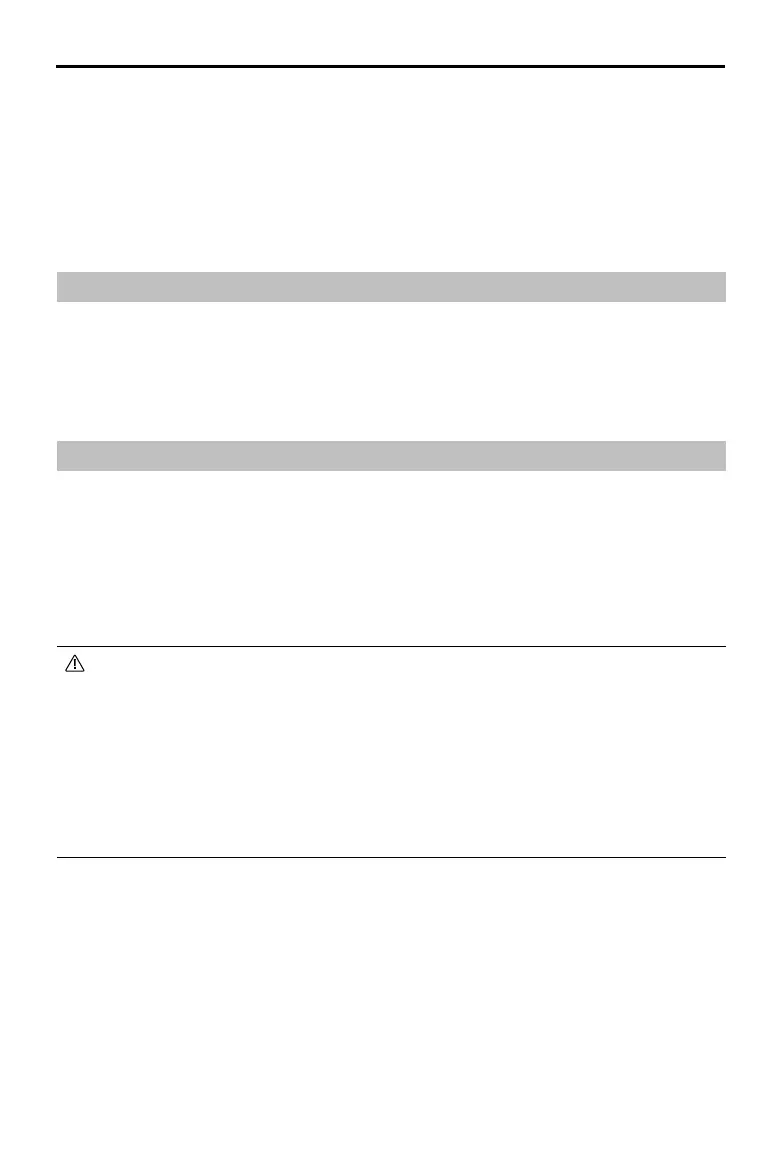DJI FPV
Remote Controller 3 User Manual
©
2024DJI All Rights Reserved
19
Updating Firmware
Use one of the following methods to update the rmware:
1. Use the DJI Fly App to update the rmware for the entire set of devices including the aircraft,
goggles, and remote controller.
2. Use DJI Assistant 2 (Consumer Drones Series) to update the rmware for a single device.
Using DJI Fly
When used with DJI Avata 2: Power on the aircraft, goggles, and remote controller. Make sure
all the devices are linked. Connect the USB-C port of the goggles to the mobile device, run DJI
Fly, and follow the prompt to update. Make sure the mobile device is connected to the internet
during the rmware update.
Using DJI Assistant 2 (Consumer Drones Series)
1. Power on the device and connect it to a computer using a USB-C cable.
2. Launch DJI Assistant 2 and log in with a registered DJI account.
3. Select the device and click Firmware Update on the left side of the screen.
4. Select and conrm the rmware version to update to.
5. Wait for the rmware to download. The rmware update will start automatically.
6. The device will restart automatically after the rmware update is complete.
• Make sure that the device has sucient power before updating the rmware.
• Make sure the computer is connected to the internet during the update.
• Make sure to follow all the steps to update the rmware, otherwise the update may
fail.
• The rmware update will take several minutes. Wait patiently for the rmware update
to complete.
• It is normal for the device to restart automatically during the update process. DO NOT
power o the device, unplug the USB-C cable, or exit the software during the update
process.
