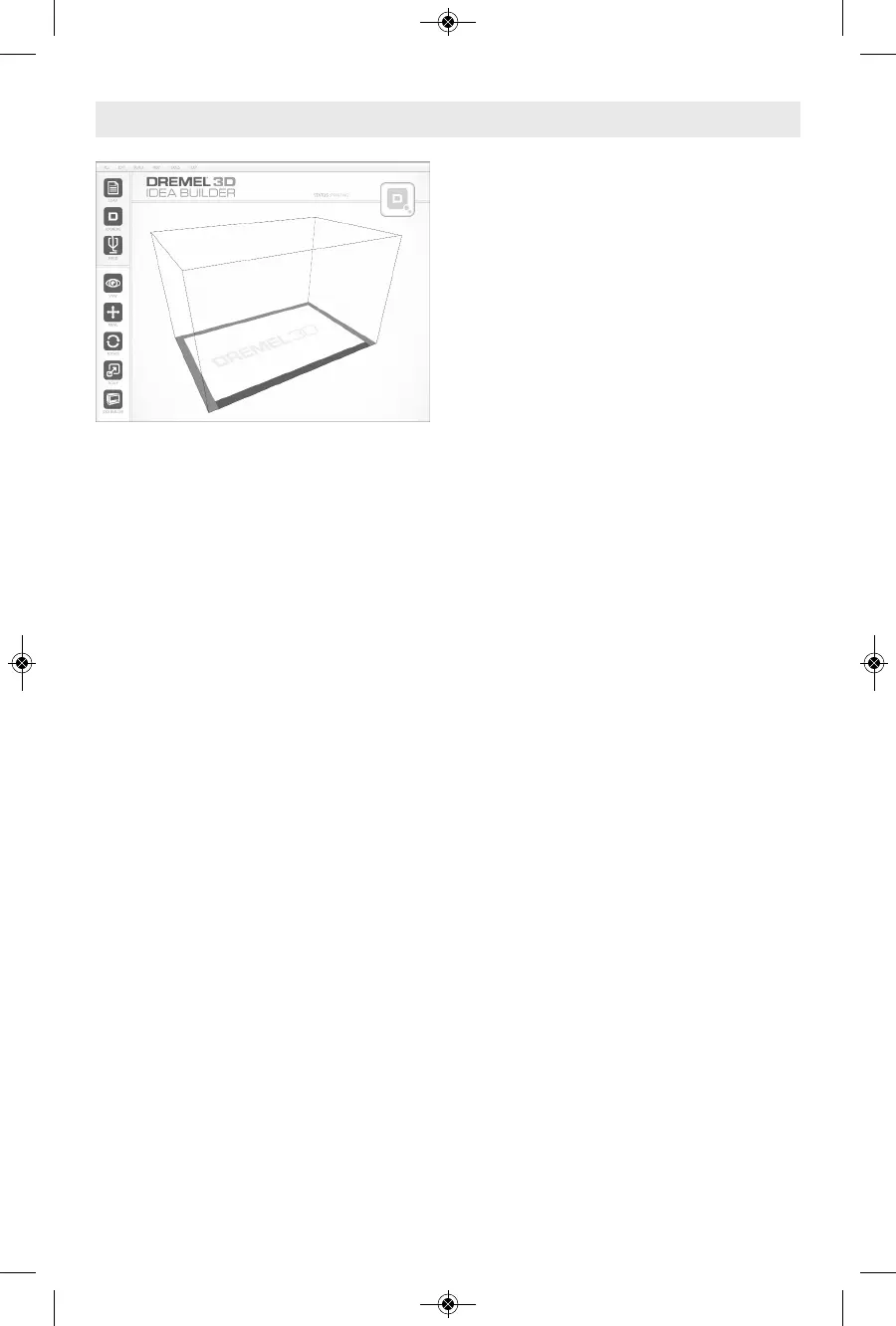30
Building From Your Computer
BUILDING DIRECTLY FROM COMPUTER
1. Install Dremel 3D software to your
computer. See “Software Install” on page
21 for details. Ensure that you have
administrative rights to your computer to
properly install the Dremel 3D software.
2. Connect your Dremel 3D20 to your
computer with the USB cable supplied with
your Dremel 3D20.
3. Ensure an adequate amount of filament is
loaded (see page 25)
TIP: You can determine whether you have
enough filament to complete your object
before building by weighing the filament
and spool then subtracting the weight of
the empty spool. The Dremel 3D software
will display the approximate weight of each
model.
4. Prepare build platform (see page 27).
5. Open Dremel 3D Software. Your computer
is now connected to your Dremel 3D20.
6. Click on “Load” and select a file from the
model files downloaded from
www.digilab.dremel.com or approved STL
or G3DREM file. The object that you
selected will appear on the Dremel 3D
software home screen. The Dremel 3D
software’s home screen is a simulation of
your Dremel 3D20’s build platform.
7. In the software you can view, move, rotate,
and scale your object to ensure that you
obtain the optimum results.
8. To prepare your model file, click on “Build”
and save your model file. Immediately
a
fter you have completed build setup and
saved the file, the Dremel 3D software will
being preparing your model file.
9. After your model file has been prepared,
click “Build” to begin building process.
a. If the Dremel 3D software has not
already detected your Dremel 3D20,
then you will be prompted to select the
USB port being used by your Dremel
3D20. Select the correct port and click
“OK”.
b. Click “Rescan” if the USB port your
Dremel 3D20 is using is not shown.
Repeat step 10-a.
10. Your Dremel 3D20 will first align the
extruder and build platform. Your Dremel
3D20 will then begin the heating process
which may take a few minutes. During
the heating process, the extruder will
reach the temperature required for proper
building with PLA. Once this temperature
is reached, your model will begin to build.
11. Once the object is finished building, your
touch screen will display “Object
Finished”. Tap the check box to confirm.
12. Wait until the touch screen indicates that
the extruder temperature is “COOL” to
remove your object. See “Removing
your object from the build platform”
section below for object removal
instructions.
CANCELLING YOUR OBJECT ON
DREMEL 3D20
To cancel your object during warm up or
building, tap the “STOP” button on touch
screen. The next screen will read, “Cancel
build now?” Tap the “Yes” to cancel or tap
“No” box to abort the cancel command. Wait
until the extruder and build platform
completely cools before reaching inside the
build area.
