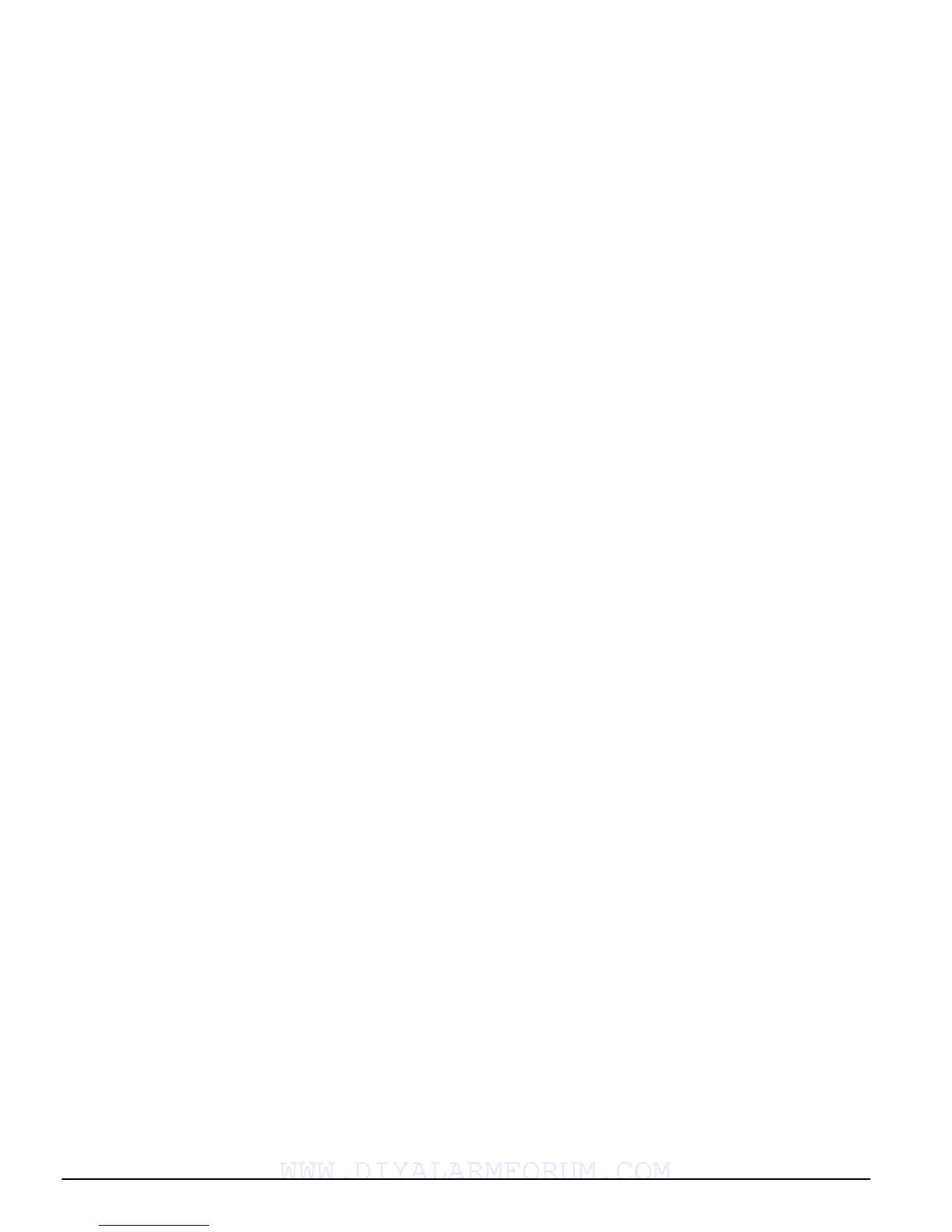18
[15] - General Voice Prompt Help
This feature can only be programmed if both the
Escort5580(TC) and the PC5936 audio matrix module are
being used.
When the function key is pressed, the intercoms will per-
form a Help page. The user must then press the Page/
Answer button on any intercom station to begin the help
session with the Escort.
For more information, see the
PC5936 Installation Manual
.
NOTE:
While the voice prompt help is active, users will not
be able to disarm the system using wireless keys.
[16] - [*]+[0] Quick Exit
Same as described in ‘Function Keys’ - Section 3.5.
[17] - [*]+[1] Reactivate Stay/Away Zones
This function key provides the user with a simple method
for adding Stay/Away zones back into the system
(section
4.2 ‘[*] Commands‘)
.
[18] Identified Voice Prompt Help
This feature can only be programmed if the Escort5580(TC)
and the PC5936 audio matrix module are being used.
When the function key is pressed, the Escort5580(TC) will
begin a help session from the intercom station pro-
grammed as closest to the keypad. In order for this option
to function, you must program PC5936 Section [802], sub-
section [14] ’Keypad Port Assignments.’ For more informa-
tion, Refer to the
PC5936 Installation Manual
.
NOTE:
This function key cannot be programmed for
PC55XXZ LED keypads with software version 1.0.
NOTE:
While the voice prompt help is active, users will not
be able to disarm the system using wireless keys.
[19] - [*]+[7]+[3] Command Output 3
[21] - [*]+[7]+[4] Command Output 4
Function keys [19] and [21] provide the user with a simple
method of activating an output programmed as Command
Output Option 3 or 4.
[22] - Active Camera Monitor Selection
This function key is for use with the PC5108L Downlook
interface/camera monitor module. For instructions on the
function key use, see the
PC5108L Installation Manual
.
[23] - Bypass Recall
Pressing this function key will recall the last group of
bypassed zones. The function key will follow the Code
CodeCode
Code
Required for Bypass
Required for BypassRequired for Bypass
Required for Bypass option. If the option is enabled, a valid
access code with the Bypass attribute enabled must be
entered after the function key is pressed. For instructions on
zone bypassing, see the
Power Series User Guide
.
[24] - Recall Bypass Group
This function key will recall zones in the Bypass Group for
the partition. This group is programmed by the user in the
[*][1] Bypass menu. The function key will follow the Code
CodeCode
Code
Required for Bypass
Required for BypassRequired for Bypass
Required for Bypass option. If the option is enabled, a valid
access code with the Bypass attribute enabled must be
entered after the function key is pressed. For instructions
on zone bypassing and programming Bypass Groups, see
the
Power SeriesUser Guide
.
4.4 Global and Partition Keypad Operation
A global keypad will display limited information until a
partition is selected: the Trouble light will turn on if a trou-
ble condition is present, and the Armed light will turn on if
all the partitions are armed. To select a partition the user
must press and hold one of keys [1] - [2] for two seconds,
depending on which partition they want to access (e.g.,
press and hold [2] for partition 2). The keypad will then
display the status of the selected partition and allow nor-
mal operation.
A partition keypad will display the status of the partition
to which it is assigned. A user with access to more than one
partition may temporarily assign the keypad to another
partition to gain access. To do this the user must first press
and hold the [#] key for two seconds. The keypad will go
blank. The user must then press and hold one of keys [1] -
[2] for two seconds, depending on which partition they
want to access (e.g., press and hold [2] for partition 2). The
keypad will then display the status of the selected partition
and allow normal access.
4.5 Features Available for the LCD5500Z/LCD5520Z
These features are only available for LCD5500Z/
LCD5520Z keypads with zone inputs:
Automatic Scrolling of Open Zones
The LCD5500Z/LCD5520Z keypad (v3.1 and higher) auto-
matically scrolls through open zones while the keypad is
idle. This feature, if enabled, will override the clock dis-
play. This option can be programmed in LCD program-
ming section [076], Option [8].
Automatic Scrolling of Alarms in Memory
The LCD5500Z/LCD5520Z keypad allows automatic
scrolling through alarms in memory while the keypad is
idle. This feature, if enabled, will override the clock dis-
play. This option can be programmed in LCD program-
ming section [076], Option [4].
24-hr Time Display Option
The LCD5500Z/LCD5520Z can be programmed to display
time using a 24-hr clock, instead of a 12-hour, a.m./p.m.
clock. This option can be programmed in LCD program-
ming section [076], Option [3].
Keypad Zones
See section 2.11 ‘Keypad Zones‘.
Viewing Troubles While Armed
See section 4.2 ‘[*] Commands‘ for information on how to
view troubles.
Backlighting Boost (available for all zone input
keypads)
The LCD5500Z/LCD5520Z and PC55xx zone input key-
pads will provide extra number pad lighting when any key
is pressed. The backlighting boost will last for an addi-
tional 30 seconds after the last keypress.
Prompts for the following features are only sup-
ported by the LCD5500(Z) v2.x and higher and the
LCD5520(Z) v3.1 keypads:
• Downlook Support (DLM-4L/PC5108L): Active Camera
Monitor Selection, Remote Trigger
• Auto-arm features: Late to Close, Auto-arm Postpone/
Cancel, Auto-arm by Day
•Bypass Groups
WWW.DIYALARMFORUM.COM
