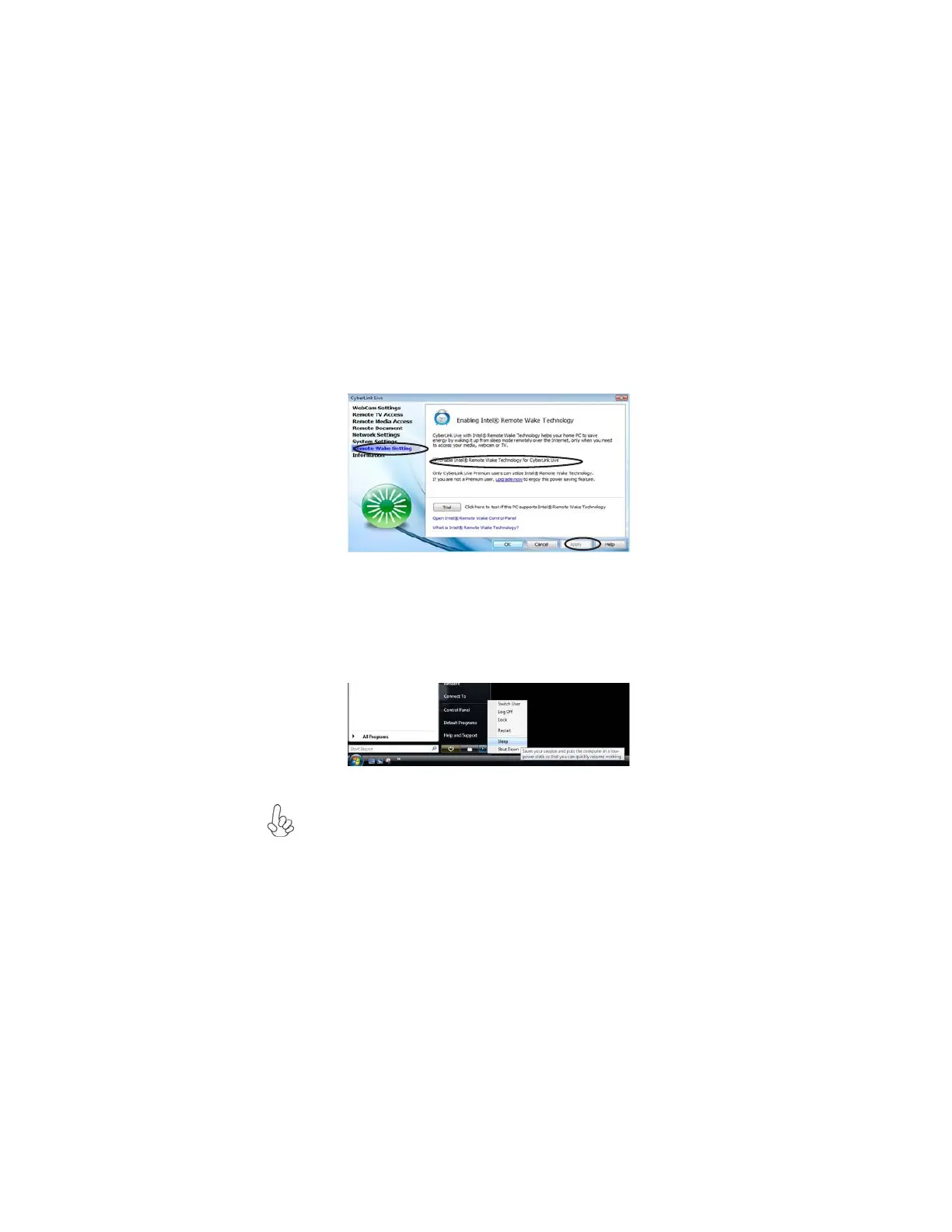53
Intel
®
Remote Wake Technology
4. Verify that Cyberlink Live is ready for IRWT.
a. Connect to internet and ensure the Cyberlink Live icon is
ready.
b. Click on the Cyberlink Live icon in the taskbar to start the
application.
c. Select Remote Wake Setting and check Enable Intel Remote
Wake Technology for Cyberlink Live.
d. Click Apply to continue.
Put Your Computer to Sleep Mode
1. Keep the Internet connection to your computer.
2. Put your computer to Sleep Mode. Click Start, click the arrow next to the Lock button,
and then select Sleep.
Your computer must be in sleep mode--not hibernation or Shut-down
mode.
Your PC is now ready for remote wake up from internet.
This concludes Chapter 5.
Note:
