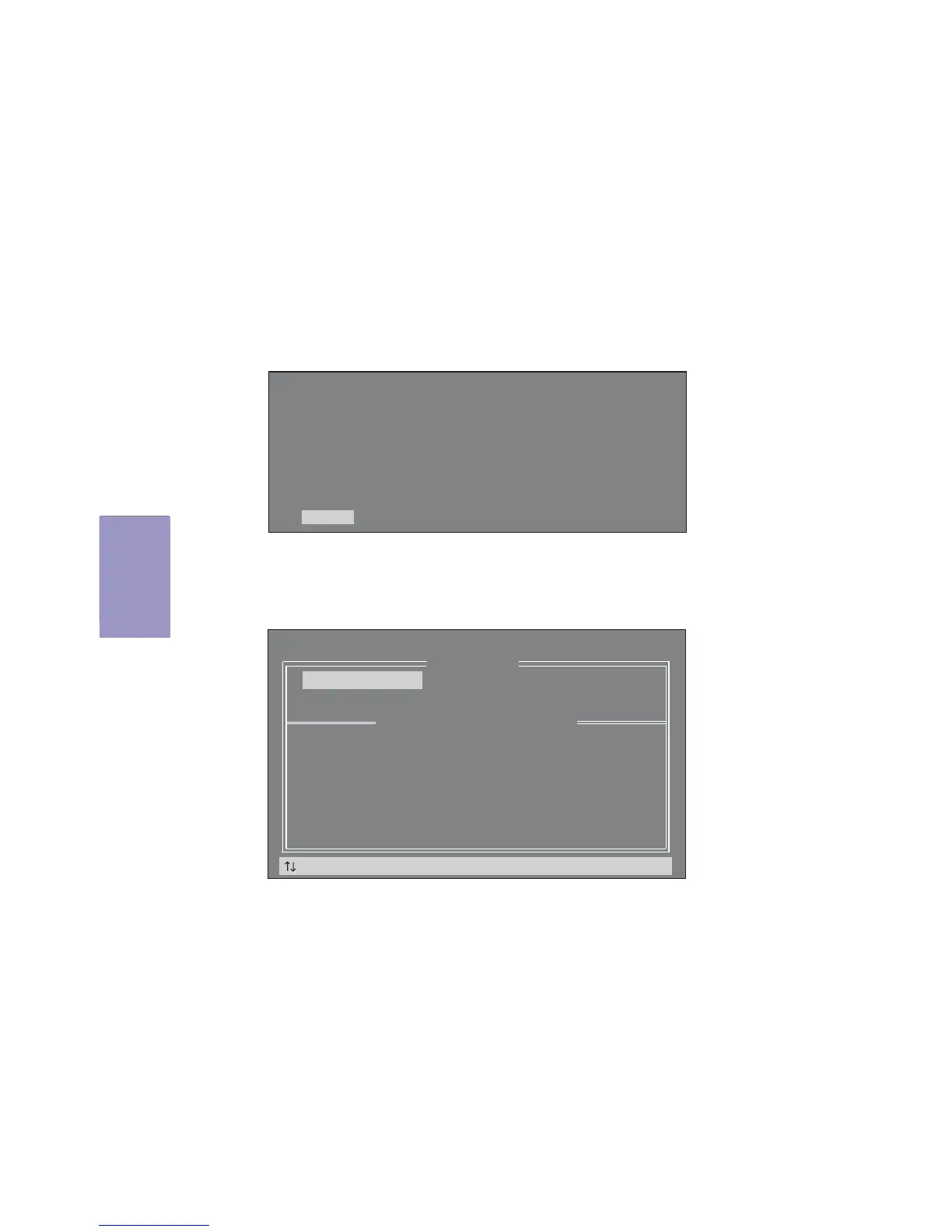72
Q87H3-M5 USER MANUAL
Chapter 4
2. The main Intel
®
Matrix Storage Manager RAID BIOS menu appears.
Entering Intel
®
Matrix Storage Manager RAID BIOS utility
1. During POST, press <Ctrl-I> to enter the Intel
®
Matrix Storage Manager RAID
BIOS menu.
3. Use the arrow keys to move the color bar and navigate through the items.
Intel(R) Matrix Storage Manager option ROM 11.0.0.1204
Copyright(C) 2003-07 Intel Corporation. All Rights Reserved.
RAID Volumes:
None defined.
Physical Disks:
Port Drive Model Serial # Size Type/Status(Vol ID)
4 Maxtor 7H500F0 H81D3FLH 465.8GB Non-RAID Disk
5 ST3500320AS 5QM0KLEY 465.8GB Non-RAID Disk
Press <CTRL-I> to enter Configuration Utility...
[ Main Menu ]
1. Create RAID Volume 4. Recovery Volume Options
2. Delete RAID Volume 5. Acceleration Options
3. Reset Disks to Non-RAID 6. Exit
[ DISK/VOLUME INFORMATION ]
RAID Volumes:
None defined.
Physical Devices:
ID Device Model Serial # Size Type/Status (Vol ID)
2 WDC WD2001FASS-0 WD-WMAUR0083571 1.8TB Non-RAID Disk
3 SAMSUNG HD203WI S1UYJ1BZ203313 1.8TB Non-RAID Disk
[ ]-Select [ESC]-Exit [ENTER]-Select Menu
Intel(R) Rapid Storage Technology-Option ROM - 11.0.0.1204
Copyright(C) 2003-11 Intel Corporation. All Rights Reserved.
3. Enter the Intel
®
Matrix Storage Manager option to set up your RAID
configuration.
4. Create an Intel
®
Matrix Storage Manager driver disk for Windows
®
OS in-
stallation. See section “Creating a RAID driver disk” for details.
5. Install the Intel
®
Matrix Storage Manager driver after the Windows
®
OS
had been installed.
