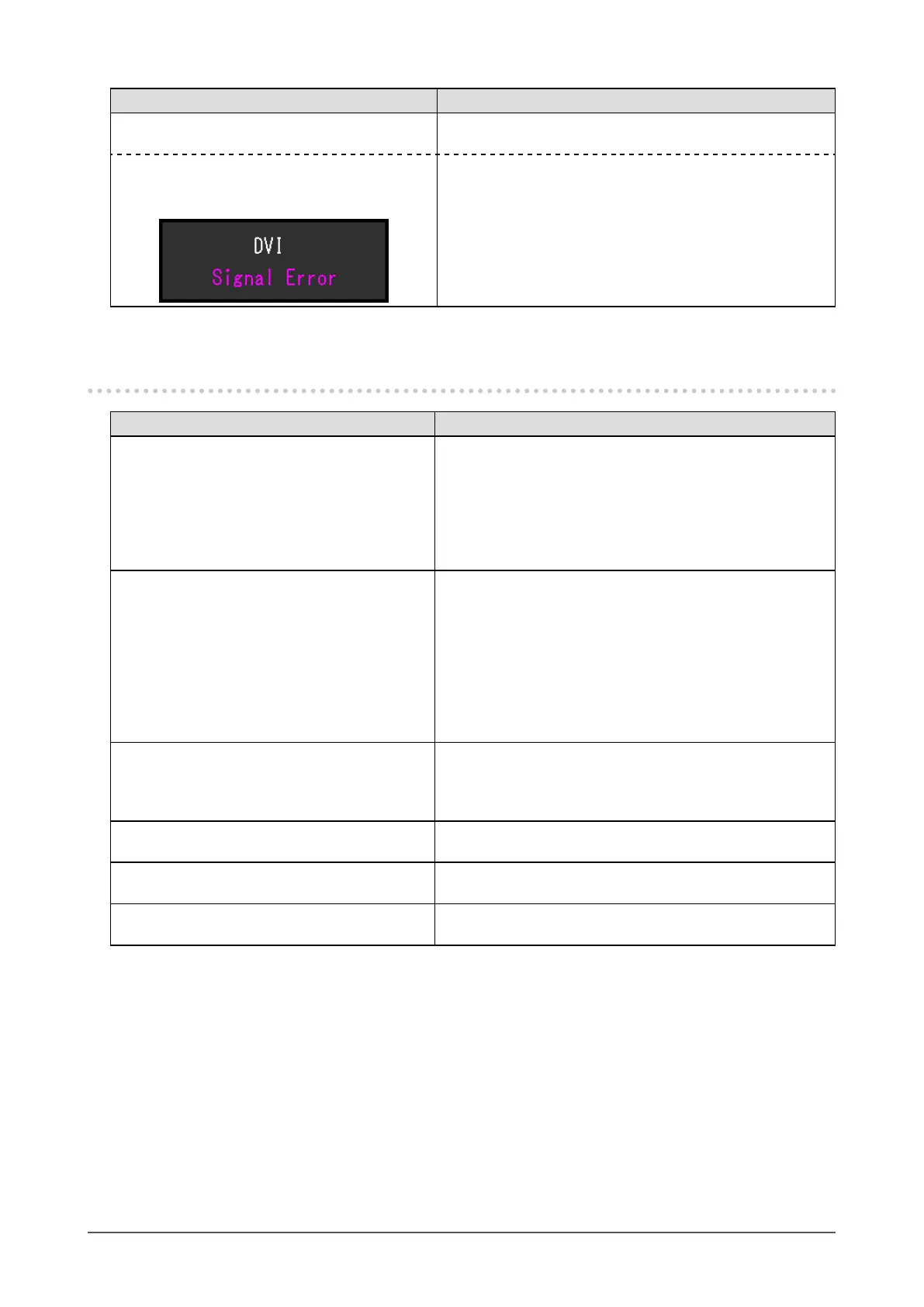33
Chapter 5 Troubleshooting
Problem Possible cause and remedy
2. The message below appears. This message appears when the signal is not input correctly
even when the monitor functions properly.
• The message shows that the input signal is
out of the specied frequency range.
Example:
• Check whether the PC is congured to meet the resolution
and vertical scan frequency requirements of the monitor
(see “2-1. Compatible Resolutions” (page 12)).
• Reboot the PC.
• Select an appropriate setting using the graphics board’s
utility. Refer to the User’s Manual of the graphics board
for details.
5-2. Imaging problems (for both digital and analog)
Problem Possible cause and remedy
1. The screen is too bright or too dark. • Use “Brightness” or “Contrast” in the Setting menu to
adjust it. (The LCD monitor backlight has a limited life
span. When the screen becomes dark or begins to icker,
contact your local EIZO representative.)
• If the screen is too bright, turn on Auto EcoView. The
monitor detects the environmental brightness to adjust the
screen brightness automatically.
2. Characters are blurred. • Check whether the PC is congured to meet the resolution
and vertical scan frequency requirements of the monitor
(see “2-1. Compatible Resolutions” (page 12)).
• When an image is displayed with a resolution other than
recommended, the characters or lines of the displayed
image may blur. Use “Smoothing” and “Screen Size” in the
Setting menu to adjust the display (see “To modify blurred
characters / lines” (page 21), and “Screen Size Changing”
(page 22)).
3. Afterimages appear. • Afterimages are particular to LCD monitors. Avoid
displaying the same image for a long time.
• Use the screen saver or power save function to avoid
displaying the same image for extended periods of time.
4. Green/red/blue/white dots or defective
dots remain on the screen.
• This is due to LCD panel characteristics and is not a
failure.
5. Interference patterns or pressure marks
remain on the screen.
• Leave the monitor with a white or black screen. The
symptom may disappear.
6. Noise appears on the screen. • When entering the signals of HDCP system, the normal
images may not be displayed immediately.