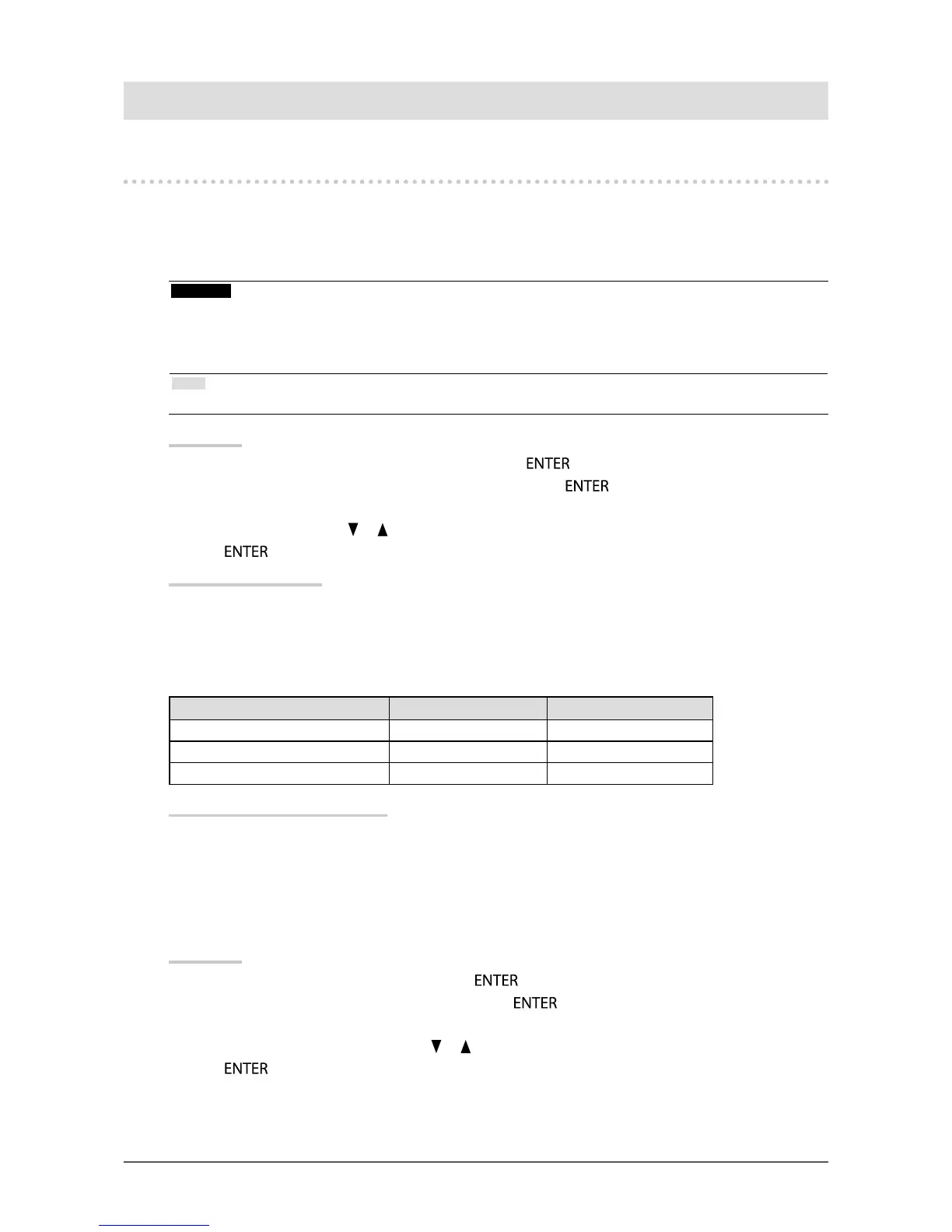26
Chapter4PowerSavingFunctions
Chapter 4 Power Saving Functions
4-1. Setting Power Saving
●
Monitor
This function allows you to set the monitor into the power saving mode according to the PC status. When the
monitor has shifted to the power saving mode, the images on the screen are not displayed.
Attention
• Turning off the main power switch or unplugging the power cord completely shuts off power supply to the monitor.
• When the monitor is in power saving mode, devices connected to the USB downstream port will still work. Therefore,
power consumption of the monitor varies with connected devices even in the power saving mode.
• Power consumption varies even when the stereo mini jack cable is connected.
Note
• The monitor changes to the power saving mode about 15 seconds after the signal input ceases to be detected.
Procedure
1. Choose “PowerManager” in the Setting menu, and press
.
2. Choose “Power Save” in the “PowerManager” menu, and press
.
The “Power Save” menu appears.
3. Select “On” or “Off” with or .
4. Press
to exit.
Power Saving System
DVI
This monitor complies with the DVI DMPM standard.
DisplayPort
This monitor complies with the DisplayPort Standard V1.1a.
PC Monitor Power Indicator
On Operating Blue
Powersavingmode Powersavingmode Orange
PowerOff Powersavingmode Orange
Exiting the power saving mode
If the monitor receives input, it automatically exits the power saving mode and returns to the normal display
mode.
●
Audio Output
This monitor allows you to turn off the audio output from the speakers / headphone at the power saving mode.
Procedure
1. Choose “Sound” in the Setting menu, and press
.
2. Choose “Power Save” in the “Sound” menu, and press
.
The “Power Save” menu appears.
3. Select “Sound On” or “Sound Off” with or .
4. Press
to exit.