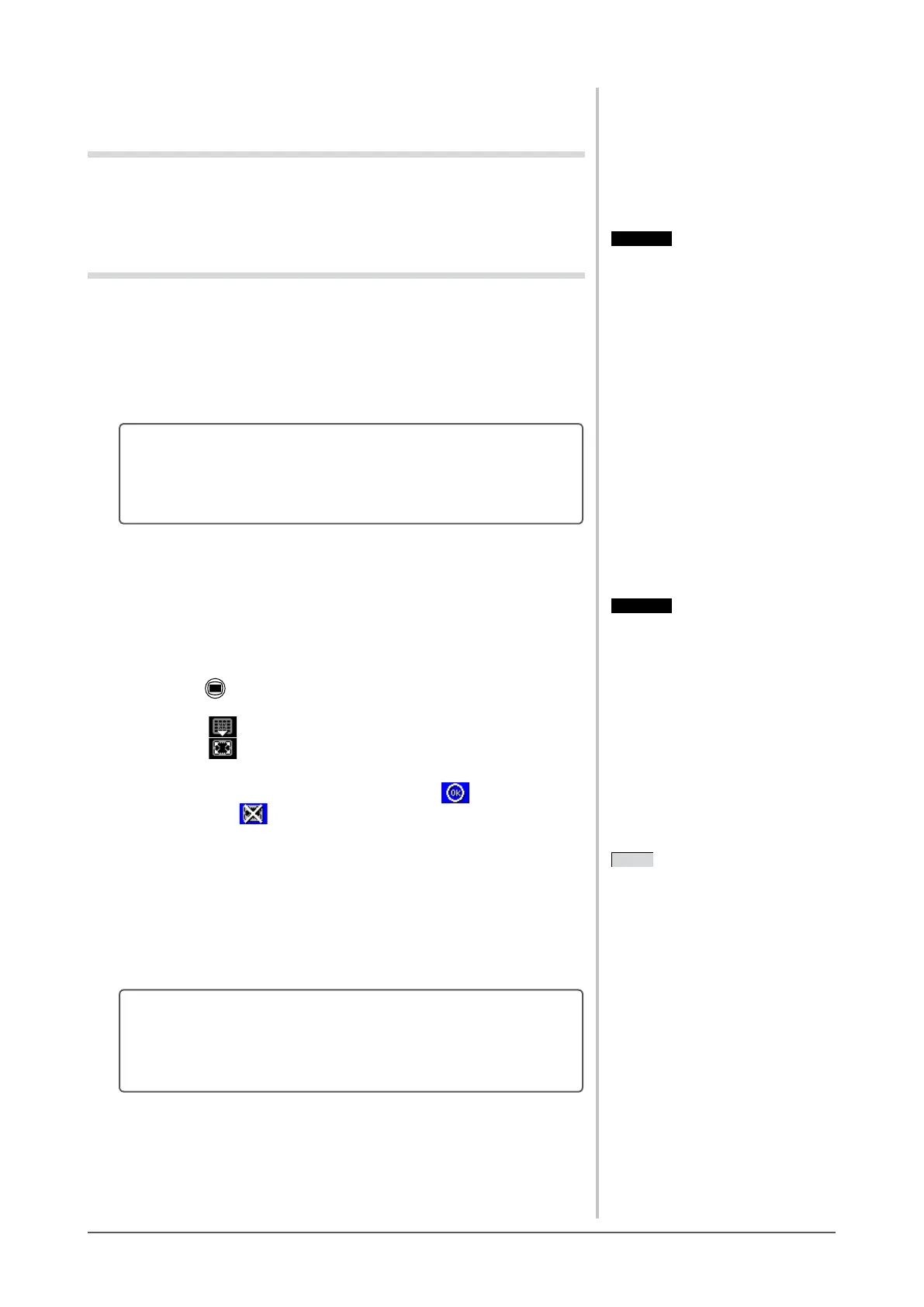10
Chapter 2 Settings and Adjustments
2-2 Screen Adjustment
Digital Input
Whendigitalsignalsareinput,imagesaredisplayedcorrectlybasedonthe
presetdataofthemonitor.Whenperformingtheadvancedadjustment,see“2-3
Color Adjustment” (page 13)anditssubsequencepages.
Analog Input
Themonitorscreenadjustmentisusedtosuppressickeringofthescreenor
adjust screen position and screen size correctly according to the PC to be used.
To use the monitor comfortably, adjust the screen when the monitor is set up for
thersttimeorwhenthesettingsofthePCinuseareupdated.Noadjustment
isrequiredwhentheimageappearscorrectly.
The auto adjust function works in the following cases:
• Whenasignalisinputintothemonitorforthersttime
• When the resolution or Vertical/Horizontal Frequency of input
signals is changed
[Adjustment Procedure]
1
Perform the AutoSize adjustment.
● Toadjustickering,screenposition,andscreensize
automatically [AutoSize]
(1) Press
.
The adjustment menu appears.
(2) Select (Analog).
(3) Select (AutoSize).
Flickering, screen position, and screen size are adjusted automatically.
(4) Afterconrmingthescreenmessage,select (OK).
If you select (Undo), the monitor returns to the pre-adjusted status.
2
Prepare the display pattern for the analog display adjustment.
(1) Load the “EIZO LCD Utility Disk” to your PC.
(2) ForWindowsPC:Startthe“ScreenAdjustmentUtility”fromthe
startup menu on the disk.
ForotherthanWindowsPC:Usethescreenadjustmentpatternles.
If the screen is not displayed correctly even after adjusting in step
1 above, perform the adjustments according to the procedures on
the following pages. When the screen is displayed correctly, go to
step 5 “To adjust color gradation automatically [AutoRange]”.
Attention
• This function works correctly when
an image is fully displayed over the
WindowsorMacintoshdisplayarea.
It does not work properly when an
image is displayed only on a part of
the screen (command prompt window,
for example) or when a black
background (wallpaper, etc.) is in use.
• This function does not work correctly
with some graphics boards.
• “Auto in Progress” appears on the
screen during auto adjustment.
Attention
• This function works correctly when
an image is fully displayed over the
WindowsorMacintoshdisplayarea.
It does not work properly when an
image is displayed only on a part of
the screen (command prompt window,
for example) or when a black
background (wallpaper, etc.) is in use.
• This function does not work correctly
with some graphics boards.
• “Auto in Progress” appears on the
screen during auto adjustment.
NOTE
• For how to open and use the screen
adjustmentpatternles,referto
“Readme.txt”orthe“readme”le.
WhenyouareusingaMacintoshPC,
youcanopentheledirectlyfromthe
start menu of the disk.
NOTE
• For how to open and use the screen
adjustmentpatternles,referto
“Readme.txt”orthe“readme”le.
WhenyouareusingaMacintoshPC,
youcanopentheledirectlyfromthe
start menu of the disk.
Attention
• Wait30minutesormorefrom
monitor power on before starting
adjustments.
• Auto adjust function does not work
for the images under the resolution of
800 × 600 (SVGA).